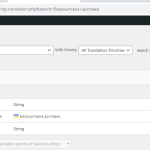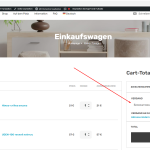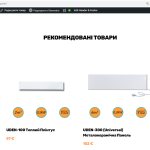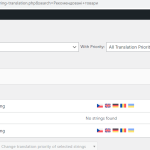This thread is resolved. Here is a description of the problem and solution.
Problem:
Translation of delivery method on the cart page.
Solution:
1- Go to WPML-> Theme and plugins localization, select your theme/plugin, and scan
2- Go to WPML-> String Translation
3- Scroll down and click on the "Translate texts in admin screens »" link
4- Search for the needed strings
5- Select the strings
6- Click on the "Add to String Translation" button
7- Then click on the "« Return to String Translation" link
8- Translate the strings, clear the cache, and check the front end
Relevant Documentation:
This is the technical support forum for WPML - the multilingual WordPress plugin.
Everyone can read, but only WPML clients can post here. WPML team is replying on the forum 6 days per week, 22 hours per day.
This topic contains 3 replies, has 2 voices.
Last updated by 1 year, 10 months ago.
Assisted by: Osama Mersal.