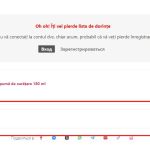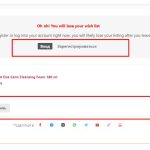This thread is resolved. Here is a description of the problem and solution.
Problem:
The client needs to translate all content of the MC Woocommerce Wishlist plugin using WPML.
Solution:
If you're experiencing this issue, we recommend you try the following steps:
1. Navigate to WPML-> Theme and plugins localization, select your theme/plugin, and scan.
2. Proceed to WPML-> String Translation.
3. Scroll down and click on the "Translate texts in admin screens »" link.
4. Search for the needed strings.
5. Select the strings.
6. Click on the "Add to String Translation" button.
7. Then click on the "« Return to String Translation" link.
8. Translate the strings, clear the cache, and check the front end.
For more detailed guidance, check our guide on translating texts in the admin texts screen.
Please note that this solution might be irrelevant if it’s outdated or not applicable to your case. We highly recommend checking related known issues at https://wpml.org/known-issues/, verifying the version of the permanent fix, and confirming that you have installed the latest versions of themes and plugins. If the issue persists, please open a new support ticket.
This is the technical support forum for WPML - the multilingual WordPress plugin.
Everyone can read, but only WPML clients can post here. WPML team is replying on the forum 6 days per week, 22 hours per day.
This topic contains 1 reply, has 2 voices.
Last updated by 1 year, 2 months ago.
Assisted by: Osama Mersal.