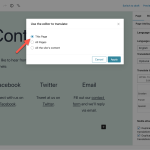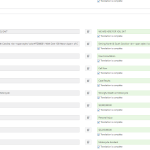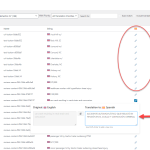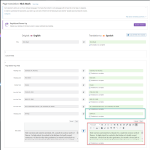This is the technical support forum for WPML - the multilingual WordPress plugin.
Everyone can read, but only WPML clients can post here. WPML team is replying on the forum 6 days per week, 22 hours per day.
| Sun | Mon | Tue | Wed | Thu | Fri | Sat |
|---|---|---|---|---|---|---|
| - | - | 9:00 – 18:00 | 9:00 – 18:00 | 9:00 – 18:00 | 9:00 – 18:00 | 9:00 – 18:00 |
| - | - | - | - | - | - | - |
Supporter timezone: America/Lima (GMT-05:00)
This topic contains 8 replies, has 3 voices.
Last updated by Andreas W. 1 year, 8 months ago.
Assisted by: Andreas W..
| Author | Posts |
|---|---|
| October 24, 2023 at 1:36 am #14641845 | |
|
seanM-33 |
Tell us what you are trying to do? Is there any documentation that you are following? Is there a similar example that we can see? What is the link to your site? Also, I would like to add that some of the pages that were reverted (like the homepage) were created/edited in Elementor and we used String Translation feature etc - even here everything was reverted back to English upon updating simply some images for the default page. |
| October 24, 2023 at 1:18 pm #14647975 | |
|
Dražen Supporter
Languages: English (English ) Timezone: Europe/Zagreb (GMT+02:00) |
Hello, Thanks for contacting us. While you are waiting for one of my colleagues, let me try to help. This is expected to happen if you are mixing translation methods, in this case using a manual translation approach but still having the WPML editor enabled for that page. The same happens if you are using WPML String translation to translate page builder content, which is not expected. String translation is used only for translating strings coming from theme and plugin files, options, etc. This is also some kind of UI bug from our side, and soon you won't see page builder content in there. On how to solve it, as you can see in our docs when popup windows show up you can choose All site content, you do not need to go over each page. After doing so, I would advise checking again if the issue still happens and if the settings have been applied correctly. If not let us know. Regards, |
| October 24, 2023 at 11:18 pm #14651423 | |
|
seanM-33 |
Hi Drazen, Thanks for your response - however I could use some more help in locking down what exactly the process needs to be from my side to avoid this happening. The logic you provided doesn't make 100% sense to me. For any page we published using the regular WP Editor (i.e. not a page created entirely using elementor) I followed the process of clicking on "Translate this Document > WordPress Editor" - then at the pop-up I had selected "This page". To me, this should signal to WPML that I do not want to have this translated page reverted - so I'm not following why this happened. As it pertains to the homepage, this page is entirely using elementor and the WP Editor essentially has nothing on the page to edit. Everything on this page is within the String Translation. When I go to this page's string translation "domain" I can see all the Spanish Translations are still in there (please see image attached). However, when I go to this page via the Translations menu, I am seeing all of my hard work translating line by line has gone to waste - all the fields are in English here (please see image). It does not make any sense that when you actually save (and mark complete) a translation that WPML would just revert this text to English upon an update...no matter what setting had been applied. I have literally almost 200 strings that I now need to go back and translate again? I'm hoping you have some other solutions/thoughts - as I absolutely do not want to do the manual translations over and over, especially when it's the one-by-one string translations. Appreciate your continued support. |
| October 25, 2023 at 6:36 pm #14664191 | |
|
Andreas W. WPML Supporter since 12/2018 Languages: English (English ) Spanish (Español ) German (Deutsch ) Timezone: America/Lima (GMT-05:00) |
Hello, Could you please narrow down two things: 1) Did you click "Translate independently" on your translated content? Take note, that there is sadly not any bulk feature for this yet - I can offer to consult this without product manager. 2) Does the issue only occur for Elementor content that was translated with String Translation? If so, please take note that you should never use WPML String Translation for creating the translations, even if WPML registers them inside the string table. We recommend translating Elementor with the WPML Translation Editor. If this is not an option for you, then need to use the WordPress Editor as a translation method and create the translation directly inside Elementor. I did not test this with Elementor, but the WPML duplicate or copy from original content features might very likely not work with Elementor, due to the design of this plugin. Can you narrow down that this issue is somehow workflow related, with which I mean, that it only occurs for Elementor translations that you created with String Translation? Best regards |
| October 30, 2023 at 1:59 pm #14692643 | |
|
seanM-33 |
Hallo Andreas - vielen Dank im Voraus fuer die Hilfe! I do believe the problem is isolated to Elementor-created pages. I do not recall what workflow I used to translate but I know I had previously tried editing/translating directly within elementor and that did not work - the page reverted to English upon trying to save. I believe my workflow was to find the page in the translation manager and add a translation job to the basket, then assign the translation to myself. From there, I would go to "Translations" and then start the translation process where I had to provide line by line translations within your system (i.e. not in elementor) - attaching another image of this page showing how certain elements of translation have been reverted to English. Right now it looks like updating a regular (i.e. non Elementor) page in English does not cause the Spanish versions to be overwritten - it seems it is isolated to only Elementor-created pages. If you could please provide detail on exact steps for these types of pages, that would be much appreciated. Thanks again |
| October 31, 2023 at 3:59 pm #14702141 | |
|
Andreas W. WPML Supporter since 12/2018 Languages: English (English ) Spanish (Español ) German (Deutsch ) Timezone: America/Lima (GMT-05:00) |
Hello, As I mentioned earlier, you should not use WPML String Translation directly to create translations. The strings are further here saved at WPML > Packages. You might need to delete the affected packages from there and then apply the translation again. On each content, inside the right sidebar of the WordPress Editor, you will have to choose if you translate the content with the WPML Translation Editor or the WordPress Editor. If you choose the setting "WPML Translation Editor", then please do not use the WordPress Editor for creating translations, as those will get overwritten by the WPML Translation Editor. If you have some Elementor Widgets on your content for which the strings do not appear on the WPML Translation Editor, then these widgets need a proper configuration: I would like to offer to have a closer look at the problem and request temporary access (wp-admin and FTP) to the website to investigate this issue further. You can find the required fields below the comment section when you log in to leave the next reply. The information you provide is private, which means only you and I can see and access it. IMPORTANT The private response form looks like this: Next time you reply, click "I still need assistance." Video: Please note that we are obliged to request this information individually on each ticket. We may not access any access information not specifically submitted on this ticket in the private response form. Best regards |
| November 2, 2023 at 8:42 pm #14721195 | |
|
Andreas W. WPML Supporter since 12/2018 Languages: English (English ) Spanish (Español ) German (Deutsch ) Timezone: America/Lima (GMT-05:00) |
Hello, Your example "Hompage": The homepage is currently set to use the WordPress Editor as a translation method which means that you are creating the translation directly inside Elementor. I have updated the Spanish translation inside Elementor, then updated the original content and I can not confirm that the translation got overwritten with original content. Your example page "Nick Starck": Also, this page is configured to use the WordPress Editor as a translation method. See the right sidebar on original content inside the WordPress Editor. If we now click here on the WPML translation symbol the Classic Translation Editor will open which is unexpected. Here actually nothing is translated, all English content was copied to the Spanish target language. This is why your content is getting overwritten. This issue can occur if you switch the translation method from WPML Translation Editor to WordPress Editor while currently having a translation job in progress. I had to enable the WPML Translation Editor again as a translation method for this content and then cancel the job at WPML > Translation Management > Jobs. Then I enabled the WordPress Editor as the translation method for this page again and ran some tests and I can currently not confirm the issue. Please test for yourself now and let me know if you can still recreate the issue. Also, please take note that this is kind of an edge case, as I can not recreate this odd behavior on a new WPML test site with Elementor, otherwise, I would have escalated it internally as a WPML bug. Best regards |
| November 3, 2023 at 2:52 pm #14726641 | |
|
seanM-33 |
Hi Andreas, Thanks for your continued support and investigation. I wonder if you were not able to replicate some of the issue because I have already previously followed Drazen's advice to select "all the sites' content" method prior to you going in to investigate. For Nick Starck page, I was trouble-shooting and tried to recreate my steps in order to provide my previous answers to you around my workflow. This is all not to say your investigation is not valid, but might explain why you did not find much. So, in order for me to test/proceed - is this the desired process for any existing page that was created using elementor: 1. Go to English version of the page (even if Spanish version already exists) Please confirm any issues with this process or what exactly steps should be. For NEW translations to English pages that were created with Elementor, what should the steps be? For NEW translations to English pages that were created only with WP Editor, what should the steps be? Apologies if this is a lot of questions - I want to keep it very simple so I can follow defined steps with repeatable success. Thanks again for your patience. Best regards |
| November 3, 2023 at 4:26 pm #14727287 | |
|
Andreas W. WPML Supporter since 12/2018 Languages: English (English ) Spanish (Español ) German (Deutsch ) Timezone: America/Lima (GMT-05:00) |
Hello, Could you please confirm if I solved the issue on the both example contents that you mentioned or can you still recreate the issue on those contents? About your steps: Take note, that you can not create a duplicate with WPML if a translation already exists. Apart from that the steps you are describing are correct. I would suggest only that when clicking "translate independently" to first save the content and then open Elementor and make your edits. The workflow for manual translation is explained here: Can you still recreate the reported issue on your site? I am asking as it seems I captured very well what was causing the issue, which was: "WordPress Editor was enabled as the translation method while there still was a translation job in progress on the WPML Translation Editor". Both methods are not compatible. If you use the WPML Translation Editor as the translation method then it will overwrite any manual edits that you made on the translation on the WordPress Editor or inside Elementor. Best regards |
The topic ‘[Closed] Updating Default Language Page Reverts Secondary Language Content’ is closed to new replies.