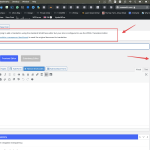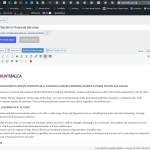This thread is resolved. Here is a description of the problem and solution.
Problem:
You are using the WPML Translation Editor but need to paste officially translated documents verbatim, and find the process cumbersome.
Solution:
1. To paste the translations directly, first deactivate the WPML Translation Editor. You can learn how to switch between different translation editors here: Using Different Translation Editors for Different Pages.
2. Ensure that the page status is set to 'Published'. If the page is in 'DRAFT' mode, the toolbar necessary for pasting will not be visible. Once published, the toolbar will appear, allowing you to proceed.
If this solution does not apply to your situation, or if it seems outdated, we recommend opening a new support ticket. Additionally, we highly recommend checking related known issues at https://wpml.org/known-issues/, verifying the version of the permanent fix, and confirming that you have installed the latest versions of themes and plugins. For further assistance, please visit our support forum: WPML Support Forum.
This is the technical support forum for WPML - the multilingual WordPress plugin.
Everyone can read, but only WPML clients can post here. WPML team is replying on the forum 6 days per week, 22 hours per day.
This topic contains 5 replies, has 0 voices.
Last updated by 10 months, 3 weeks ago.
Assisted by: Marcel.