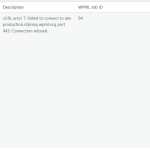This is the technical support forum for WPML - the multilingual WordPress plugin.
Everyone can read, but only WPML clients can post here. WPML team is replying on the forum 6 days per week, 22 hours per day.
Tagged: Documentation request
This topic contains 5 replies, has 1 voice.
Last updated by Pierre Jean 6 days, 18 hours ago.
Assisted by: Andreas W..
| Author | Posts |
|---|---|
| June 6, 2025 at 3:56 pm #17114571 | |
|
Pierre Jean |
Background of the issue: Symptoms: Questions: |
| June 8, 2025 at 3:47 pm #17116527 | |
|
Christopher Amirian WPML Supporter since 07/2020
Languages: English (English ) Timezone: Asia/Yerevan (GMT+04:00) |
Hi, Welcome to WPML support. I will answer this question before the ticket is assigned to one of my colleagues. The gear icon in the translation column indicates that WPML thinks the translation is still “in progress” or incomplete—even visually and percentage-wise—rather than finalized . This can happen when the translation update hasn't fully registered in the system, despite appearing complete in the editor. 1. Caching Issues WP caching (server, plugin, or browser) can prevent the UI from updating the icon properly: Clear your WordPress cache, object cache, and browser cache. Then refresh the “All Pages / All Posts” list to see if the icon changes 2. Incomplete or Stalled Translation Job Sometimes, translation jobs get stuck: Visit WPML → Support → Troubleshooting, and click all tools under Advanced Translation Editor, especially: “Synchronize local job IDs with ATE jobs” “Remove ghost entries from translation tables” “Clear cache in WPML” After clearing, open the default-language page, make a small change in the title, and resave. Reopen the translation in the ATE or Classic Editor, click “Finish”, then “Translation complete” again. That secondary save often makes the gear switch to a pencil 3. Sending the translation again Go to WordPress Dashboard → WPML → Translation Management Find the content you want to translate and send it again for translation. Go to WordPress Dashboard → WPML → Translations and take the translation again and make sure it is 100% complete. See if the suggestions above work for you. Thanks. |
| June 9, 2025 at 6:24 pm #17119418 | |
|
Pierre Jean |
Hi Christopher, I have tried all of what you suggest and I am not getting any tangible results. With suggestion #3, after I take the translation and proceed with an update and 'complete translation', Translation Management still shows In Progress. Thanks for your help. Pierre |
| June 9, 2025 at 6:29 pm #17119435 | |
|
Pierre Jean |
Hi Christopher, I don't know what it is trying to connect to. I will leave it with you to figure this out. I am attaching a screen shot of the error message. Pierre |
| June 10, 2025 at 9:44 pm #17123653 | |
|
Andreas W. WPML Supporter since 12/2018 Languages: English (English ) Spanish (Español ) German (Deutsch ) Timezone: America/Lima (GMT-05:00) |
Hello, Have you already tried to make a small edit on the original content, save the page, and then apply the translation again? If this will not solve the issue, I'd be happy to offer to take a closer look. I would like to request temporary access (wp-admin and FTP) to the website to investigate the issue further. You can find the required fields below the comments section when you log in to leave the next reply. The information you provide is private, meaning only you and I can see and access it. IMPORTANT I may need to install a plugin called "All In One WP Migration" to create a copy of the website so I can investigate the issue further. However, I would also be very grateful if you could provide a staging site or a copy of the website from your server for this purpose. If you have any questions about creating such a staging site, you can consult your hosting provider. Please note that WPML must also be registered on this staging site at https://wpml.org/account/websites/. If you are unable to provide such a copy of the website for testing, please let me know on this ticket. The private reply form looks like this: Click "I still need assistance" the next time you reply. Video: Please note that we are required to request this information individually on each ticket. We are not permitted to access any credentials that were not specifically submitted on this ticket using the private response form. Best regards, |
| June 11, 2025 at 5:35 pm #17127459 | |
|
Andreas W. WPML Supporter since 12/2018 Languages: English (English ) Spanish (Español ) German (Deutsch ) Timezone: America/Lima (GMT-05:00) |
I see you are getting this error: wpml: cURL error 7: Failed to connect to api.wpml.org port 443: Bad access This means: wpml.org Source: |
| June 16, 2025 at 8:41 pm #17140322 | |
|
Pierre Jean |
I added the wpml domains to the CSF.DYNDNS file All is good now. Thanks for your help. Pierre |