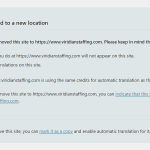This thread is resolved. Here is a description of the problem and solution.
Problem:
The client is experiencing issues with WPML prompts after moving their site from a staging to a live environment, despite using the same site key for both environments.
Solution:
We recommend the following steps to resolve the issue:
1. Go to WPML → Support in your WordPress dashboard.
2. Click on the Troubleshooting link.
3. On the WPML Troubleshooting page, click the button labeled 'Force-enable WPML’s Advanced Translation Editor'.
4. You can now use WPML’s Advanced Translation Editor to add, edit, and manage translations on both domains without seeing the migration wizard.
For more detailed instructions, please refer to our documentation on Using Advanced Translation Editor when you move or use a copy of your site.
Please note that this solution might be irrelevant if it’s outdated or not applicable to your case. If the issue persists, we highly recommend checking related known issues at https://wpml.org/known-issues/, verifying the version of the permanent fix, and confirming that you have installed the latest versions of themes and plugins. If necessary, please open a new support ticket at WPML support forum.
This is the technical support forum for WPML - the multilingual WordPress plugin.
Everyone can read, but only WPML clients can post here. WPML team is replying on the forum 6 days per week, 22 hours per day.
This topic contains 1 reply, has 2 voices.
Last updated by 1 year, 9 months ago.
Assisted by: Dražen.