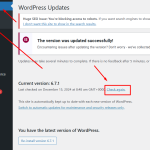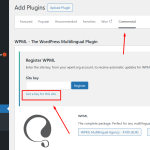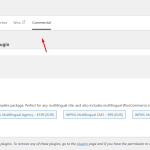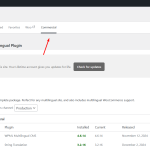This thread is resolved. Here is a description of the problem and solution.
Problem:
The client is working on a development site with IP restrictions and is unable to allow WPML plugin to connect to wpml.org for updates due to network or security settings.
Solution:
We recommend the following steps to resolve the connection issues:
1. Log in to your WPML.org account and navigate to the Sites page: https://wpml.org/account/sites/
2. Delete the existing site key.
3. Log in to your site, go to the Dashboard >> Plugins >> Add new plugin > Commercial tab and click the Unregister WPML from this site link if it exists.
4. Click the Register WPML link and then the Get a key for this site link.
5. Copy the newly generated key, paste it back into the input box, and press the Register button.
6. Take a backup of your site and update WPML plugins to the latest version.
If the issue persists, try the following:
- Go to WP Dashboard Menu >> Updates and press the "Check again" link.
- Contact your hosting service provider and ask them to whitelist the following URLs:
- wpml.org
- cdn.wpml.org
- api.wpml.org
- api.toolset.com
- cloudfront.net
For more details, refer to this documentation: https://wpml.org/faq/wpml-plugin-cannot-connect-to-wpml-org/
If these steps do not resolve your issue, or if the solution seems outdated or irrelevant to your case, we highly recommend checking related known issues at https://wpml.org/known-issues/, verifying the version of the permanent fix, and confirming that you have installed the latest versions of themes and plugins. If needed, please open a new support ticket for further assistance.
This is the technical support forum for WPML - the multilingual WordPress plugin.
Everyone can read, but only WPML clients can post here. WPML team is replying on the forum 6 days per week, 22 hours per day.
This topic contains 1 reply, has 0 voices.
Last updated by 2 months, 2 weeks ago.
Assisted by: Noman.