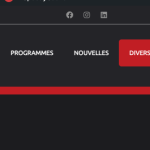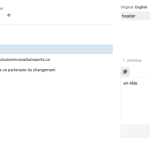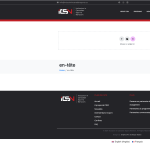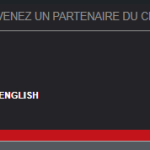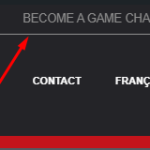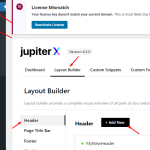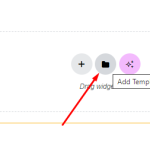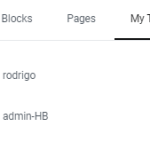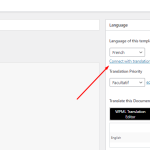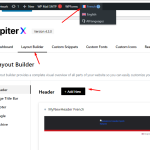This is the technical support forum for WPML - the multilingual WordPress plugin.
Everyone can read, but only WPML clients can post here. WPML team is replying on the forum 6 days per week, 22 hours per day.
| Sun | Mon | Tue | Wed | Thu | Fri | Sat |
|---|---|---|---|---|---|---|
| 12:00 – 20:00 | 12:00 – 20:00 | 12:00 – 20:00 | 12:00 – 20:00 | 12:00 – 20:00 | - | - |
| - | - | - | - | - | - | - |
Supporter timezone: Asia/Karachi (GMT+05:00)
Tagged: Exception
This topic contains 20 replies, has 3 voices.
Last updated by Noman 1 year, 2 months ago.
Assisted by: Noman.
| Author | Posts |
|---|---|
| April 27, 2024 at 5:47 pm #15573145 | |
|
hylderB-2 |
I have a top header on the top of the menu. |
| April 27, 2024 at 9:44 pm #15573247 | |
|
Mihai Apetrei WPML Supporter since 03/2018
Languages: English (English ) Timezone: Europe/Bucharest (GMT+03:00) |
Hi there. Before this ticket gets assigned to my colleagues, I will try to help. The proper way to translate strings depends a lot on how they have been implemented inside the theme/plugin. IMPORTANT: Sometimes, there are even duplicates of the same string and only one of them is the correct one that needs to be translated. Also, sometimes, simply removing the string (checking the box and removing it) and then re-registering it again by scanning for it (one of the methods below) and re-translating it resolves the issue (sounds like you did this already so let's focus on finding the duplicates that are still NOT translated). In our situation here, I think method 2 is what you might be looking for in case method 1 can't detect the string (which would mean that the strings is added from the admin area and is considered to be an admin text string. 1. Method 1: Go to WPML > String Translation and at the bottom of the page you will find a checkbox called "Look for strings while pages are rendered". You can enable (check) that and then go in the front end to a page where you have that string showing up and then go back to WPML > String Translation and search for that string and see if it now shows up. 2. Method 2: If you can't find them inside the WPML > String Translation, they might be added as admin text. This should be the normal process to find and translate admin text strings: Please let us know how that goes. Kind regards, |
| April 28, 2024 at 2:54 am #15573324 | |
| hylderB-2 |
Hi Mihai, Thanks for your help. Thank you. New threads created by Noman and linked to this one are listed below: https://wpml.org/forums/topic/menu-custom-links-translation-issue/ |
| April 28, 2024 at 3:16 pm #15574080 | |
|
Noman WPML Supporter since 06/2016
Languages: English (English ) Timezone: Asia/Karachi (GMT+05:00) |
Hi, Thank you for contacting WPML Support. 1. As you have added the “BECOME A GAME CHANGER” text using Elementor page builder template so you need to translate that template using WPML Translation Editor or default WordPress Editor and not from WPML >> String Translation page. So, please try to follow the below doc for translating the Elementor templates: https://wpml.org/documentation/plugins-compatibility/elementor/#translating-elementor-templates and see if this resolves the issue. If the issue persists, please provide temporary access (WP-Admin and FTP Login info) to your site (preferably staging site), so that I can look into your setup and debug the issue. Your next answer will be private which means only you and I have access to it. === Please backup your database and website === ✙ I would additionally need your permission to deactivate and reactivate Plugins and the Theme and to change configurations on the site. This is also a reason the backup is really important. 2. For menu translation issue, it’s a different issue and will be handled separately as per our support policy. I've created new ticket for this at: https://wpml.org/forums/topic/menu-custom-links-translation-issue/ and we will continue working on the above ticket for it. Thank you |
| April 29, 2024 at 1:48 pm #15577443 | |
|
hylderB-2 |
Helo Norman, Thanks for your reply. |
| April 29, 2024 at 5:02 pm #15578387 | |
|
Noman WPML Supporter since 06/2016
Languages: English (English ) Timezone: Asia/Karachi (GMT+05:00) |
Thanks for trying that out. I understand your concern about the conference this weekend. Let's not take any risks for now. Please try to follow the below steps: 1. Please open the default language header template in Edit mode. If the above steps don’t help, please try to translate the header template using default WP Editor by following this doc: https://wpml.org/documentation/translating-your-contents/using-different-translation-editors-for-different-pages/ and let me know how it goes. Thank you for your cooperation |
| April 29, 2024 at 5:32 pm #15578431 | |
|
hylderB-2 |
Hi Norman, It didn't work. |
| April 30, 2024 at 7:37 am #15579695 | |
|
Noman WPML Supporter since 06/2016
Languages: English (English ) Timezone: Asia/Karachi (GMT+05:00) |
Thanks for the additional details. It seems the header template translation is fine. Can you please try to translate the header template post ID from WPML >> String Translation page as described here: https://wpml.org/documentation/getting-started-guide/string-translation/how-to-translate-theme-options/ and see if this resolves the issue. Thank you |
| April 30, 2024 at 2:12 pm #15581687 | |
|
hylderB-2 |
Hi Norman, it didn't work. |
| April 30, 2024 at 3:45 pm #15582071 | |
|
Noman WPML Supporter since 06/2016
Languages: English (English ) Timezone: Asia/Karachi (GMT+05:00) |
To troubleshoot this issue without affecting your live site, I have set up a fresh WP site on cloudways. Can you please migrate your site to the cloudways server so that we can debug this issue. I have shared the migration details in a previous private reply. Thank you for your cooperation |
| April 30, 2024 at 4:16 pm #15582140 | |
|
hylderB-2 |
Site has been migrated. |
| April 30, 2024 at 4:23 pm #15582164 | |
|
Noman WPML Supporter since 06/2016
Languages: English (English ) Timezone: Asia/Karachi (GMT+05:00) |
Thanks for migrating the site. I've enabled a private input box for your next reply, thank you |
| May 1, 2024 at 7:49 pm #15584910 | |
|
Noman WPML Supporter since 06/2016
Languages: English (English ) Timezone: Asia/Karachi (GMT+05:00) |
Update so far: I logged in successfully and have done some debugging. Below are the some of the things I've tried and I will continue to debug this further: - Re-saved both lang headers to re-sync data. But the solutions I tried are not working at moment. I am off today as its Labor Day Holiday in most parts of the world (1st May). I will continue to debug both the issues tomorrow first thing in the morning and will update you after that. Thank you so much for you cooperation and patience. |
| May 1, 2024 at 7:57 pm #15584912 | |
|
hylderB-2 |
Hi Noman, Thank you for your hard work! Enjoy the holiday! Thanks. |
| May 2, 2024 at 12:12 pm #15587086 | |
|
Noman WPML Supporter since 06/2016
Languages: English (English ) Timezone: Asia/Karachi (GMT+05:00) |
I’ve tried to check the issue in the minimal environment by deactivating all plugins except WPML, Elementor, and Jupiter X Core plugins but the issue still persists. Then I tried to create a new header template by following the JupiterX theme doc: hidden link and it works correctly for me. Here are the steps which I followed: 1. Click on the Add New button from Jupiter X >> Layout Builder > Header page as you can see in the attached screenshot. 2. It open up a Blank Elmentor template, click on the “Add template” button, Inserted the exisiting header template as you can see in the attached screenshots. 4. For creating a French language header, switched to the French language using admin langauge switcher as you can see in the attached screenshot and followed the step #1 and #2. 5. Went to the Templates >> Theme Builder page: hidden link 6. Open up the newly created French header template in Edit mode and click on the “Connect with translations” link as you can see in the attached screenshot and connected with the newly created Header template and now it works correctly in both languages. Default language: hidden link Here is a doc for more details: Please let me know if this resolves your issue or if you need further assistance with this issue. Thank you |
The topic ‘[Closed] Top head (over the header)’ is closed to new replies.