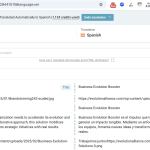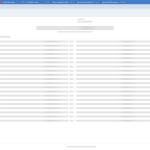This is the technical support forum for WPML - the multilingual WordPress plugin.
Everyone can read, but only WPML clients can post here. WPML team is replying on the forum 6 days per week, 22 hours per day.
| Sun | Mon | Tue | Wed | Thu | Fri | Sat |
|---|---|---|---|---|---|---|
| - | 8:00 – 10:00 | 8:00 – 10:00 | 8:00 – 13:00 | 8:00 – 13:00 | 9:00 – 13:00 | - |
| - | 11:00 – 17:00 | 11:00 – 17:00 | 14:00 – 17:00 | 13:00 – 17:00 | 13:00 – 18:00 | - |
Supporter timezone: America/New_York (GMT-05:00)
Tagged: Exception
This topic contains 0 replies, has 0 voices.
Last updated by Lauren 2 days, 3 hours ago.
Assisted by: Lauren.
| Author | Posts |
|---|---|
| February 12, 2025 at 8:45 pm #16699042 | |
|
franciscoP-29 |
Background of the issue: Symptoms: Maybe WPML is counting what seems to be the entire HTML of some pages, resulting in an inflated word count. I don't really know what's happening and I don't think my website has any problem.. I have tried the following, but the issue persists: - Duplicating the page (the duplicate has the same issue). I have spent a lot of time trying to solve it without success, and I am getting desperate. Could you please provide guidance as soon as possible? I need to resolve this urgently. Thank you for your quick support! Best regards. Questions: |
| February 13, 2025 at 11:50 am #16701596 | |
|
franciscoP-29 |
Hi again, I have followed your instructions and successfully enabled the debug log on my WordPress installation. - I have modified the wp-config.php file correctly to activate error logging. Since there are no errors being logged, what would be the next step to resolve this issue? It is very important that we solve this as soon as possible. By the way, these are all the things I tried but none work: - Duplicating the page (the duplicate has the same issue). Thank you and looking forward to your response, it's urgent! |
| February 13, 2025 at 2:12 pm #16702990 | |
|
franciscoP-29 |
Please I need assistance ASAP! Can't we open a chat? |
| February 13, 2025 at 5:42 pm #16704006 | |
|
Lauren Supporter
Languages: English (English ) Timezone: America/New_York (GMT-05:00) |
With all plugins except WPML active, I need to see a screenshot of what is showing in the WPML Translation Editor. If you want to share credentials so I can log in and check this myself, you can do so in the private fields of the next reply. |
| February 13, 2025 at 6:52 pm #16704189 | |
|
franciscoP-29 |
(Dismiss, I saw it now!) Have you received the login details? I haven't received any confirmation of my message, sorry. |
| February 13, 2025 at 8:14 pm #16704415 | |
|
franciscoP-29 |
Hi Lauren, any updates? |
| February 13, 2025 at 9:25 pm #16704539 | |
|
Lauren Supporter
Languages: English (English ) Timezone: America/New_York (GMT-05:00) |
I just opened up the Business Evolution Booster to check the translation editor. Please see my attached screenshot. When I open the translation editor, by default it automatically translates. Don't worry, I undid this so that your credits were refunded. But as you can see in the screenshot, it shows that 1124 credits were used. I used a website word counter tool and got a similar result. I can also see that on the Translation Management dashboard the results show ~ 11488 words. SO, the good news is that the actual wordcount that gets translated is accurate. The bad news is, for some reason the translation management dashboard is not showing the correct count and this is something I am going to need more time to look into, and probably escalate to our second tier team. You can safely click the + icon to translate any page from the WOrdPress Editor page. As soon as it opens, by default it will auto translate and show the credit usage at the top of the page. If any of them show a larger amount of credits than it should be, you can just click the 'undo translations' button and the credits will be refunded. I hope you can confidently translate using this method while we continue to troubleshoot why the counter is so far off. THanks for your continued patience. |
| February 13, 2025 at 11:22 pm #16704660 | |
|
franciscoP-29 |
Hi Lauren, First of all, a million thanks! ☺️ I think that works for me, I'll let you know tomorrow; and in the meantime, I hope the team can solve that bug or whatever it is. On the pages where the word count is incorrect, almost no text appears when I try to do the manual translation. If I first use automatic translation, will all the missing text then appear in the manual translation as well? Thanks again for your help! |
| February 14, 2025 at 1:19 pm #16706549 | |
|
franciscoP-29 |
Hello Lauren, I wanted to share a few things with you (I'll use the "Business Evolution Booster" page as an example). When I try to translate this page (and the others that have the incorrect word count), I have two options: If I translate from "Translation Management", the word count is incorrect, it does not show the number of credits that will be used, and when I click to translate, it automatically translates the page without showing me how the texts will look before approving the translation. The translation itself is correct, but I can’t check the texts beforehand or see the credits that will be spent. In fact, I tested this with the "Business Evolution Booster" page, thinking that before translating, it would confirm the number of credits to be used. However, instead of that, it translated the page instantly, and I believe it used around 10,000 credits (if I’m not mistaken). I assume something went wrong. I don’t know if you offer credit refunds in these cases, but right now, my main concern is solving the problem. On the other hand, if I translate the page directly from the WordPress editor by clicking the "+" button, it does show the number of credits that will be used, but it does not display all the text, so I’m basically translating blindly. Also, once the translation is completed, if I try to modify it by clicking the "gear" icon, not all the text appears either, meaning I still have to work blindly. I remember you mentioned that I could make modifications directly in the WordPress visual editor until this issue is fixed—can you confirm this? The fact is that the problem is still not resolved, and I cannot translate like this. If I am doing something wrong and there is a specific way I should be translating until this issue is fixed, please clarify it for me so I can proceed correctly. I really need to translate this web as soon as possible, it is urgent, and we are completely stuck. Thank you very much for your attention and help, Lauren. Hopefully, we can resolve this soon! Keep going! |
| February 14, 2025 at 1:30 pm #16706588 | |
| franciscoP-29 |
I’m reaching out separately to discuss a different topic. For automatic translations, we’ll be using your ChatGPT option. Just like DeepL allows you to choose between a formal or informal tone, is there a way to do the same with ChatGPT? I tested it, but the translation came out too formal, so I’d like to know if there’s a way to adjust this setting. Thanks again! New threads created by Lauren and linked to this one are listed below: |
| February 14, 2025 at 6:42 pm #16707846 | |
|
Lauren Supporter
Languages: English (English ) Timezone: America/New_York (GMT-05:00) |
For now, please do not try to translate from the translation management dashboard until we get that further figured out. For the issue with content not showing in the page when you click the pencil, gear or + icon, please follow these steps. 1. Go to WPML -> Translation Management -=> Jobs and cancel any in progress job. Refresh the page and not if the translation status goes back to in progress or if it shows cancelled or anything different. Please test these steps on one page and see if you are able to view the text in the translation editor and let me know the results. For the other issue, I have opened a new ticket and will reply there. |
| February 17, 2025 at 11:56 am #16713868 | |
|
franciscoP-29 |
Hi Lauren, I’ve followed all the steps exactly as you described, but when I get to the last step, the translation editor fails to load and I get stuck on this screen (I’ve attached a screenshot for reference). I guess this means I’m completely blocked until the issue is resolved, so I need an estimate of how long it will take to fix this, as it’s urgent and I need to plan accordingly. If we can’t resolve it soon, I’ll have to look for an alternative. Thanks again for your help. |
| February 18, 2025 at 10:36 am #16718035 | |
|
franciscoP-29 |
Hi Lauren, It’s been a full day since I last reached out, and I still haven’t received an update. This issue is blocking me completely, and I can’t keep waiting without any information. I need you to update me on the status of the resolution and provide a realistic estimate of how long it will take to fix this. As I mentioned before, this is urgent, and I need to plan accordingly. If this can’t be resolved soon, I’ll have to find an alternative even though I prefer WPML. Please get back to me as soon as possible. |
| February 18, 2025 at 3:45 pm #16719944 | |
|
Lauren Supporter
Languages: English (English ) Timezone: America/New_York (GMT-05:00) |
May I have your permission to install the WP File Manager plugin? This will allow me to enable the debug log and check to see if there are any background errors that can point to why the translation editor is no longer opening. Also we will need to test minimal settings to rule out any possible conflict with another plugin. Do you have a staging site where we can test that? If not, you can use a plugin such as WP Staging to create one, or I can create a cloudways server and we can migrate your site there. Just let me know which you prefer. Testing minimal won't take long, it's just a matter of disabling all non WPML plugins and switching to a default theme termporarily to see if the editor will load. If it does work correctly in minimal settings, then we begin installing the other plugins one or a few at a time and see when the issue returns, and then we can determine where the conflict is coming from and try to find a solution. |