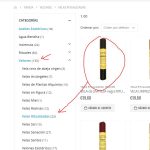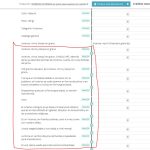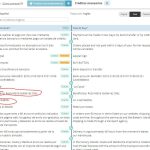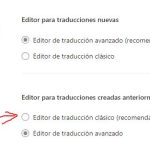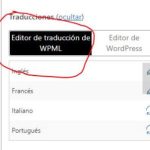This is the technical support forum for WPML - the multilingual WordPress plugin.
Everyone can read, but only WPML clients can post here. WPML team is replying on the forum 6 days per week, 22 hours per day.
Tagged: Exception
This topic contains 2 replies, has 2 voices.
Last updated by Prosenjit Barman 1 year, 9 months ago.
Assisted by: Prosenjit Barman.
| Author | Posts |
|---|---|
| May 19, 2023 at 6:40 pm #13681057 | |
|
joaquimP-2 |
Hi wpml, I have ATE for existing and future translations. 1. I see in the existing translations in ATE panel does not match some pages with what I have in the front end. Frond end is the correct text. 2. In the ATE panel for products, I don't know why is appearing also the text of the category. Should not appear because is a product. hidden link I understand this can have a solution, in case not. I understand If I apply, the automatic translation will not consume credits for the category part translation. Because previously I did the translation in the page category. thanks, Joaquín |
| May 20, 2023 at 7:21 am #13682145 | |
|
joaquimP-2 |
I don't know if it is possible to use the classic mode for the existing translations if this is still giving problems. |
| May 22, 2023 at 11:20 am #13688903 | |
|
Prosenjit Barman Supporter
Languages: English (English ) Timezone: Asia/Dhaka (GMT+06:00) |
Hi There, I will try my best to address your concerns. Please find my response for each point below. i) Mismatched contents in ATE: Since you've recently switched to ATE, it would be helpful to confirm whether you have updated the default page and then attempted to access ATE. If you haven't done so already, please follow the steps outlined below. - Open the default page in the default WordPress Editor. I hope the correct content will be visible on the ATE after that. Let me know the update. ii) Category and Subcategory are appearing in ATE: When you're translating a product, the category, and subcategory associated with the product will also appear in the ATE as they are configured to be translated. It is better to keep them translated. But, If you don't want to translate the Product category, then navigate to "WPML > Settings", Scroll down to "Taxonomies Translation" and change the Translation preference of "Product Category" to "Not translatable". Make sure to click on the "Padlock icon" to unlock the taxonomy and change its preference. But, if your goal is something else, then please let me know in the next response by adding as much info as you can. I will be happy to help you. - Possibility to Classic translation editor for already translated contents- It is not advisable to switch to a different translation editor after adding the translated contents. As the translation memory is not configured to be shared across the translation editor, you'll end up losing the translated contents from the editor if you switch to a different translation method. So, it is better to keep the translation editor consistent. If the translation is completed using the classic editor, then continue to use the classic editor. I hope you can understand. Let me know if you need further assistance or clarification in this matter. Best Regards, |