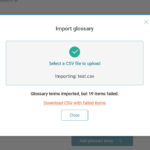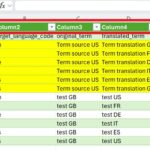This thread is resolved. Here is a description of the problem and solution.
Problem:
The client was attempting to import a glossary via WPML into their site but encountered an error. The main issues were related to the CSV file format, specifically incorrect headers, special characters, and possibly incorrect file encoding.
Solution:
We advised the client to ensure the CSV file was properly formatted before import. Here are the steps we recommended:
1. Ensure the CSV headers match the language codes (e.g., EN, EN_US) and include a 'Description' column if used.
2. Verify that each row contains the term in the default language and that other language columns are filled or left empty if no translation is available.
3. Save the file as CSV UTF-8 to avoid encoding issues.
4. Remove any extra spaces, line breaks, or special characters from the headers and cells.
5. Use the 'Export glossary' function in WPML to download a correctly formatted CSV file as a template.
6. Re-import the glossary via WPML → Translation Dashboard → Translation Tools → Glossary → Import glossary.
If these steps do not resolve the issue, we recommend opening a new support ticket for further assistance. It's also advisable to check the related known issues and ensure all themes and plugins are updated to their latest versions. If further help is needed, please contact our support at WPML support forum.
This is the technical support forum for WPML - the multilingual WordPress plugin.
Everyone can read, but only WPML clients can post here. WPML team is replying on the forum 6 days per week, 22 hours per day.
This topic contains 22 replies, has 1 voice.
Last updated by 6 hours, 51 minutes ago.
Assisted by: Carlos Rojas.