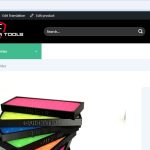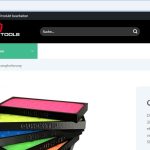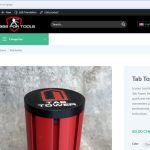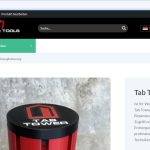This thread is resolved. Here is a description of the problem and solution.
Problem:
You have updated a product link in the main language and now need to update these links in additional languages but cannot find where to make these changes.
Solution:
If you're experiencing this issue, we recommend you follow these steps:
1. Navigate to WPML → Settings → Translated documents options and select "Translate" to include the slug in the translation.
2. Make slight modifications to the original product and save it.
3. Access the WPML translation editor where the URL is now included.
4. Update the slug as needed and complete the translation.
If this solution does not apply to your case, or if it seems outdated, please open a new support ticket. We also highly recommend checking related known issues at https://wpml.org/known-issues/, verifying the version of the permanent fix, and confirming that you have installed the latest versions of themes and plugins. For further assistance, you can contact us through the WPML support forum.
This is the technical support forum for WPML - the multilingual WordPress plugin.
Everyone can read, but only WPML clients can post here. WPML team is replying on the forum 6 days per week, 22 hours per day.
This topic contains 3 replies, has 2 voices.
Last updated by 1 year, 3 months ago.
Assisted by: Andrey.