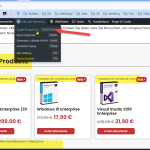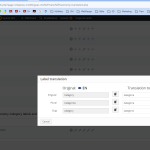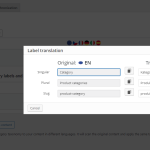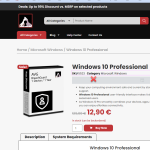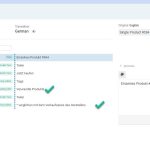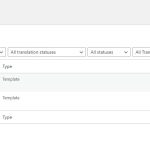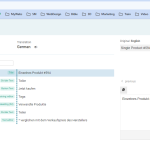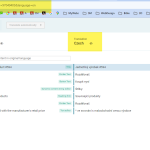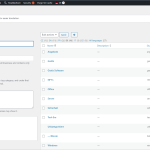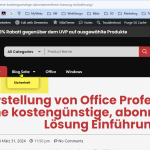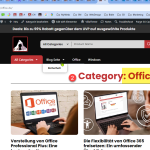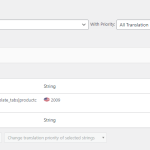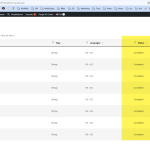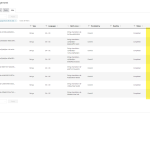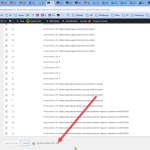This is the technical support forum for WPML - the multilingual WordPress plugin.
Everyone can read, but only WPML clients can post here. WPML team is replying on the forum 6 days per week, 22 hours per day.
| Sun | Mon | Tue | Wed | Thu | Fri | Sat |
|---|---|---|---|---|---|---|
| - | 9:00 – 14:00 | 9:00 – 14:00 | 9:00 – 14:00 | 9:00 – 14:00 | 9:00 – 14:00 | - |
| - | 15:00 – 18:00 | 15:00 – 18:00 | 15:00 – 18:00 | 15:00 – 18:00 | 15:00 – 18:00 | - |
Supporter timezone: Asia/Dhaka (GMT+06:00)
Tagged: Exception
This topic contains 18 replies, has 3 voices.
Last updated by Prosenjit Barman 1 year, 3 months ago.
Assisted by: Prosenjit Barman.
| Author | Posts |
|---|---|
| April 15, 2024 at 10:11 pm #15521996 | |
|
stadeli |
Tell us what you are trying to do? translate elementor single product page template Is there any documentation that you are following? https://wpml.org/faq/how-to-translate-urls-shortcodes-and-html-attributes-using-the-advanced-translation-editor/ Is there a similar example that we can see? hidden link What is the link to your site? hidden link Hi, I translated the term Category to German following the WPML guide These are still in English! Several terms are still in English Can you pls. help? |
| April 16, 2024 at 7:17 am #15522801 | |
|
Prosenjit Barman WPML Supporter since 03/2023
Languages: English (English ) Timezone: Asia/Dhaka (GMT+06:00) |
Hello Daniel, I understand the issue you're having. From the screenshot, it's clear that the terms have been correctly translated into other languages. However, I noticed that the Single Product template for the English language (Template ID `594`) is still being used for the German language page. If the template has been successfully translated into German, it should have a different ID. This could explain why certain elements are still appearing in English even though the translations have been added correctly. Could you please check the guide below and ensure that the single product template has been translated properly into other languages? - https://wpml.org/documentation/plugins-compatibility/elementor/#translating-elementor-templates If the template has been translated automatically, please make sure that the Translation review is completed(by following this guide: https://wpml.org/documentation/automatic-translation/how-to-review-automatic-translations-on-your-site/) and also the translated template status is set to "Published". To check the status: - Switch to the German language from your WordPress dashboard using the language switcher that appears on the topbar of the admin. Please let me know how it goes. I will be happy to help if you need further assistance in this matter. Best regards, |
| April 16, 2024 at 10:50 pm #15528442 | |
|
stadeli |
Hi Prosenjit, I followed every step you sent me - thanks. What's missing? As I mentioned before we want a manual translation of the product itself, as we want to write our own description in each language. The rest can be automatic. Thanks Daniel |
| April 17, 2024 at 7:09 am #15529618 | |
|
Prosenjit Barman WPML Supporter since 03/2023
Languages: English (English ) Timezone: Asia/Dhaka (GMT+06:00) |
Hi Daniel, From the screenshot, it appears that the template has been translated correctly. However, since the template content is still displayed in English when viewed in other languages, further investigation is needed to identify the underlying cause. I would like to request temporary access (wp-admin and FTP) to your site to take a better look at the issue. It would be better to have a testing site where the issue is replicated. You will find the needed fields below the comment area when you log in to leave your next reply. The information you will enter is private which means only you and I can see and have access to it. Maybe I'll need to replicate your site locally. For this, I’ll need to temporarily install a plugin called “Duplicator” or "All in One WP Migration" on your site. This will allow me to create a copy of your site and your content. Once the problem is resolved I will delete the local site. Let me know if this is ok with you. IMPORTANT Looking forward to your response. Best Regards, |
| April 18, 2024 at 5:48 am #15535373 | |
|
Prosenjit Barman WPML Supporter since 03/2023
Languages: English (English ) Timezone: Asia/Dhaka (GMT+06:00) |
Hi Daniel, I've investigated and identified the root cause of the issue. It stems from the configuration of the Single Product template within the Woolentor settings. This template has been applied across all languages, which is why the default template appears in all languages. Consequently, the text content from the default template is displayed in other languages as well. To resolve the issue, you'll need to locate the ID for each translated template. Then, using String Translation, translate the ID of the default template with the ID of the translated template. For a clearer explanation and step-by-step guidance, please watch this video: hidden link I did the translation for the German template and the texts are showing correctly in the German language. Please let me know if that helps or if you need further assistance or clarification. I will be happy to help. Best regards, |
| April 19, 2024 at 12:19 am #15541390 | |
|
stadeli |
Hi Prosenjit, I used the same ID as you had taken from staging15 and it worked for German. At last. The post categories are translated to German and there are posts in each of them. But on the front end in the blog menu, only Security (Sicherheit) shows up... what happend to the others? When I switch to english and open the Office category, then switch to German, it will show up (see last attachment point 1) I cannot seem to translate Category (2). I translated all these strings. I cannot find the template like you did. ` If I switch back to "translate everything automatically" will it take care of all of these problems? Lastly, when you look at the menu in the search bar it says All Categories | Product Name in German. Where do I translate this?? Same for the red drop down All Categories Thanks for your support |
| April 19, 2024 at 5:06 am #15541689 | |
|
Prosenjit Barman WPML Supporter since 03/2023
Languages: English (English ) Timezone: Asia/Dhaka (GMT+06:00) |
Hi Daniel, 1) You don’t need to access the translation editor to find the template ID. Simply open the template in the WordPress editor and use the language switcher on the topbar of the Admin (Screenshot: hidden link) to switch to other language versions of that template. If the template is already translated into the selected language, the translated version will open in the WordPress Editor. You can then find the ID of the translated template in the URL bar. 2) Blog Menu Issue: It appears that the menu has not been fully translated into other languages yet. Could you please refer to the guide below to ensure that the menu is properly translated? - https://wpml.org/documentation/getting-started-guide/translating-menus/ Once you've checked that, please verify that the submenu under the "Blog" menu item is correctly added in the translated versions. 3) Category string is not translated: Since the text is part of an Elementor Archive template, if you've translated the archive, the text should also appear in other languages. However, if you've set up the Archive template in a similar way to how you configured the Single Product template with Shoplentor, you will need to follow the same steps to translate the template ID that I outlined in my last message(#15535373). If you opt for the "Translate everything automatically" mode, all your posts, pages, and templates will indeed be translated automatically. However, If you have defined specific templates within the settings of any plugin, you will need to translate the ID in the same manner as you did for the Single Product template. 4) Translating the "All Categories" Menu: I have checked and found that the "All Categories" is a different menu and in order to translate the text, you need to translate the menu. Please follow the instructions mentioned in point 2 and translate the menu. The menu will appear translated after that. I hope the information above helps. Please feel free to let me know if you need further assistance or clarification in this matter. I will be happy to help. Best regards, |
| April 19, 2024 at 10:58 pm #15545175 | |
|
stadeli |
Hi Prosenjit, I still cannot get the ID. Your screenshot is different to what I see. Thanks |
| April 22, 2024 at 3:47 am #15547927 | |
|
Prosenjit Barman WPML Supporter since 03/2023
Languages: English (English ) Timezone: Asia/Dhaka (GMT+06:00) |
Hello Daniel, I've reviewed the video and now understand the issue. The screenshot I shared shows an Elementor template opened in the WordPress editor, not a Shoplentor template. To locate the ID of the translated 'Shoplentor' template, you can follow these steps: - Navigate to 'Shoplentor > Template Builder' and switch to the language to which the template has been translated. Please check this screenshot for guidance: hidden link - When you hover over the translated template, the ID will be displayed. Please copy this ID. - Translate the default template ID(2009) and as translation, paste the translated template ID. I hope you can understand. From the video, I noticed that the 'Waiting for translation' status appears in the String Translation. This occurs because the string has been assigned as a translation job. To resolve this, you need to cancel the translation job by following the steps outlined in the guide provided below. - https://wpml.org/documentation/translating-your-contents/#how-to-cancel-translation-jobs After canceling the String translation job, you will see a '+' icon beneath the country flag in the String Translation section. Click on the '+' icon and add your translation there. Let me know if that helps or if you need further assistance in this matter. I will be happy to help. Best regards, |
| April 23, 2024 at 9:00 pm #15558250 | |
|
stadeli |
Hi I followed each and everyone of your steps. I cannot cancel the translation jobs, pls. see video Thanks, |
| April 24, 2024 at 6:53 am #15558861 | |
|
Prosenjit Barman WPML Supporter since 03/2023
Languages: English (English ) Timezone: Asia/Dhaka (GMT+06:00) |
Hello Daniel, I understand the problem you're facing. To address this, you should navigate to "WPML > Translations" to locate the String translation job. Once you find it, you can edit the job to trigger the translation job to initiate so that you can cancel it. To better demonstrate how to resolve the issue, I replicated the problem on the site you shared and created a video to guide you through the solution. Please watch this video(hidden link). I hope it will help address the problem. Let me know if you need further assistance in this matter. I will be happy to help. Best regards, |
| April 24, 2024 at 5:22 pm #15562223 | |
|
stadeli |
Thanks Prosenjit, as you can see from my previous video, I don't have the same options as you on staging The translation job queue does not allow me to delete anything like you are showing in your demo video. another issue I'm having is that after the menu sync when I select all and click apply changes, it gets stuck at 50 out of 160 items. It's like this for more than an hour now. the All Categories menu name is stubbornly displayed in English, even though I translated each occurence in the String translation to German... Thanks for not giving up! I need this to work asap. If needed I can give you access to production exceptionally. Best regards, |
| April 25, 2024 at 5:54 am #15563318 | |
|
Prosenjit Barman WPML Supporter since 03/2023
Languages: English (English ) Timezone: Asia/Dhaka (GMT+06:00) |
Hi Daniel, It would be better if you could share access to the production site so that I can fix the issue with Hourglass. I enabled private fields for you so that you can securely share the access. Regarding the issue with Menu synchronization, it seems to be happening due to not allocating sufficient Timelimit for PHP script execution. Please check the guide below and increase the max_execution_time for your site to at least 300. After that, try to sync the Menu again. I hope it will help. - hidden link Looking forward to your response. Best regards, |
| April 26, 2024 at 5:29 am #15567770 | |
|
Prosenjit Barman WPML Supporter since 03/2023
Languages: English (English ) Timezone: Asia/Dhaka (GMT+06:00) |
Hello Daniel, I have removed the Hourglass icon and also translated the template ID accordingly. Please check this screenshot: hidden link Regarding the issue with the "All Categories" menu, I checked and noticed that the menu appears correctly translated. Please review this screenshot: hidden link. If the issue with menu translation occurs randomly, it might be due to caching. Please clear the caches on your site and browser, then test again. I hope it helps. Please feel free to let me know if you need further assistance in this matter. I will be happy to help. Best regards, |
| May 1, 2024 at 6:55 pm #15584802 | |
|
stadeli |
Hi Prosenjit, I still have some issues, I can't get a hang of doing the ID translation thinggy. hidden link Also I need to translate the image (logo) on our pdf invoices, can you pls. give me a hint on that? see Video. Thanks |
The topic ‘[Closed] Strings and taxonomies not translating in Elementor template’ is closed to new replies.