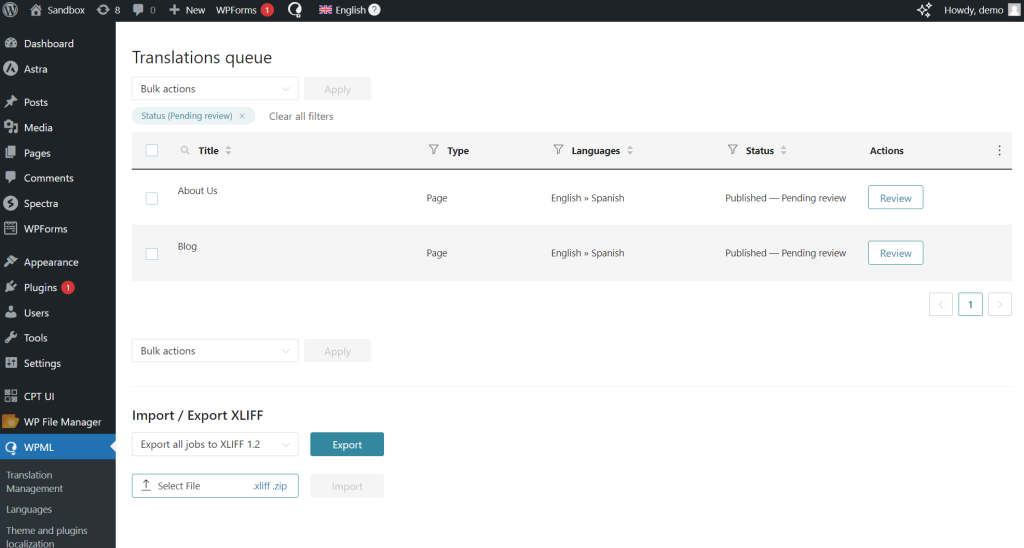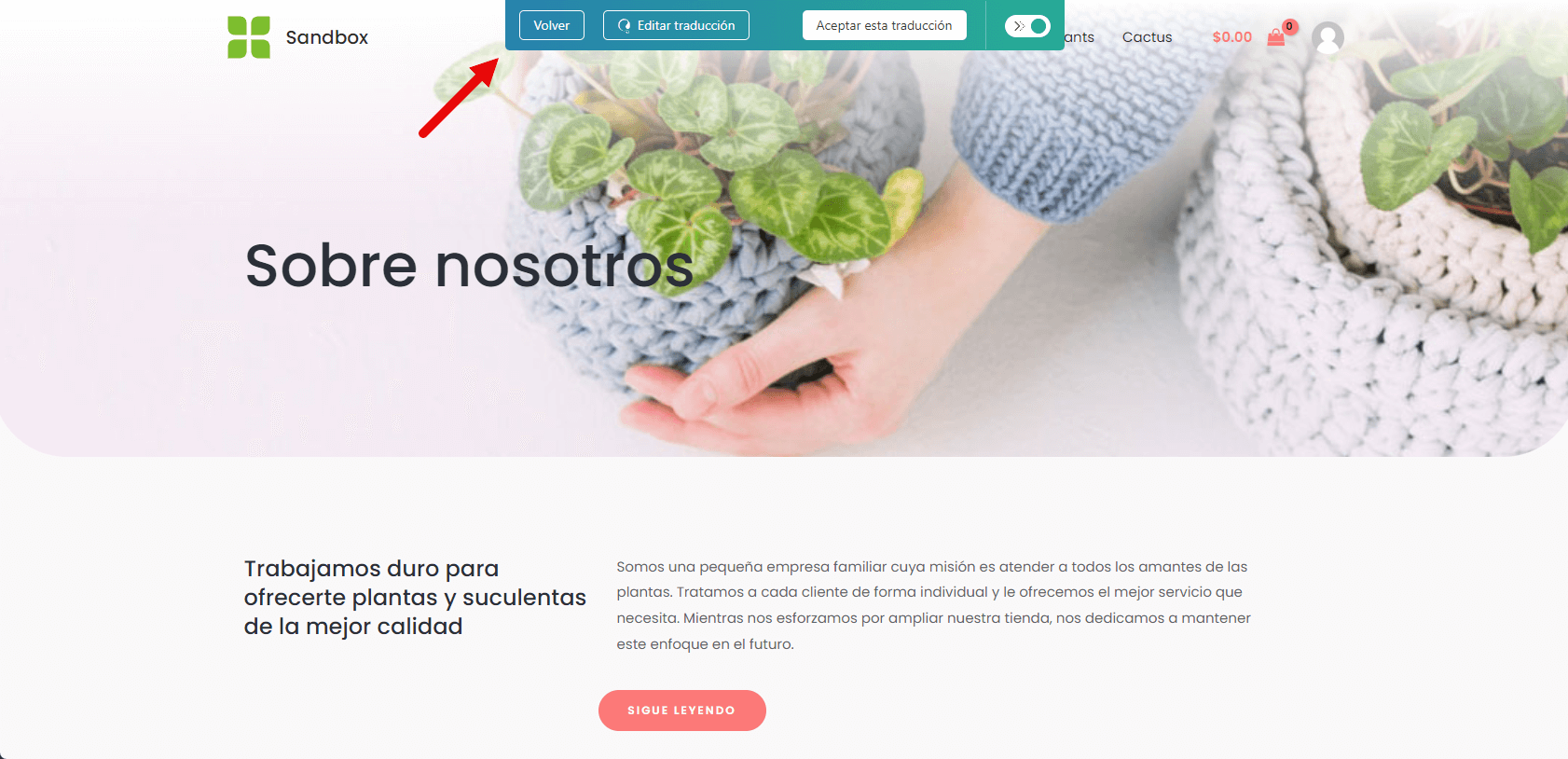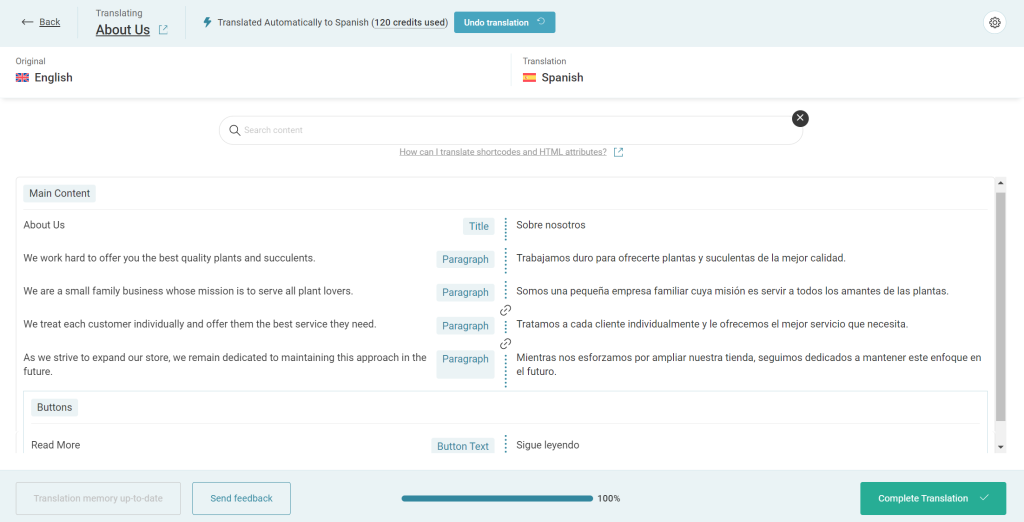Dependable AI Translation
WPML produces outstanding automatic translation using WPML AI, our own WordPress-optimized engine, along with DeepL, Google, and Azure. Every month WPML clients use our AI translation to create over 200 million words in 93 languages.
AI
Covers All Types of Content
WPML’s automatic translation handles all content for any kind of WordPress site. No matter if you’re creating a complex e-commerce site with product variations and special offers, a corporate site, or a news blog. WPML will produce high-quality automatic translation for the entire site.
How to use WPML’s Automatic Translation
Sending Content to Automatic Translation
To translate with WPML, always start with WPML → Translation Management.
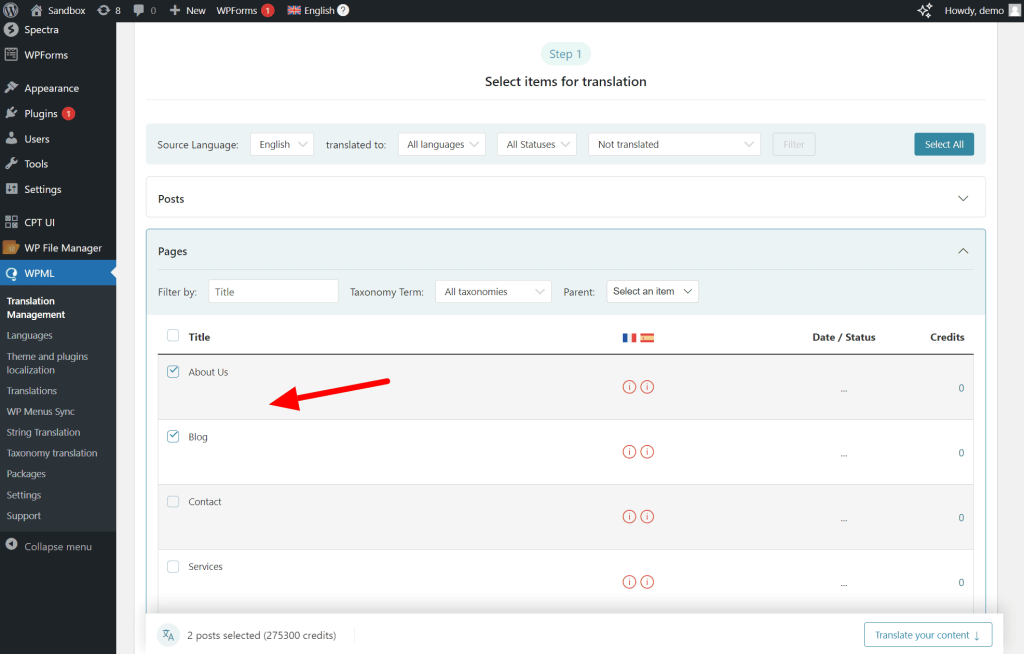
Choose what you want to translate, scroll down to see an estimated* word count, and choose the Automatic Translation option. For automatic translation to be available, your site needs to have credits assigned or have a pay-as-you-go subscription for automatic translation.
Reviewing Completed Translations
If you’ve chosen to review translations before publishing them, WPML will give you an alert when there are new translations that require your review. You don’t have to review everything yourself. Instead, you can set up reviewers for your site and WPML will let them know when there’s review work waiting for them.
The review happens on the site’s front-end. You can make whatever changes you want and then accept the translation.
Translating The Entire Site On Auto-Pilot
When you feel confident about using WPML’s automatic translation, you can skip this process and tell WPML to translate all content automatically to all of your site’s languages. This allows you to create and edit content in your language, while WPML maintains your site’s translations in the background.
Getting Started with WPML’s Automatic Translation
The WPML CMS and Agency accounts come with a generous quota of credits for automatic translation. If you’re building a huge site that needs more automatic translation than our free quota, we offer affordable packages for additional translation credits.
If you’re already a WPML client, go to your Account Profile and make sure that you’ve assigned translation credits to your WordPress site. If you’re not yet a client, visit WPML’s purchase page to get either the Multilingual CMS or Multilingual Agency accounts.
Already have a WPML account?
Any issues? Contact our support.
Frequently Asked Questions
Can I edit the automatic translation from WPML?
Yes. You can edit translations yourself or add reviewers to your site who will review and edit translations in their own languages. All edits that you made manually are kept when there are future updates to the content.
How many free translation credits do I receive?
Multilingual CMS accounts get 90,000 free credits and Multilingual Agency accounts get 180,000 free credits. Translating a word costs 2 credits with DeepL and with Google and 1 credit with Microsoft.
How much will I pay to translate my entire site automatically?
This depends on the size of your site and how many languages you’re translating to. Most sites will cost nothing to translate automatically because the free credits that we provide cover their translation volume. For larger sites, see our automatic translation cost calculator.
What languages are available for automatic translation?
See the list of languages supported by WPML AI and the list supported by other translation engines.
Why can I only get an estimated word count and not the exact number?
WPML’s Translation Management Dashboard counts the number of words in your content. However, it doesn’t take into account what’s already inside the translation memory. So, the word count in the dashboard will typically be larger than what you actually pay for in translation credits.
Once content is translated, does it generate additional cost?
Once content is translated, it’s part of your site and we don’t charge anything for storing or displaying it.