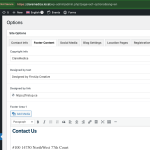This thread is resolved. Here is a description of the problem and solution.
Problem:
If you're struggling to translate content saved in an ACF Options page and can't find a way to add this content to the translation queue.
Solution:
We recommend checking the guide on Translating the ACF Options Page Custom Fields With WPML. This should help you solve the problem.
Please note that the solution provided might be irrelevant if it's outdated or not applicable to your case. We highly recommend checking the related known issues, verifying the version of the permanent fix, and confirming that you have installed the latest versions of themes and plugins. If the issue persists, please open a new support ticket.
This is the technical support forum for WPML - the multilingual WordPress plugin.
Everyone can read, but only WPML clients can post here. WPML team is replying on the forum 6 days per week, 22 hours per day.
This topic contains 1 reply, has 2 voices.
Last updated by 1 year, 2 months ago.
Assisted by: Waqas Bin Hasan.