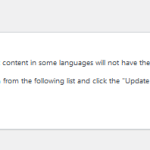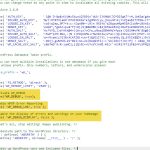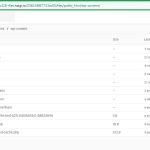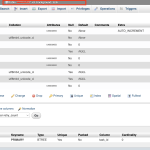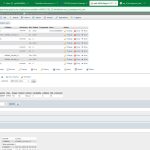This thread is resolved. Here is a description of the problem and solution.
Problem:
WPML -> Taxonomy Translation page wasn't rendering and looked broken.
Solution:
There were so many JS errors in console and looked like previous installation of WPML had corrupted files. Solved by following:
- Deactivate WPML core plugin.
- Delete the plugin from Plugins page.
- Download anew from https://wpml.org/account/downloads/.
- Upload via Plugins -> Add New -> Upload.
- Activate.
This is the technical support forum for WPML - the multilingual WordPress plugin.
Everyone can read, but only WPML clients can post here. WPML team is replying on the forum 6 days per week, 22 hours per day.
Tagged: Exception
This topic contains 11 replies, has 2 voices.
Last updated by Waqas Bin Hasan 1 year, 10 months ago.
Assisted by: Waqas Bin Hasan.
| Author | Posts |
|---|---|
| July 31, 2023 at 11:44 am #14126527 | |
|
thomasG-103 |
Tell us what you are trying to do? Argh. I already had a support ticket open and it was closed while I tried to implement the suggestion. But it didn't resolve the issue. Is there any documentation that you are following? It was provided in the ticket: hidden link Is there a similar example that we can see? What is the link to your site? hidden link |
| July 31, 2023 at 12:33 pm #14127273 | |
|
thomasG-103 |
The WPML > Translation Taxonomy page is not rendering and I need to access this because I am getting a message that "Taxonomy sync problem Show this notice. Some taxonomy terms are out of sync between languages. This means that content in some languages will not have the correct tags or categories. In order to synchronize the taxonomies, you need to go over each of them from the following list and click the "Update taxonomy hierarchy" button. Topical" |
| August 1, 2023 at 8:36 am #14131375 | |
|
Waqas Bin Hasan WPML Supporter since 05/2014
Languages: English (English ) Timezone: Asia/Karachi (GMT+05:00) |
Hello Thomas, Thank you for contacting the support. My apologies I couldn't find the other ticket to get the details. But since you've provided here, I'll try my best to continue forward. Since you are using latest WordPress and WPML plugins, it is advised to: IMPORTANT: Take full backup of your website and database beforehand. It is highly advised to try the following on a staging/dev site first, so your live website isn't compromised. - upgrade PHP version to at-least 7.4 as per WordPress' recommendations (https://wordpress.org/about/requirements/). This isn't required, but is recommended. Then if problem continues to appear, I'll recommend enabling debugging on the site, so we can see what's causing this issue. Usually, you should be able to render the page when clicking the "Topical". See https://wpml.org/documentation/support/debugging-wpml/ for details. Once enabled, retry to access the taxonomy. This will log the errors in the debug.log file which you can upload somewhere (i.e. hidden link) and share the download link for investigation. Please let me know. Regards. |
| August 1, 2023 at 12:14 pm #14133833 | |
|
thomasG-103 |
Thank-you Waqas, |
| August 1, 2023 at 12:15 pm #14133897 | |
|
thomasG-103 |
I just got word back from Hostinger that they are using mariaDB instead of mysql and that the database version is on 10.5.19 |
| August 1, 2023 at 12:17 pm #14133903 | |
|
thomasG-103 |
Attached is an image of the wp-content folder after trying to cause the error |
| August 1, 2023 at 12:53 pm #14134409 | |
|
thomasG-103 |
Hey Waqas, I was able to get an error log generated. I used the Hostinger H-Panel and it was in the ".logs" folder. The file is only 85KB. Here is the link to the file: hidden link |
| August 2, 2023 at 8:35 am #14139919 | |
|
Waqas Bin Hasan WPML Supporter since 05/2014
Languages: English (English ) Timezone: Asia/Karachi (GMT+05:00) |
Thank you for the updates and the log file. The reason why there wasn't a log file in wp-content folder is the use of wrong quotes surrounding the WP_DEBUG constant in the wp-config.php file and there's an error about it in your supplied log file: PHP Warning: Use of undefined constant 'WP_DEBUG' - assumed ''WP_DEBUG'' (this will throw an Error in a future version of PHP) in /home/u648632192/domains/byheart.org/public_html/wp-config.php on line 74 Simply remove those quotes from it and use single quote to surround it correctly like: define('WP_DEBUG', true);
Anyways, I found another error in the same log which seems relevant though: WordPress database error Table 'u648632192_3CaXo.wp_icl_background_task' doesn't exist for query SELECT * FROM wp_icl_background_task WHERE task_status IN ('1','0','2') AND 1=1 made by require_once('wp-load.php'), require_once('wp-config.php'), require_once('wp-settings.php'), do_action('wp_loaded'), WP_Hook->do_action, WP_Hook->apply_filters, WPML\LIB\WP\Hooks::WPML\LIB\WP\{closure}, WPML\FP\Promise->resolve, WPML\FP\Right->chain, WPML\FP\Right->map, WPML\BackgroundTask\BackgroundTaskLoader->WPML\BackgroundTask\{closure}, WPML\BackgroundTask\BackgroundTaskLoader->getSerializedTasks, WPML\Core\BackgroundTask\Repository\BackgroundTaskRepository->getAllRunnableTasks, WPML\Core\BackgroundTask\Repository\BackgroundTaskRepository->getAllByTaskStatus
Looks like the table "wp_icl_background_task" does not exist in the database. Some tasks run in the background, specially where syncing is required and this table is used. Please go to your database and check if the "wp_icl_background_task" table exists? If it doesn't exist, please create it manually and check if the issue persists. See the attached image for the table structure. And then retry and let me know if it works. |
| August 2, 2023 at 9:54 am #14140937 | |
|
thomasG-103 |
Hi Waqas, |
| August 2, 2023 at 10:20 am #14141187 | |
|
thomasG-103 |
Hi Waqas, |
| August 2, 2023 at 2:29 pm #14143377 | |
|
Waqas Bin Hasan WPML Supporter since 05/2014
Languages: English (English ) Timezone: Asia/Karachi (GMT+05:00) |
Thank you for the updates. May I ask for admin access to your website to check the issue in detail? You can create a separate admin user for this purpose, which can be deleted afterwards. Also provide detailed steps to reproduce the issue and links to pages in admin and on frontend. Remember to take full backup of your website and database before proceeding. However, a staging/test site is highly recommended, because I may need to try some changes/fixes on the site (including plugins & themes deactivation), which may cause conflicts with the live site otherwise. Please confirm it in your next reply or let me know if you do not agree with the mentioned. I've set your next reply as private to share this information safely. IMPORTANT: If you don't see the section for providing access information, do not write in the message box or the information may appear as public. See https://wpml.org/purchase/support-policy/privacy-and-security-when-providing-debug-information-for-support/ for details on privacy and security. |
| August 3, 2023 at 7:49 am #14146469 | |
|
Waqas Bin Hasan WPML Supporter since 05/2014
Languages: English (English ) Timezone: Asia/Karachi (GMT+05:00) |
Thanks Tom for the access and the details. I was able to fix the problem, now you can sync the taxonomy by going to WPML -> Taxonomy Translation or directly hidden link. I had to deactivate and delete WPML Multilingual CMS plugin and then upload again and activate. Looks like the previous installation had some corrupted or broken files. This was throwing a lot of errors in browser console. Besides this, I updated Astra theme to the latest version. While, there are a lot of out dated plugins which are currently active. So please remember to update the plugins to the latest versions. And of course, take a full backup before doing any major updates, always! |