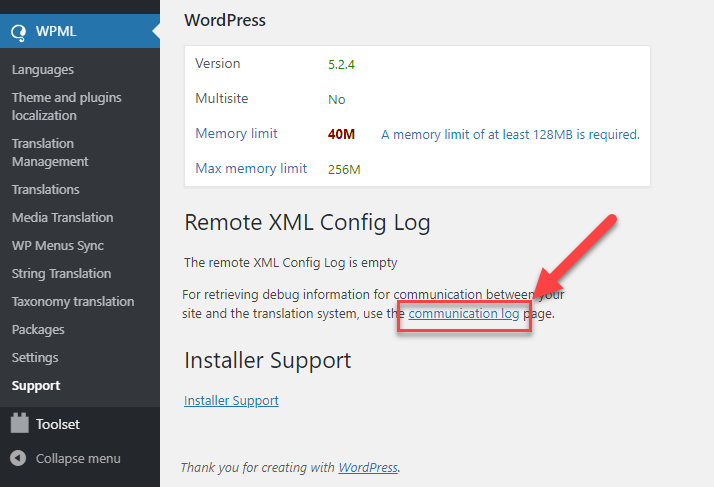Enabling the built-in debugging feature in WordPress
WordPress includes a debug mode that helps reveal PHP problems.
To enable it, open your wp-config.php file and look for define(‘WP_DEBUG’, false);. Change it to:
define('WP_DEBUG', true);
In order to enable the error logging to a file on the server you need to add yet one more similar line:
define( 'WP_DEBUG_LOG', true );
In this case, the errors will be saved to a debug.log log file inside the /wp-content/ directory.
Unless you want to display errors on the page as people visit your website, you will need to add this line, immediately after the line mentioned above:
define( 'WP_DEBUG_DISPLAY', false );
The wp-config.php is located in your WordPress root directory. It’s the same file where the database configuration settings are. You will have to access it by FTP or SFTP in order to edit it.
If you open wp-config.php and that define statement is not there, you can add it right before this line:
/* That's all, stop editing! Happy blogging. */
Please note that you’ll see everything, not only related to WPML. This will most likely include messages from other plugins, your theme and sometimes even WordPress core. The messages appear all over the place. Sometimes they appear right on top, but they can also appear in the middle of the page.
How to send us bug reports
Our technical support forum is the best place for sending bug reports. WPML supporters monitor every post and respond quickly. They will alert the WPML development team in order to evaluate and properly address any bug reports you bring to our attention. You can subscribe to get email notifications about comments in your thread to get our replies when they’re available.
How to send debug.log to the supporters
In most cases, you can find the debug.log file in the wp-content folder. Depending on your server settings, use FTP or some other method to get the debug.log file. You can then send us its content.
How to send communication.log to the supporters
You can find your communication log by going to the WPML -> Support page. On this page, click the communication log link. Copy the information from the log and provide it in the forum when asked by the WPML support team.