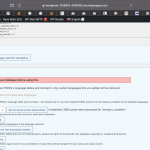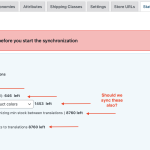This thread is resolved. Here is a description of the problem and solution.
Problem:
You are experiencing issues with product variations not being synced when resaving a product using the WPML editor, even after following a guide that temporarily fixed the issue.
Solution:
1. Clear the object caches on your site.
2. Make a slight change to the title of the default product and update the product translation.
3. Clear the caches again to ensure all variations display correctly.
If the issue persists across many products:
- Disable object caching if possible.
- Navigate to WooCommerce > WooCommerce Multilingual > Attributes, select the problematic attribute, and click "Synchronize Attribute".
- Go to the Status tab and select troubleshooting options as shown here and start the process.
For ongoing issues related to object cache compatibility with WPML, refer to the Errata page here and consider using the workaround plugin available here. For excluding specific cache groups, follow the guide here.
If this solution does not resolve your issue or seems outdated, we recommend opening a new support ticket. Also, check related known issues at https://wpml.org/known-issues/, verify the version of the permanent fix, and confirm that you have installed the latest versions of themes and plugins. For further assistance, please visit our support forum at WPML Support Forum.
This is the technical support forum for WPML - the multilingual WordPress plugin.
Everyone can read, but only WPML clients can post here. WPML team is replying on the forum 6 days per week, 22 hours per day.
Tagged: WCML
Related documentation:
This topic contains 11 replies, has 2 voices.
Last updated by Prosenjit Barman 1 year, 4 months ago.
Assisted by: Prosenjit Barman.
| Author | Posts |
|---|---|
| April 30, 2024 at 4:21 pm #15582162 | |
|
cristaG |
Hi We are having an issue with product variations not being synced when we resave a product using WPML editor. We tried the following guide, which fixed it for a few days, but then issue come back: What is the link to your site? English: hidden link Even when we click save translation of a product (Finnish) using WPML editor, attribute is not being synced. Kind regards, |
| May 1, 2024 at 5:48 pm #15584671 | |
|
cristaG |
Also, our url is seen before (11 variations), but we cannot edit the message anymore. Can you edit it out. |
| May 2, 2024 at 6:29 am #15585625 | |
|
Prosenjit Barman WPML Supporter since 03/2023
Languages: English (English ) Timezone: Asia/Dhaka (GMT+06:00) |
Hi There, I understand the issue you're having. The solution mentioned in this ticket(https://wpml.org/forums/topic/product-variation-not-displaying-all-attributes-on-dropdown/) most of the time helps in solving issues with variations. But, since the issue still persists, you can try the following: - Please open the default product in WordPress Editor. I hope it will help. Feel free to let me know if you need further assistance in this matter. I will be happy to help. Best regards, |
| May 5, 2024 at 7:18 am #15593987 | |
|
cristaG |
Hi, I deleted variations named "11 A" and "11N" from English, saved the product, recreated them, saved again and resaved translation. After that I performed "Synchronize Post Taxonomies" under Cleanup as seen from the screenshot, but that did not fix it. En: hidden link Fi: hidden link I also deleted cache (disabled it actually to be 100% sure), but still the issue is there. Best, |
| May 6, 2024 at 3:27 am #15594903 | |
|
Prosenjit Barman WPML Supporter since 03/2023
Languages: English (English ) Timezone: Asia/Dhaka (GMT+06:00) |
Hello There, I tried to access the links, but since they are protected by a browser login, I was unable to proceed and examine the issue further. However, as the issue persists, It seems that a more detailed inspection will be necessary to identify the root cause. I would like to request temporary access (wp-admin and FTP) to your site to take a better look at the issue. It would be better to have a testing site where the issue is replicated. You will find the needed fields below the comment area when you log in to leave your next reply. The information you will enter is private which means only you and I can see and have access to it. Maybe I'll need to replicate your site locally. For this, I’ll need to temporarily install a plugin called “Duplicator” or "All in One WP Migration" on your site. This will allow me to create a copy of your site and your content. Once the problem is resolved I will delete the local site. Let me know if this is ok with you. IMPORTANT Looking forward to your response. Best Regards, |
| May 10, 2024 at 4:44 am #15612538 | |
|
Prosenjit Barman WPML Supporter since 03/2023
Languages: English (English ) Timezone: Asia/Dhaka (GMT+06:00) |
Hi There, I've checked and successfully resolved the issue with the variations. Here's what I did: - First, I cleared the Object caches on your site. Now, all 11 variations are displaying correctly in Finnish. if you ever encounter the issue again, make sure to clear the object caches and then update the product and its translation. The variiations should appear properly after that. Please feel free to let me know if you need further assistance in this matter. I will be happy to help. Best regards, |
| May 10, 2024 at 10:58 am #15614256 | |
|
cristaG |
Hi, Ok, yes that seemed to fix it, but now 2 things: 1. How can we automatically do that for all product that are missing variations, because there are way too many products (and we won't be able do go through all 10-11k products)? 2. How can we make sure that this won't happen again because we have lost considerable amount of revenue because your plugin is not compatible with object cache? Best, |
| May 13, 2024 at 4:08 am #15618320 | |
|
Prosenjit Barman WPML Supporter since 03/2023
Languages: English (English ) Timezone: Asia/Dhaka (GMT+06:00) |
Hi There, 1) If the issue happening with all your products, you can try the following steps: - Please clear the object caches on your site and, if possible, disable it. 2) We are aware of some issues that may arise while using the Object cache with WPML. We have documented these possible problems in an errata page. For more details, please visit this Errata: https://wpml.org/errata/object-cache-pro-various-issues/ If the issue happens again could you please try following the workaround mentioned in the Errata? You can download the plugin mentioned in the Workaround from this link: hidden link Additionally, if you can identify the cache group within the Object Cache plugin where the Variation data is stored, you can add this group to the exclusion list. You can edit the plugin file I shared above and include the group in the Array. For more detailed instructions, please refer to this guide: hidden link">hidden link;. I hope the information above helps. Feel free to let me know if you need further assistance in this matter. I will be happy to help. Best regards, |
| May 13, 2024 at 7:20 am #15618650 | |
|
cristaG |
Hi, We have completed the troubleshooting steps, and we will keep an eye on the issue. If the issue happens again, we will install that errata plugin - but what exactly does it do? Also, should we synchronize other things on the troubleshooting page, as seen from the added screenshot? Note! How should we have known that there is an issue with some other plugin and WPML? For example, with the object cache in our case. We won't realize it until we discover there's an issue, potentially losing a lot of revenue before we figure it out and finally create a ticket. A better way to find out would be if there were some notices in the WPML plugin sections, perhaps even a new tab. And when there are some plugins installed that are incompatible or may cause issues with WPML, it would let us know. Can your team consider creating something like that, the notice of compatibility tab or something similar? Best, |
| May 14, 2024 at 3:41 am #15623139 | |
|
Prosenjit Barman WPML Supporter since 03/2023
Languages: English (English ) Timezone: Asia/Dhaka (GMT+06:00) |
Hi There, The plugin mentioned in the Errata will add the WPML cache groups to the non-persistent caching group. In simple terms, this means that certain WPML-related groups will be excluded from being cached. As a result, any caching-related issues with WPML will no longer occur. If you want, you can find the relevant cache groups in the Object cache plugin and add them to the non-persistent cache group by editing the plugin file. Regarding synchronizing the other option - Depending on your needs, you can synchronize various elements. For example, if an image is not showing in the translation, you can synchronize the gallery image. If a category is not assigned correctly, you can synchronize the category. However, if everything is working fine, there's no need to synchronize them. Regarding your concern about notifying users about plugin incompatibilities, I understand the importance of identifying potential conflicts with other plugins. However, implementing a feature that automatically detects and notifies users of such conflicts is quite challenging for several reasons. With thousands of plugins being developed and updated regularly, tracking and testing the compatibility of every single plugin with WPML in real-time is an enormous and impractical task. I can inform our team about this feature, but I can't guarantee whether it will be accepted. In the meantime, we have a directory where you can check if a plugin or theme is compatible with WPML. I'm including the links below. To check plugin compatibility: https://wpml.org/plugin/ I hope you can understand. Please feel free to reach out if you have any other questions or concerns. I will be happy to help. Best regards, |
| May 16, 2024 at 6:51 am #15633072 | |
|
cristaG |
Ok, thank you for the answer and solution. |
| May 16, 2024 at 7:55 am #15633348 | |
|
Prosenjit Barman WPML Supporter since 03/2023
Languages: English (English ) Timezone: Asia/Dhaka (GMT+06:00) |
Hi! You're most welcome! I'm glad I could assist you with this matter. Feel free to reach us if you ever need any assistance with our plugins. We will be happy to help. If your concerns have been addressed, please consider marking this thread as resolved! 🙂 Best regards, |
| May 16, 2024 at 9:21 am #15634074 | |
|
cristaG |
Great. Thanks. |