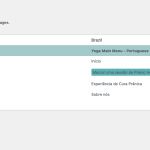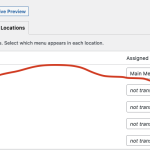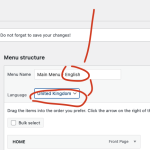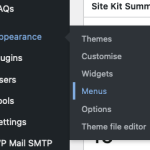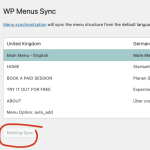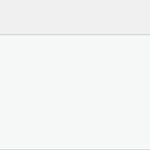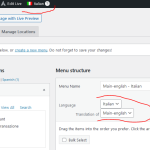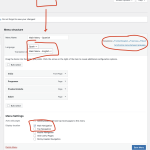This is the technical support forum for WPML - the multilingual WordPress plugin.
Everyone can read, but only WPML clients can post here. WPML team is replying on the forum 6 days per week, 22 hours per day.
This topic contains 7 replies, has 2 voices.
Last updated by Marsel Nikolli 1 year, 8 months ago.
Assisted by: Marsel Nikolli.
| Author | Posts |
|---|---|
| October 23, 2023 at 9:13 pm #14641423 | |
|
jonathanS-77 |
I am trying to: have translated menus, each menu in their own languages Link to a page where the issue can be seen: hidden link I expected to see: the language of the menu change, along with the translation for each page, when using the language switcher Instead, I got: the menu always stays in "English" / Primary Language Hello, Good morning 🙂 I've went through the work of "turning each plugin off" until all plugins were off. The problem persisted... no matter which language I chose, the menu continued to be the English/GB menu Once I switched from Avada into the 2020 Theme... it worked - even with all the Plugins activated The only solution I found is by deactivating Avada completely – naturally, that's not an option Can you please help me? Best, J |
| October 24, 2023 at 7:32 am #14643067 | |
|
Marsel Nikolli |
Hi, Thank you for contacting WMPL Support. I'll be happy to help you today! 1) Can you please tell me how are you adding the menu to your website? If you have already created the menus for each language, please check that they are synchronized to the default language in order to show up corresponding to the selected language. Please refer to our guide for more details: Looking forward to your reply, |
| October 24, 2023 at 8:00 am #14643387 | |
|
jonathanS-77 |
Hi, I am going into Appearances >> Menu I am adding a few screenshots that shows my settings in different relevant areas, including the WPML Menu sync page, I think it's quicker than talking about them Please let me know if the screenshots cover what you needed to know 🙂 Best, J |
| October 24, 2023 at 9:39 am #14645197 | |
|
Marsel Nikolli |
Thank you for the explanation and the screenshots. 1) Please try following these steps to re-synchronize the menu translations: This should synchronize the menu translations on your website. 2) Also, could you tell me how you display the menu on the website? Let me know if the first step of the menus helps solve the issue. |
| October 24, 2023 at 9:46 am #14645297 | |
|
jonathanS-77 |
Hi again 🙂 1) The WPML Menu Sync doesn't have anything to sync (please see attached image). The button is greyed out and says "Nothing sync" 2) Avada has a shortcode for Menu – hidden link I have an "Avada Layout" that has a Header, this layout is applied to several pages – and the menu shortcode is used inside of the header I'm not sure if this is the information you were looking for, please let me know thx again, J |
| October 24, 2023 at 10:28 am #14646227 | |
|
Marsel Nikolli |
Thank you for the clarification about the Avada menu option. 1) If I understood correctly you are setting the "Main Menu" on the Avada menu element? 2) Please could you check: 3) Also, please check if on the right side of the same section (where it shows: Translations, it should show the same as on the attached image, there should be a pencil icon showing on each language name) |
| October 24, 2023 at 11:49 am #14647175 | |
|
jonathanS-77 |
So... from what I can see everything seems as expected The location seems to be called "Main Navigation" I added a screenshot to show you the setup |
| October 24, 2023 at 12:30 pm #14647543 | |
|
Marsel Nikolli |
Thank you for the update on the configuration of the menu. I noticed that the menu on your website now is showing in the Brazilian language only. Please follow these steps to check that the menu is properly translated on the Avada options: - Go to the page (or global element) where you have your menu. Please check the guide on working with the Avada theme: Let me know if this works out. Marsel |
| October 24, 2023 at 2:55 pm #14649019 | |
|
jonathanS-77 |
Hi Marsel, Thank you for the patience – going into the "Header" for each language and then choosing the right menu to load, fixed it. |