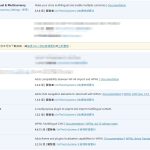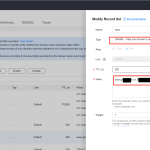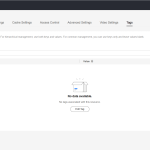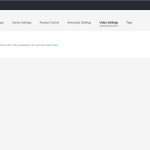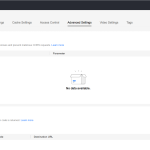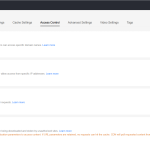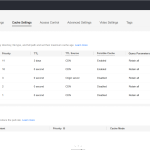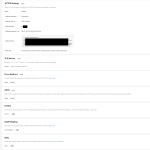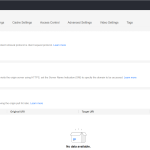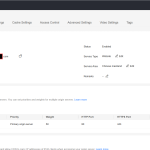This is the technical support forum for WPML - the multilingual WordPress plugin.
Everyone can read, but only WPML clients can post here. WPML team is replying on the forum 6 days per week, 22 hours per day.
| Sun | Mon | Tue | Wed | Thu | Fri | Sat |
|---|---|---|---|---|---|---|
| - | 8:00 – 13:00 | 9:00 – 13:00 | 9:00 – 13:00 | 8:00 – 12:00 | 8:00 – 12:00 | - |
| - | 14:00 – 17:00 | 14:00 – 18:00 | 14:00 – 18:00 | 13:00 – 17:00 | 13:00 – 17:00 | - |
Supporter timezone: Europe/Zagreb (GMT+01:00)
Tagged: ATE
This topic contains 0 replies, has 0 voices.
Last updated by Bruno Kos 6 days, 20 hours ago.
Assisted by: Bruno Kos.
| Author | Posts |
|---|---|
| January 3, 2025 at 8:50 am | |
|
nijunW |
Background of the issue: Symptoms: Questions: |
| January 3, 2025 at 9:23 am | |
| January 3, 2025 at 1:28 pm #16561523 | |
|
Bruno Kos Supporter
Languages: English (English ) German (Deutsch ) French (Français ) Timezone: Europe/Zagreb (GMT+01:00) |
I am checking this with our 2nd tier and will keep you posted. |
| January 7, 2025 at 7:04 am #16568085 | |
|
Bruno Kos Supporter
Languages: English (English ) German (Deutsch ) French (Français ) Timezone: Europe/Zagreb (GMT+01:00) |
Can you please try the following: 1. **Deactivate all plugins except WPML** and check if the issue persists. This will help identify if there is a conflict with other plugins. 2. **Switch your theme to a default WordPress theme like Twenty Twenty** and test again. This will help determine if the issue is related to your current theme. 3. **Clear the CDN cache or temporarily disable the CDN** and check if the issue is resolved. This will help identify if the caching mechanism is causing the problem. Let me know the results of these steps for further troubleshooting. |
| January 14, 2025 at 1:09 am #16591046 | |
|
nijunW |
I followed the steps mentioned above, but the first and second solutions didn’t work. However, after disabling the CDN and copying WPML to the old domain (as enabling the CDN switches to a new domain), it worked. Could the issue be related to the CDN, or is it a matter of the old domain versus the new domain? |
| January 14, 2025 at 1:53 pm #16593316 | |
|
Bruno Kos Supporter
Languages: English (English ) German (Deutsch ) French (Français ) Timezone: Europe/Zagreb (GMT+01:00) |
I am consulting with our second-tier support team regarding this case, as it is somewhat unusual, complex, and challenging to debug or replicate. I will keep you posted! |
| January 15, 2025 at 9:45 am #16596382 | |
|
Bruno Kos Supporter
Languages: English (English ) German (Deutsch ) French (Français ) Timezone: Europe/Zagreb (GMT+01:00) |
Just to clarify, when you say enabling the CDN switches to a new domain, are you referring to serving static content (like images, CSS, and JavaScript) from a different domain or subdomain, while the main website domain remains the same? |
| January 17, 2025 at 7:54 am #16604608 | |
|
nijunW |
When enabling the CDN, the entire website is switched to a new domain. |
| January 17, 2025 at 11:46 am #16605918 | |
|
Bruno Kos Supporter
Languages: English (English ) German (Deutsch ) French (Français ) Timezone: Europe/Zagreb (GMT+01:00) |
Can you perhaps show me the settings as you have them in CDN? Or perhaps even record a video using tools such as hidden link to show me how this whole process works in your case? Because in general, enabling a CDN should not force an entire website to switch to a new domain. CDNs are designed to work seamlessly with your existing domain, typically by integrating with DNS settings. CDNs typically act as a reverse proxy, meaning they cache and serve content from the origin server while keeping the original domain intact. |
| January 23, 2025 at 1:15 am #16625290 | |
|
nijunW |
We conducted the following experiments: when switching the domain without enabling the CDN, WPML worked fine. However, when the CDN was enabled on the new domain, the issue occurred. Therefore, I believe the problem is related to the CDN. I’m uploading some settings along with this reply. |
| January 23, 2025 at 1:12 pm #16628044 | |
|
Bruno Kos Supporter
Languages: English (English ) German (Deutsch ) French (Français ) Timezone: Europe/Zagreb (GMT+01:00) |
I am checking this with our 2nd tier, at first it may seem that this could be caused by CDN Cache Issue or maybe CDN and API Conflicts. WPML's ATE connects to its remote translation servers using API requests, if the CDN interferes with these requests (e.g., blocks them or redirects them incorrectly), it can break the connection. But these are all just guesses as we have no other reports of this kind yet, so I am trying to get some information from our 2nd tier on this. |
| January 27, 2025 at 7:26 am #16635995 | |
|
Bruno Kos Supporter
Languages: English (English ) German (Deutsch ) French (Français ) Timezone: Europe/Zagreb (GMT+01:00) |
Can you gather this information for us as it would help us understand what is behind this? ### **1. CDN Cache Issue** --- ### **2. Browser User-Agent Blocked** --- ### **3. HTTPS or Mixed Content Issues** --- ### **4. Incorrect CDN Configuration for WPML** --- ### **5. Cross-Origin Resource Sharing (CORS) Problems** --- ### **6. CDN and API Conflicts** --- ### **7. DNS Propagation Issues** --- ### **8. Browser Compatibility Issues** --- ### **Next Steps for Diagnosing the Issue** If you’re unable to identify the root cause, your hosting provider or CDN support team can assist in analyzing these issues further. Let us know if you need additional guidance! |