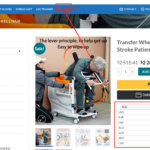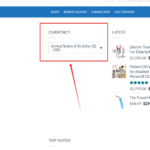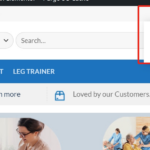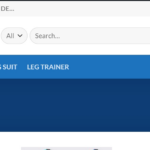This is the technical support forum for WPML - the multilingual WordPress plugin.
Everyone can read, but only WPML clients can post here. WPML team is replying on the forum 6 days per week, 22 hours per day.
Tagged: Documentation request
This topic contains 3 replies, has 0 voices.
Last updated by Otto 4 months, 1 week ago.
Assisted by: Otto.
| Author | Posts |
|---|---|
| July 1, 2025 at 3:21 pm #17188208 | |
|
fanZ-3 |
Background of the issue: Symptoms: Questions: |
| July 1, 2025 at 4:28 pm #17189550 | |
|
Otto WPML Supporter since 09/2015
Languages: English (English ) Spanish (Español ) Timezone: America/Argentina/Buenos_Aires (GMT-03:00) |
Hello, To ensure the quickest and most accurate support, please provide your debug information so I can look at some of your configurations. We have an excellent article on how to locate it here: https://wpml.org/faq/provide-debug-information-faster-support/. Can you please elaborate on how the menu was created? It's an "old fashion" menu? A Gutenberg navigation template? Or did you build it with another page builder? This will allow me to provide you with the right documentation. Here you have a few options though: Best Regards, |
| July 2, 2025 at 5:12 am #17190652 | |
| fanZ-3 |
I am using the flatsome theme of woocommerce. Regarding the error, I have solved it. It was caused by the Chinese bracket character translation plug-in not being able to recognize it. I hope your company can optimize it later. First, the language plugin is called incorrectly. I need the home page to be the same as the shop page. The language plugin at the top can switch multiple languages. Now the home page only displays one language. Please tell me how to modify it to be consistent? Second, I need to insert the currency switch button "CURRENCY" in the main navigation menu of my home page, but I can't do it now. Please tell me how to do it I hope you can help me to solve my questions.Thank you 网址:www.nursinginstrument.com New threads created by Otto and linked to this one are listed below: https://wpml.org/forums/topic/i-need-the-home-page-to-be-the-same-as-the-shop-page/ |
| July 2, 2025 at 1:54 pm #17193446 | |
|
Otto WPML Supporter since 09/2015
Languages: English (English ) Spanish (Español ) Timezone: America/Argentina/Buenos_Aires (GMT-03:00) |
Hello, Regarding the currency switcher, you can try any of these solutions: ❌ Please make a full website backup before proceeding ❌ Solution A – Add the shortcode in Flatsome Header Builder (recommended) Solution B – Append the switcher via PHP hook add_filter( 'wp_nav_menu_items', function ( $items, $args ) {
if ( $args->theme_location === 'primary' ) {
$items .= '<li class="menu-item currency-switcher">'
. do_shortcode( '[currency_switcher]' )
. '</li>';
}
return $items;
}, 20, 2 );
• Adjust theme_location if your menu uses a different location slug. Solution C – Use the “Shortcode in Menus” plugin Regarding the shop/home page issue, I created a new ticket so it's easy to follow: I'll reply there. Best Regards, |