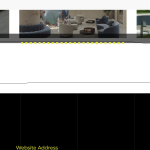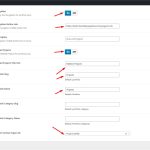This thread is resolved. Here is a description of the problem and solution.
Problem:
The client is customizing a section on their website using PHP in the theme files. After activating the WPML plugin, the related projects section and navigation arrows disappear.
Solution:
If you're experiencing this issue, we recommend you try the following steps:
1. Deactivate the WPML plugins.
2. Open the theme options for extra post types in one browser tab.
3. Reactivate the WPML plugins.
4. Open the theme options for extra post types in another browser tab.
5. Add the same values as shown after deactivating the WPML plugins.
This should resolve the issue. If this solution does not apply to your case, or if it seems outdated, please check the related known issues and confirm that you have installed the latest versions of themes and plugins. If the problem persists, we highly recommend opening a new support ticket here.
This is the technical support forum for WPML - the multilingual WordPress plugin.
Everyone can read, but only WPML clients can post here. WPML team is replying on the forum 6 days per week, 22 hours per day.
This topic contains 0 replies, has 0 voices.
Last updated by 6 days, 6 hours ago.
Assisted by: Noman.