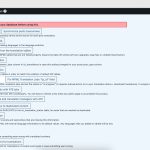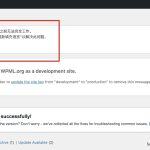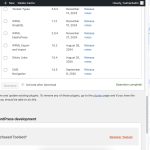This is the technical support forum for WPML - the multilingual WordPress plugin.
Everyone can read, but only WPML clients can post here. WPML team is replying on the forum 6 days per week, 22 hours per day.
| Sun | Mon | Tue | Wed | Thu | Fri | Sat |
|---|---|---|---|---|---|---|
| - | 9:00 – 13:00 | 9:00 – 13:00 | 9:00 – 13:00 | 9:00 – 13:00 | 9:00 – 13:00 | - |
| - | 14:00 – 18:00 | 14:00 – 18:00 | 14:00 – 18:00 | 14:00 – 18:00 | 14:00 – 18:00 | - |
Supporter timezone: Europe/Kyiv (GMT+02:00)
Tagged: Exception
This topic contains 10 replies, has 0 voices.
Last updated by Andrey 19 hours, 59 minutes ago.
Assisted by: Andrey.
| Author | Posts |
|---|---|
| January 3, 2025 at 10:05 am #16560696 | |
|
xinX-2 |
Background of the issue: Symptoms: Questions: |
| January 3, 2025 at 10:29 am #16560800 | |
|
Andrey Supporter Languages: English (English ) Russian (Русский ) Timezone: Europe/Kyiv (GMT+02:00) |
Thank you for contacting WPML support. Have you recently installed WPML? Could you please provide a screenshot of the issue you are experiencing? You can reset WPML and then reactivate it if no translations have been done. Here’s how: 1. Go to WPML → Support and click on the Troubleshooting link. 2. In the Reset section of the Troubleshooting page, select the checkbox that says "I am about to reset all translation and language data." Then, click the "Reset and deactivate WPML" button. |
| January 3, 2025 at 11:36 am #16561159 | |
|
xinX-2 |
I tried many times, but it does not work. I checked the database manager to verify if the following tables contain data: wp_icl_languages Both tables are empty. I need to download the table data from a specific URL and import it into our database. Could you provide me with the URL? |
| January 3, 2025 at 2:29 pm #16561651 | |
|
Andrey Supporter Languages: English (English ) Russian (Русский ) Timezone: Europe/Kyiv (GMT+02:00) |
You can attempt to run the "Set Language Information" and "Reset Languages" options found in WPML → Support → Troubleshooting. Alternatively, you can set up a new local WordPress installation, install WPML, activate it, and then export and import the necessary tables to your current site. |
| January 6, 2025 at 7:23 am #16565158 | |
|
xinX-2 |
We imported the local SQL into the online testing environment, and the tables wp_icl_languages and wp_icl_languages_translations now contain data. This allowed us to complete the WPML initialization setup. However, the error messages still persist, and the error details are extensive. Do these errors need to be resolved? If not resolved, will they have any impact? If they need to be fixed, how should we proceed? Can you provide us with a feasible solution that we can implement? Additionally, we will need to configure this in other environments later. Thank you. |
| January 6, 2025 at 1:02 pm #16566419 | |
|
Andrey Supporter Languages: English (English ) Russian (Русский ) Timezone: Europe/Kyiv (GMT+02:00) |
The WPML message you see might be a false positive now since the tables with the data have already been imported. You can follow these steps to resolve the issue: 1. Open your database management tool, such as PhpMyAdmin. SELECT * FROM `wp_options` WHERE `option_name` LIKE '%icl_admin_messages%' LIMIT 50; 4. Delete the key you found. I cannot definitively say why this problem is occurring, so I cannot provide a complete solution, as it should not happen. Since you could set up your local environment and import the tables to the online environment, I suspect some restrictions on your online server might be causing this issue. For example, the database user may not have sufficient permissions to create or insert data into the tables. Please remember to backup your database before you proceed. |
| January 7, 2025 at 5:09 am #16567962 | |
|
xinX-2 |
We conducted a joint self-check but were unable to locate and resolve the issue. Currently, we have sufficient permissions and memory space to install and activate WPML normally. However, all the "icl" related tables are empty, and compared with the local tables, some tables have not been successfully created. Therefore, we would like to request remote assistance to help us resolve this issue. We are willing to cooperate by installing any necessary remote assistance tools or granting required permissions. Thank you. |
| January 7, 2025 at 6:57 am #16568067 | |
|
xinX-2 |
After multiple investigations, we have confirmed that the issue with the initialization setup is due to permission problems. Currently, the permissions granted to the user are as follows (which prevents the plugin from being installed properly): Could you please confirm what additional permissions are required for installing, activating, configuring, and using the plugin? Thank you. |
| January 7, 2025 at 8:16 am #16568289 | |
|
Andrey Supporter Languages: English (English ) Russian (Русский ) Timezone: Europe/Kyiv (GMT+02:00) |
Thank you for the updates. I'm glad to hear you were able to identify the problem. The ones you listed look to be complete. WPML has no specific requirements, so you can refer to the WordPress documentation for the necessary permissions for plugins to function correctly. |
| January 8, 2025 at 1:14 am #16571802 | |
|
xinX-2 |
Thank you for your response. The permissions we currently provide are not sufficient for creating the necessary tables. However, when full permissions are granted, the setup completes successfully. This indicates that the permissions we currently offer are incomplete. I have searched through the documentation but could not find detailed information regarding the required permissions. Could you kindly provide a link to the relevant permissions guide? Thank you very much for your assistance. |
| January 8, 2025 at 10:59 am #16572967 | |
|
Andrey Supporter Languages: English (English ) Russian (Русский ) Timezone: Europe/Kyiv (GMT+02:00) |
I have seen it in WordPress Developer Resources. Please have a look here: https://developer.wordpress.org/advanced-administration/before-install/howto-install/
It looks to be that all privileges are needed. |