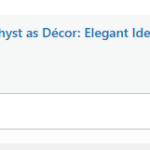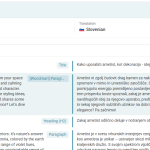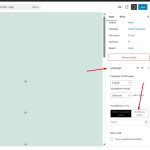This thread is resolved. Here is a description of the problem and solution.
Problem:
The client wants to know if they can edit and translate pages and blog posts directly using the Gutenberg editor in WPML, instead of using the side-by-side editor.
Solution:
If you're experiencing this issue, we recommend following these steps to use the default WordPress Editor for translating your pages:
1. Open any page in the default language in Edit mode.
2. Enable the WordPress Editor from the Languages metabox as shown in the documentation.
3. A popup will appear, prompting you to choose whether to apply this setting to just the current page or all pages. Select the option that best fits your needs.
4. Click on the translation icon for the secondary language. This will open the page in the default WordPress Editor, where you can edit your translation as you did in the default language.
For more detailed instructions, please visit the documentation on using different translation editors for different pages.
Please note that this solution might be outdated or not applicable to your specific case. We highly recommend checking related known issues at https://wpml.org/known-issues/, verifying the version of the permanent fix, and confirming that you have installed the latest versions of themes and plugins. If the issue persists, please open a new support ticket.
This is the technical support forum for WPML - the multilingual WordPress plugin.
Everyone can read, but only WPML clients can post here. WPML team is replying on the forum 6 days per week, 22 hours per day.