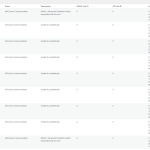This thread is resolved. Here is a description of the problem and solution.
Problem:
The client is experiencing an issue where WPML cannot connect to the translation editor, despite increasing the WP memory limit to 128MB.
Solution:
1. Navigate to WPML -> Support -> Advanced Translation Editor -> Error Logs and check for any error messages.
2. Increase the WP memory limit to 124M as it is currently set to 40M, which is below the recommended value.
3. Go to Users > Profile in your WordPress Dashboard.
4. In the Name section, ensure that a name is selected in the "Display name publicly as" dropdown. This field must not be left blank.
5. Save the changes and clear the cache from both your site and browser.
6. Try adding the translation again. The editor should now load without any issues.
If this solution does not resolve your issue or seems irrelevant due to being outdated or not applicable to your case, we highly recommend checking related known issues at https://wpml.org/known-issues/, verifying the version of the permanent fix, and confirming that you have installed the latest versions of themes and plugins. If further assistance is needed, please open a new support ticket at WPML support forum.
This is the technical support forum for WPML - the multilingual WordPress plugin.
Everyone can read, but only WPML clients can post here. WPML team is replying on the forum 6 days per week, 22 hours per day.
This topic contains 3 replies, has 0 voices.
Last updated by 5 months ago.
Assisted by: Prosenjit Barman.