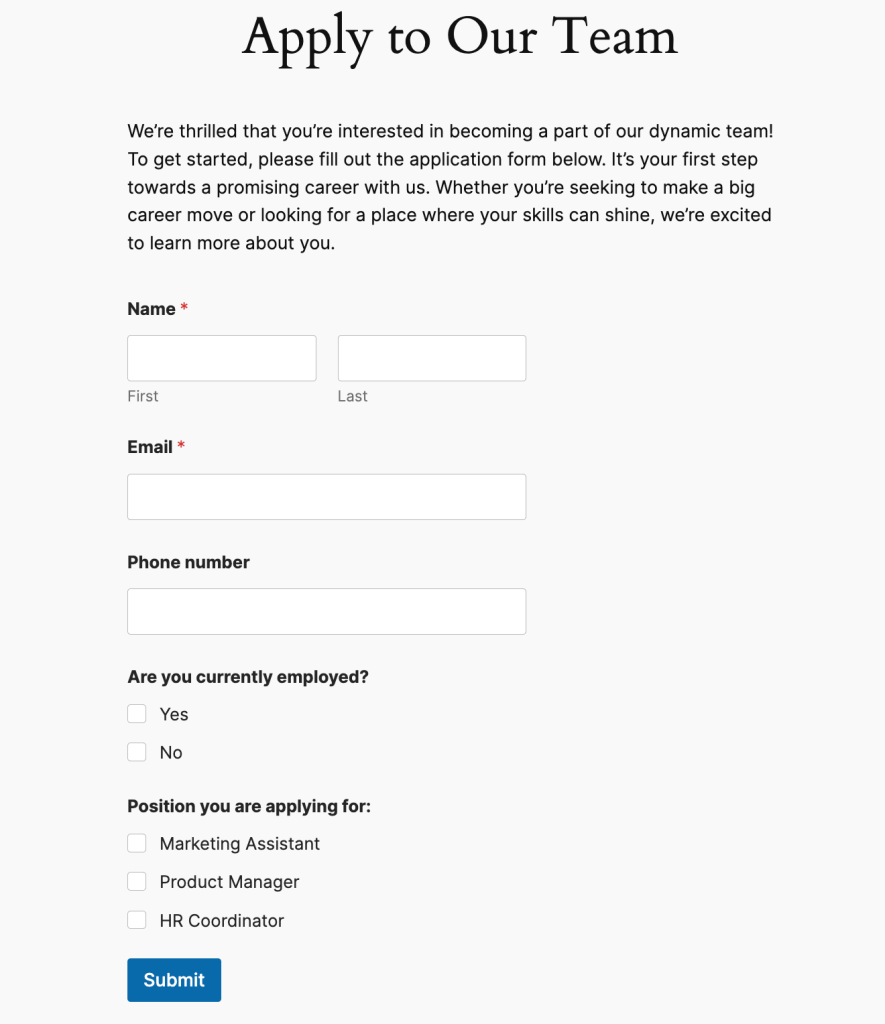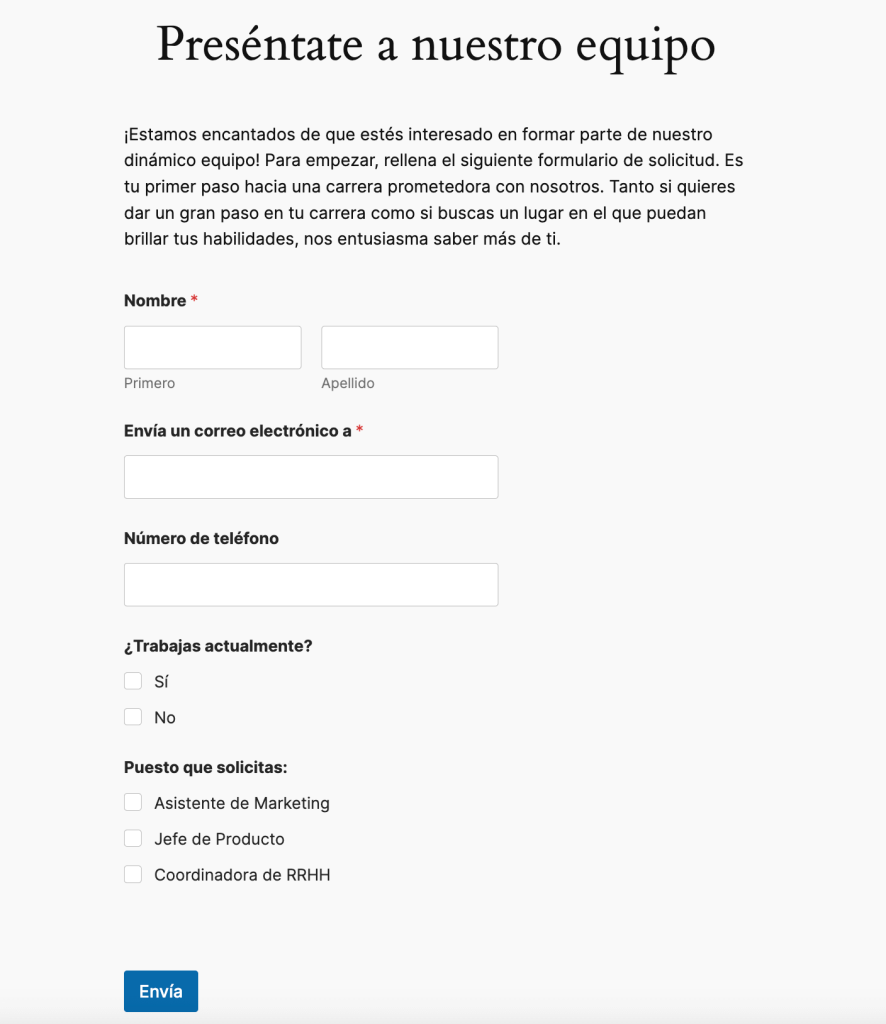On this page
Home » WPML Documentation » Related Projects » Creating Multilingual Forms Using WPForms and WPML
Required Plugins
To translate WPForms with WPML, install and activate:
- WPML
- WPML String Translation
- WPForms or WPForms Lite
- WPForms Multilingual
How to Translate WPForms with WPML
To translate WPForms with WPML:
- Go to WPML → Translation Dashboard and scroll down to the WPForms section.
- Select the forms you want to translate.
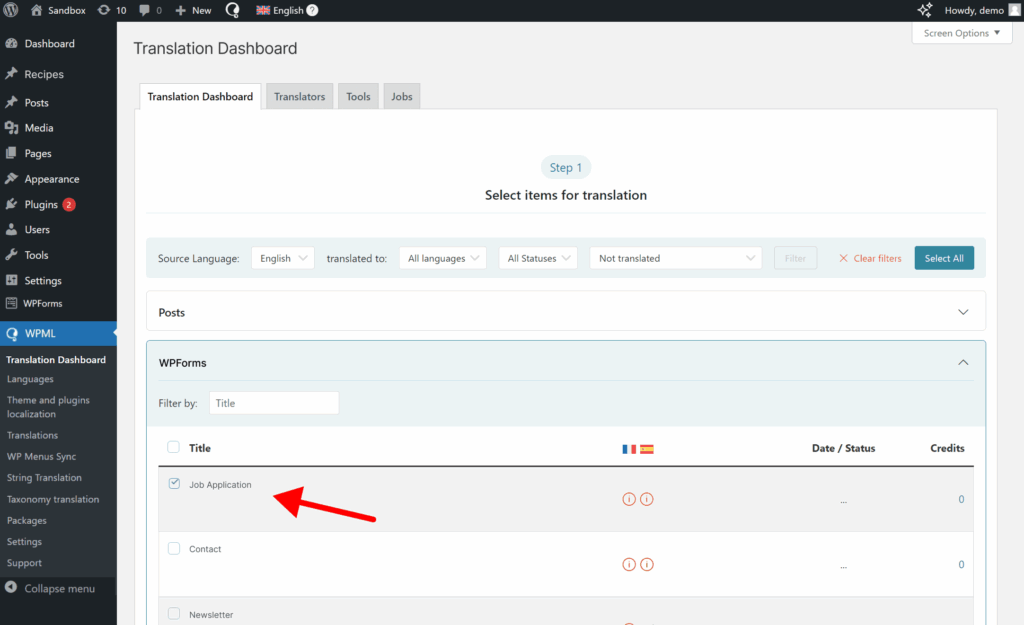
- Choose a translation method and send for translation.
To view your form on the frontend, go to the page containing your form and switch languages. Remember to translate the page with your form to be able to do this.
Text not Translating?
If some of your form texts don’t translate, like labels and sub-labels, they are likely strings. To translate strings:
- Visit your form on the front-end. This will make WPML register the strings for translation.
- Then, go to WPML → Translation Dashboard and scroll to the Other texts (Strings) section.
- Search for your strings and send them for translation.
If you still can’t find these texts, make sure Auto-registration is enabled in the Other texts (Strings) section in the Translation Dashboard.
Start Translating With WPML
If you already have a WPML account, you can download WPForms Multilingual (at no additional cost) from the Downloads page.
Don’t have WPML? Visit our pricing page to find the right plan for your website.