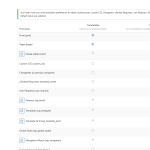This thread is resolved. Here is a description of the problem and solution.
Problem:
You are using LanguageWire for translations in WPML, and although the connection works and translations are sent and returned correctly, parts of the translated content are missing when loaded in WPML. You are wondering why parts of the translated content are missing and if there is a misconfiguration between WPML and WordPress causing this issue.
Solution:
This is the expected behavior when using translations from a Translation Service like LanguageWire with WPML. If you need to make changes to the translations, you should manually edit them in the WordPress editor. Here are the steps to follow:
1. Send the page for translation to LanguageWire.
2. Once translations are complete, change the original page from WPML Editor to WordPress Editor.
3. Use the WordPress/Elementor editor to open each country page and make changes. This ensures that the translations are no longer linked to the original page and won't be affected by future changes.
Additionally, to prevent the Translation Editor from overwriting your manual changes in Elementor, disable the Translation Editor by following these steps:
- Edit the content in the original language.
- Go to the Language block (usually in the right column).
- Click on WordPress Editor.
- In the Popup window, select the scope of the change.
- Save the changes.
If this solution does not resolve your issue or seems irrelevant due to being outdated or not applicable to your specific case, we highly recommend checking related known issues at https://wpml.org/known-issues/, verifying the version of the permanent fix, and confirming that you have installed the latest versions of themes and plugins. If the problem persists, please open a new support ticket.
This is the technical support forum for WPML - the multilingual WordPress plugin.
Everyone can read, but only WPML clients can post here. WPML team is replying on the forum 6 days per week, 22 hours per day.