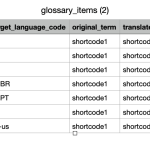This is the technical support forum for WPML - the multilingual WordPress plugin.
Everyone can read, but only WPML clients can post here. WPML team is replying on the forum 6 days per week, 22 hours per day.
| Sun | Mon | Tue | Wed | Thu | Fri | Sat |
|---|---|---|---|---|---|---|
| - | 7:00 – 12:00 | 7:00 – 12:00 | 7:00 – 12:00 | 7:00 – 12:00 | 7:00 – 12:00 | - |
| - | 13:00 – 15:00 | 13:00 – 15:00 | 13:00 – 15:00 | 13:00 – 15:00 | 13:00 – 15:00 | - |
Supporter timezone: Europe/Madrid (GMT+02:00)
This topic contains 32 replies, has 2 voices.
Last updated by Carlos Rojas 2 days, 10 hours ago.
Assisted by: Carlos Rojas.
| Author | Posts |
|---|---|
| May 9, 2025 at 9:07 am #17015385 | |
|
ericH-23 |
Background of the issue: Symptoms: Questions: |
| May 9, 2025 at 12:47 pm #17016680 | |
|
ericH-23 |
By using some improvemnets from the troubleshooting page I got this error Error Details |
| May 9, 2025 at 2:38 pm #17017126 | |
|
ericH-23 |
Hi, |
| May 9, 2025 at 2:46 pm #17017138 | |
|
ericH-23 |
So, now I’m a bit lost: I disconnected my main site from WPML in order to reset the glossary (I had read that disconnecting and reconnecting is easily possible). Do I need to re-enter my credit card details for the Pay-as-you-go automatic translation service? Any guidance would be greatly appreciated. |
| May 9, 2025 at 2:57 pm #17017174 | |
|
ericH-23 |
Hi, I’ve added a second entry to the glossary, and now it shows that there are two entries—but I can only see one. Could you please verify this in the export? Feel free to split this ticket into separate topics as needed. Initially, I wasn’t sure if all the issues were related. So far, we seem to be dealing with the following: - Glossary problem Thank you! |
| May 9, 2025 at 7:25 pm #17017800 | |
|
ericH-23 |
Topic: glossary terms Dear WPML Support Team, I connected a staging site (an exact 1:1 copy) to the main site in order to share and manage the glossary terms. This worked initially — I deleted all glossary terms, and the main site no longer showed any (hidden by error) terms. However, when I add a new glossary term, it only appears on the staging site. On the main site, the same error message appears again, and the new term does not show up. This leads me to believe that the connection between the main site and the WPML cloud is broken or corrupted. I already tried disconnecting and reconnecting the main site, but the issue persists. Could you please investigate this? Thank you very much in advance. Kind regards, |
| May 12, 2025 at 5:35 am #17020968 | |
|
Bruno Kos WPML Supporter since 12/2018
Languages: English (English ) German (Deutsch ) French (Français ) Timezone: Europe/Zagreb (GMT+02:00) |
Hi, Just to confirm—you connected the sites as shown in this guide, but the glossary item you added on Site A does not appear on Site B? Could you share login access for both sites so we can try adding a glossary item to one and observe what happens on the other? From what I understand, the glossary item doesn't show up, but the error message mentioned above appears in the logs of that site—is that correct? |
| May 13, 2025 at 5:31 pm #17029336 | |
|
ericH-23 |
Hi, Were you able to look into the situation yet? Thanks and kind regards, |
| May 14, 2025 at 10:29 am #17031619 | |
|
Carlos Rojas WPML Supporter since 03/2017
Languages: English (English ) Spanish (Español ) Timezone: Europe/Madrid (GMT+02:00) |
Hello Eric, From your explanation, it's clear that: Given this, here are the next steps: 2.- Immediate Steps to Try: 3.- PHP Error Logging: define('WP_DEBUG', true);
define('WP_DEBUG_LOG', true);
define('WP_DEBUG_DISPLAY', false);
- Then trigger the glossary error again and check the log at /wp-content/debug.log for more insight. 4.- Plugin/Theme Conflict Check (Selective): We’re here to help and will continue to investigate as needed. Please confirm if we can log in and run some tests directly on the main site or if you prefer to apply these steps first and report back. |
| May 18, 2025 at 8:04 pm #17046070 | |
|
ericH-23 |
Hi Carlos, Thank you, I have followed most of the the steps, and although I did not deactivate all plugins, I did disable many that are known to use JavaScript heavily or interfere system-wide. Unfortunately, there has been no improvement — the glossary still does not work. The credentials are still active. It would be extremely helpful if you could assist professionally with this issue. I truly rely on the glossary functionality and would be very grateful if it could be restored. Thank you very much. |
| May 20, 2025 at 8:34 am #17051462 | |
|
Carlos Rojas WPML Supporter since 03/2017
Languages: English (English ) Spanish (Español ) Timezone: Europe/Madrid (GMT+02:00) |
Hi Eric, I visited the staging site and: 2.- In WPML -> hidden link">Translation Management you can see (at the top) that there are 7 entries in the Glossary. The same number of Glossary entries can be seen in WPML -> Translation Management -> hidden link">Translation Tools tab -> Glossary tab, so the number of glossary entries matches the banner. If you still see the problem with the Glossary, please share a link to a video describing step-by-step how to reproduce it. This will help me reproduce the problem on my end. 3.- I recommend registering this staging site again in your wpml.org account (remove the actual staging site and add it again to generate a new site key), then unregister the site in Plugins -> Add new -> Commercial tab and register it with the new key. |
| May 20, 2025 at 11:18 am #17052342 | |
|
ericH-23 |
Hi, I updated the staging site and connected it new to the main site, the credentials are the same. Here is a video: hidden link Can you check this please? Please set this ticket to private. Thanks, kind regards |
| May 20, 2025 at 11:40 am #17052489 | |
|
Carlos Rojas WPML Supporter since 03/2017
Languages: English (English ) Spanish (Español ) Timezone: Europe/Madrid (GMT+02:00) |
Hi Eric, I understand you are expecting the Glossary in the staging site to be synchronized with the one in the production site. Glossary terms are not synced between sites, however, you can export/import them as described in our official documentation: https://wpml.org/documentation/translating-your-contents/advanced-translation-editor/how-to-create-and-manage-glossary-entries/#importing-glossary-terms |
| May 20, 2025 at 12:59 pm #17052806 | |
|
ericH-23 |
Hi, When I connected the staging site, I noticed something unexpected: the glossary items from the main site appeared there. That was actually the first time I could view, edit, and delete them — and the changes applied directly to the main site. I’ve tested it again just now: adding a glossary item on the staging site increased the number of items on the main site. So the connection definitely works in that direction. However, that’s not my issue. I don’t need the staging site for syncing — the problem is that on the main site itself, I can’t access or use the glossary at all. That's where the error occurs, and that’s what I need help with. There are currently incorrect translations that I could fix using the glossary — but only if it works. So I really hope you can help resolve the error on the main site soon. That would be very much appreciated. Thanks and kind regards, |
| May 20, 2025 at 1:36 pm #17053095 | |
|
Carlos Rojas WPML Supporter since 03/2017
Languages: English (English ) Spanish (Español ) Timezone: Europe/Madrid (GMT+02:00) |
Hi Eric, We are closer to solving the problem. Please unregister the production site and register it again with a new registration key. Then double-check if the issue has disappeared. |