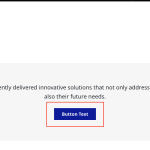This thread is resolved. Here is a description of the problem and solution.
Problem:
The client was unable to translate certain fields from ACF blocks in the Advanced Translation Editor, such as link text and URLs. Additionally, most ACF blocks were not appearing in the Custom Fields Translation settings.
Solution:
1) We recommended increasing the WP Memory limit to 256M by adding the following code to the wp-config.php file:
define('WP_MEMORY_LIMIT', '256M');2) We advised ensuring that "ACF Field Groups" are set to "Not translate" in WPML > Settings > Post Type Translation.
3) We suggested verifying that the ACF Field Group uses the translation preference setting "Same fields across languages".
Guide
4) We instructed the client to edit the fields on the original content and then open the WPML Translation Editor again.
5) We identified that field groups with the same field names were causing issues and recommended making each field name unique.
Source
6) We changed the translation preference for the Link field to "translate" and explained that external links usually need to be searched using the text search input in ATE.
Default setting for Links
7) We provided instructions on creating a custom XML config and placing it in the root folder of the theme or plugin responsible for the block, or adding it at WPML > Settings > Custom XML Config.
Guide
8) We provided an example of a custom XML config for translating a button's text and link:
<wpml-config>
<gutenberg-blocks>
<gutenberg-block type="wp-bootstrap-blocks/button" translate="1">
<xpath>//div/a</xpath>
<key name="text"></key>
<xpath type="link">//div/a/@href</xpath>
<key name="url"></key>
</gutenberg-block>
</gutenberg-blocks>
</wpml-config>If the solution provided here is not relevant to your case, either because it's outdated or not applicable, we highly recommend checking related known issues at https://wpml.org/known-issues/, verifying the version of the permanent fix, and confirming that you have installed the latest versions of themes and plugins. If you still need assistance, please open a new support ticket at our support forum.
This is the technical support forum for WPML - the multilingual WordPress plugin.
Everyone can read, but only WPML clients can post here. WPML team is replying on the forum 6 days per week, 22 hours per day.
This topic contains 20 replies, has 3 voices.
Last updated by 1 year, 7 months ago.
Assisted by: Andreas W..