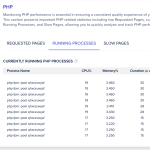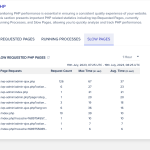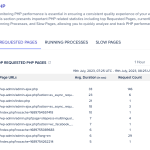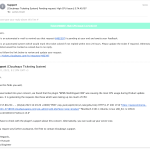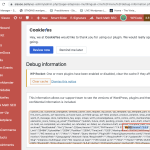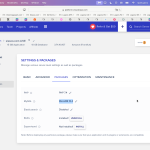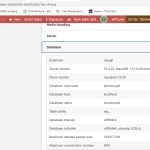This is the technical support forum for WPML - the multilingual WordPress plugin.
Everyone can read, but only WPML clients can post here. WPML team is replying on the forum 6 days per week, 22 hours per day.
Tagged: Exception, Performance
This topic contains 3 replies, has 3 voices.
Last updated by Subash Chandra Poudel 1 year, 7 months ago.
Assisted by: Subash Chandra Poudel.
| Author | Posts |
|---|---|
| July 21, 2023 at 4:42 pm #14081289 | |
|
jamesG-38 |
I was trying to: Update product category translations Link to a page where the issue can be seen: Videos recorded that can be shared, however video files can not be uploaded here. I expected to see: A simple product category translation request. Instead, I got: CPU 100% usage. A single Product Category request used 30% of CPU. This was a medium sized AWS server. Cloudways have confirmed with their trace analysis WPML was the cause. |
| July 23, 2023 at 10:00 am #14084281 | |
|
Noman Supporter
Languages: English (English ) Timezone: Asia/Karachi (GMT+05:00) |
Hi, Before your ticket is assigned to one of my colleagues, I'd like to guide you through some initial debugging steps to expedite the support process. To begin, please follow the below steps and let me know how it goes: 1. As a precaution, please take a complete backup of your site for safety reasons. 2. Please upgrade the MySQL version to 5.6 or above, as this is required by WPML and WordPress. You can find more details about the minimum requirements here: https://wpml.org/home/minimum-requirements/ 3. Proceed to WPML >> Support >> Troubleshooting page and press the below buttons: 4. If the issue persists, kindly perform the following steps to isolate the cause of the issue: - Please take a complete backup of your site first for safety reasons. - Deactivate all plugins except WPML, WooCommerce, and WooCommerce Multilingual. - Switch to the parent Storefront theme. - If the issue is resolved, reactivate each plugin one by one to identify the one causing the issue. - If the issue persists even in the minimal environment, enable error reporting on your site to examine the latest error log. To do so, open your ‘wp-config.php’ file and look for ‘define(‘WP_DEBUG’, false);’. Replace it with the following code: // Enable WP_DEBUG mode define( 'WP_DEBUG', true ); // Enable Debug logging to the /wp-content/debug.log file define( 'WP_DEBUG_LOG', true ); // Disable display of errors and warnings define( 'WP_DEBUG_DISPLAY', false ); @ini_set( 'display_errors', 0 ); define( 'SCRIPT_DEBUG', true ); After adding the above code, attempt to translate the product category again, and check if it generates a debug.log file in the wp-content directory. Please share its contents with me. 5. If the above steps do not yield a solution, you may upload a video of the issue to Google Drive, Dropbox, or a similar service and share the link with us. Please inform us whether these instructions resolve your issue or if you need further assistance. Thank you |
| July 27, 2023 at 6:39 pm #14112947 | |
|
jamesG-38 |
Hi, thanks for the detailed reply. Just quickly re (2) I am a bit confused because ONLY the wpml debug log shows MySQL 5.5. In Cloudways and W Site health I see MariaDB 10.4. Refer attached 3 images. So why would WPML debug info think we have MySQL 5.5? |
| July 30, 2023 at 3:45 am #14122085 | |
|
Subash Chandra Poudel |
Hi there, Sorry for the delayed response due to the weekends. The MySql version showing as 5.5.5 when you use MariaDB is a known issue and you can ignore that. If you are using MariaDB 10.1 or higher it is all good. Please try the other steps from our previous reply and see if it helps. Let me know how it goes or if you need further help with the issue. Regards, |