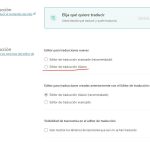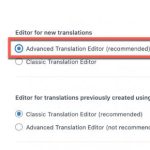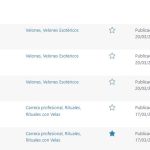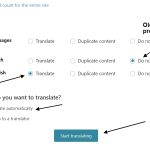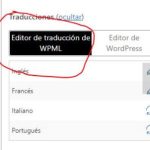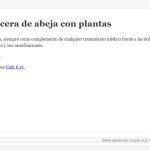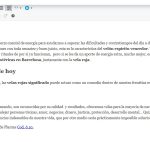This is the technical support forum for WPML - the multilingual WordPress plugin.
Everyone can read, but only WPML clients can post here. WPML team is replying on the forum 6 days per week, 22 hours per day.
This topic is split from https://wpml.org/forums/forum/english-support/
| Sun | Mon | Tue | Wed | Thu | Fri | Sat |
|---|---|---|---|---|---|---|
| - | 7:00 – 15:00 | 7:00 – 15:00 | 7:00 – 15:00 | 7:00 – 15:00 | 7:00 – 15:00 | - |
| - | - | - | - | - | - | - |
Supporter timezone: Pacific/Easter (GMT-05:00)
This topic contains 19 replies, has 4 voices.
Last updated by Ilyes 1 year, 9 months ago.
Assisted by: Ilyes.
| Author | Posts |
|---|---|
| April 14, 2023 at 3:07 pm #13474907 | |
|
joaquimP-2 |
Hi WPML; Please, I have a website in 5 languages already done (translation made by humans). Some questions: thanks a lot, Joaquín |
| April 14, 2023 at 3:41 pm #13475089 | |
|
Ilyes Supporter
Languages: French (Français ) Timezone: Pacific/Easter (GMT-05:00) |
Hello, Thank you for contacting WPML support team, The main difference between WPML Advanced translation editor and WordPress Editor translation is that WPML translation editor comes with key features like machine translation (Automatic Translation), a glossary, translation memory, spell checker, HTML-less editing, and more. However, the classic Translation Editor (WordPress editor) allows you to translate any content type from inside your WordPress admin. For your case, it is necessary to use the Advanced Translation Editor (or as we call it ATE) in order to be able to use the automatic translation and engines like DeepL, Google, and Azure. You could read more about these editors from this documentation : https://wpml.org/documentation/translating-your-contents/translation-editor-options/ I hope this helped you, Best regards, |
| April 14, 2023 at 9:28 pm #13476631 | |
|
joaquimP-2 |
My base languaje (Spanish) made by classic mode. I want soon to translate +15 more languajes with Advanced mode activated automatic. In case I want to edit something in base languaje (Spanish) I can't ?. Or I'm in danger to lose my content ? I don't know if I can activate the classic when I want to edit the previously languajes and activate the Advanced when I want to edit the new. I have read that if I activate the Advanced I only see the information in frond end of the previously languajes but not appearing in the editor. thanks, |
| April 17, 2023 at 7:31 am #13484515 | |
|
Ilyes Supporter
Languages: French (Français ) Timezone: Pacific/Easter (GMT-05:00) |
Hello, Thank you for your patience. It's important to keep in mind that editing your content in the default language won't affect the current translations. You can use the classic editor to create and update your pages, and once you save the changes, WPML will detect them and prompt you to update the translations accordingly. To ensure that your translations aren't deleted, it's important to use a single translation method per job and not mix methods. In other words, you should: 1- Edit your content I suggest you test it with a simple page first, so you can get it right. It's worth noting that the Advanced Translation Editor has a translation memory that stores all of your previous translations for re-use if needed. I hope this clarifies things for you. Best regards, |
| April 17, 2023 at 4:13 pm #13489579 | |
|
joaquimP-2 |
Hello Ilyes, Then I understand for the future translations I should activate the classic mode too. Can you send me please and additional snap according the steps you told me before ? I wouln't like to make any mistake in the Ecommerce shop. (We dont have testing server). thank you, |
| April 18, 2023 at 8:01 am #13493617 | |
|
Ilyes Supporter
Languages: French (Français ) Timezone: Pacific/Easter (GMT-05:00) |
Hello again, Thank you for the response, Could you please explain further? What screenshots and steps do you need? And if you are planning on translating a Woocommerce Ecommerce site, please refer to this documentation on how to do so: https://wpml.org/documentation/related-projects/woocommerce-multilingual/ Note: You can only do automatic translations with "Advanced Translation Editor" and NOT with the classic editor Looking forward to your reply, Best, |
| April 18, 2023 at 6:03 pm #13498809 | |
|
joaquimP-2 |
Hello, In the reply #13484515 I understood to activate the advanced translator. (Sorry I'm not an expert). "To ensure that your translations aren't deleted, it's important to use a single translation method per job and not mix methods. In other words, you should: 1- Edit your content best, |
| April 18, 2023 at 6:11 pm #13498845 | |
|
joaquimP-2 |
for that purpose I should place like this ? (snap 007) previously translations: classic best, |
| April 19, 2023 at 7:30 am #13502117 | |
|
Ilyes Supporter
Languages: French (Français ) Timezone: Pacific/Easter (GMT-05:00) |
Hello, Referring to the screenshot, That is exactly how to enable the ATE (Automatic Translation Editor), however, if you have a couple of pages that you already translated with the Classic Editor, you have two options : 1- If you want to use ATE on these pages, page body has to be retranslated. Strings do not need to be retranslated because they are saved by WPML. 2- Else, you could keep using the Classic Editor solely for those page Long story short : Do not mix translation Editors on one same page, some pages can be using the ATE and other the Classic Editor You could refer to this documentation : https://wpml.org/faq/why-arent-my-translations-showing/#switching-to-advanced-translation-editor Best, |
| April 19, 2023 at 4:35 pm #13506623 | |
|
joaquimP-2 |
Hello, I have 5 languajes and all entire content of that 5 languajes has been maded by classic mode. Then for the new content I want select the ATE. And I understand I can manage the editor content classic for the old languajes and the ate editor for the new labguajes. Is correct ? best, |
| April 19, 2023 at 7:13 pm #13507493 | |
|
Ilyes Supporter
Languages: French (Français ) Timezone: Pacific/Easter (GMT-05:00) |
Hello, Yes, Exactly! You can manage the old translated pages with the classic editor and the new ones with ATE. I hope this suits your case, Best, |
| April 20, 2023 at 6:01 pm #13513555 | |
|
joaquimP-2 |
Then depending in which languaje I select will open the classic editor or the ATF editor. thanks |
| April 21, 2023 at 2:33 pm #13518633 | |
|
Nicolas V. Supporter
Languages: English (English ) French (Français ) Timezone: America/Lima (GMT-05:00) |
Hello Joaquim, Ilyes is off today, so allow me to jump in and give you some clarifications. Just to be clear before I continue my reply. I'll try to cover both cases 1. If you are using CTE You can't pick an editor per language. What does it means? B. All previous translations made in those 5 languages will remain with the classic editor because that's the option in "Editor for translations previously created using Classic Translation Editor". --- 2. If you are using the WordPress editor But I have a workaround for you. Nico |
| April 22, 2023 at 10:35 am #13520781 | |
|
joaquimP-2 |
Hello Nico, Thanks for your excellent explanation. The web is constructed in sublanguajes. Where the main and the domain is the Spanish (www.candleart.es). hidden link ... The rest of languajes are a derivation of the main. - I understand I'm using only wordpress Editor, cause I see the wordpress Editor only. This queries in fact is just a single one query just to understanding: - To follow your instructions as per wordpress editor. I should be sure that all my page is been done in wordpress editor. Any way to check quickly ? - If I translate with WordPress editor as your last snap. The translation will be lower quality or not massive and quick as ATE ? I like the Deepl. - Can I activate translation wpml (snap 3) to my main languaje Spanish and use ATE for future translations ? Or in fact if I change Spanish to wpml translations the rest of existing translations are automatically converted to wpml translator. thanks, |
| April 24, 2023 at 11:25 am #13526499 | |
|
Ilyes Supporter
Languages: French (Français ) Timezone: Pacific/Easter (GMT-05:00) |
Hello, Thank you for the feedback, 1- How to ensure that all my pages are using WP editor You cannot know in bulk, you need to open each page one by one to confirm which editor is used. 2- Using Deepl and better quality ATE is by far the best option you have in terms of quality and usability, I highly recommend transitioning to it (or at least use it for all new pages and translations) 3- Activate ATE for Spanish The moment you change the editor of a language or a page, a pop up should display asking you if you want to change the editor for ALL PAGES or just this specific page. My recommendation : Having multiple editors is confusing and can cause you issues (especially lose translations), I would suggest to transition to ATE. If possible, you could follow this workflow : 1- Open the translation on one tab using WP editor It could be much work depending on how much content you have, but you will really be grateful that you did it at an early stage. I hope this made it clearer, Best, |
The topic ‘[Closed] Split: WPML Advanced Translation Editor’ is closed to new replies.