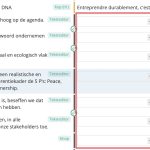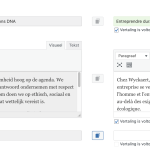This is the technical support forum for WPML - the multilingual WordPress plugin.
Everyone can read, but only WPML clients can post here. WPML team is replying on the forum 6 days per week, 22 hours per day.
Tagged: ATE
This topic contains 8 replies, has 3 voices.
Last updated by Shekhar Bhandari 1 year, 6 months ago.
Assisted by: Shekhar Bhandari.
| Author | Posts |
|---|---|
| September 14, 2023 at 3:03 pm #14397887 | |
|
bartR-8 |
I am trying to: (a) We have translators who are making changes to all pages on the website. Before they started, they copied down the initial translation and they have noticed that the translations have changed in the meantime, without anyone touching the pages. It seems that translations are being "reset" to earlier versions. (b) We are seeing portions that have already been translated on the front-end that are now missing fields in the translation editor. Link to a page where the issue can be seen: hidden link I expected to see: For (a) ALWAYS the latest changes to a page without resets to earlier versions. For (b) a match between frontend and backend. Instead, I got: Reverting to earlier drafts and backend and frontend mismatches. |
| September 18, 2023 at 6:35 am #14409277 | |
|
Dražen Supporter
Languages: English (English ) Timezone: Europe/Zagreb (GMT+02:00) |
Hello, can you please share in more details your process? It is not clear what method they used to edit pages, add translations and etc. Thanks, |
| September 18, 2023 at 3:27 pm #14413779 | |
|
bartR-8 |
Hi Drazen, Pages are built and edited in Elementor in the source language and translated through the Advanced Translation Editor on a page-per-page basis. Initially, for the very first translation, an XLIFF import was used. |
| September 19, 2023 at 4:16 am #14415857 | |
|
Shekhar Bhandari Supporter
Languages: English (English ) Timezone: Asia/Kathmandu (GMT+05:45) |
Hello there, If you used an xliff import, I suggest using classic translation editor once, go to WPML->Settings->Translation editor and choose "Classic Translation Editor" and try to translate the page to see if the content appears. If it doesn't work, To debug this issue further, I would need to check your site settings once, for this I would need temporary access (wp-admin and ftp) to your site. So could you please provide me with those details, you will find the needed fields for this below the comment area when you log in to leave your next reply. This info is private and available to you and WPML supporters only. Note: Look forward to your reply. Thanks |
| September 19, 2023 at 11:54 am #14419203 | |
|
Shekhar Bhandari Supporter
Languages: English (English ) Timezone: Asia/Kathmandu (GMT+05:45) |
Hello there, Can you share your feedback on this too? If you used an xliff import, I suggest using classic translation editor once, go to WPML->Settings->Translation editor choose "Classic Translation Editor" and try to translate the page to see if the content appears. Look forward to your reply. Thanks |
| September 19, 2023 at 6:30 pm #14423279 | |
|
bartR-8 |
Hi Shekhar, Well, that's certainly interesting! Switching to classic DOES indeed show the areas that had already been translated. These were missing in the advanced view. See screenshot attached: these fields were empty in the advanced editor but they do show in the classic one. |
| September 20, 2023 at 4:23 am #14425987 | |
|
Shekhar Bhandari Supporter
Languages: English (English ) Timezone: Asia/Kathmandu (GMT+05:45) |
Hello there, If you have previously translated your site using the Classic Translation Editor or a professional translation service (XLIFF), we recommend continuing to use the classic translation editor. It might look as if you need to retranslate the whole page. Click the translation icon below the translation window to view previous translations from other sources. A dialog with previous translations will pop-up. To use these translations, simply copy and paste the text into the appropriate translation fields. These will then be saved in the Advanced Translation Editor’s translation memory for future use. https://wpml.org/documentation/translating-your-contents/how-wpml-keeps-track-of-your-translations/ Look forward to your reply. Thanks |
| September 23, 2023 at 4:36 pm #14451175 | |
|
bartR-8 |
Hi Shekhar, thanks again for your assistance! So the way forward for us here is to use ONLY the classic editor for all translations from now on? Also, I'm not sure I can see the icon you're referring to? Thanks in advance for your help. |
| September 25, 2023 at 4:30 am #14454287 | |
|
Shekhar Bhandari Supporter
Languages: English (English ) Timezone: Asia/Kathmandu (GMT+05:45) |
Hello there, If you are using xliff, yes, Classic Translation Editor is the recommended one. The icon is shown on Advanced Translation Editor, it's not shown on Classic Translation Editor. Thanks |