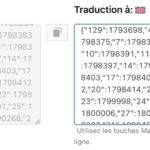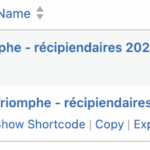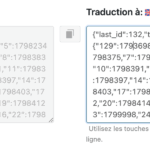This thread is resolved. Here is a description of the problem and solution.
Problem:
You are using the automatic translations feature in WPML and encounter an issue where TablePress tables are not translated as expected, even though the system indicates they are.
Solution:
We recommend the following steps to resolve this issue:
1. Navigate to WPML > Theme and Plugin Localization and scan the TablePress plugin.
2. Proceed to WPML > String Translation and filter for the "admin_texts_tablepress_tables" domain.
3. Locate the ID and replace it as detailed in our documentation: https://wpml.org/errata/tablepress-tables-cant-be-translated/
If this solution does not apply to your case, or if it seems outdated, we highly recommend checking related known issues at https://wpml.org/known-issues/, verifying the version of the permanent fix, and confirming that you have installed the latest versions of themes and plugins. Should you need further assistance, please open a new support ticket at our support forum.
This is the technical support forum for WPML - the multilingual WordPress plugin.
Everyone can read, but only WPML clients can post here. WPML team is replying on the forum 6 days per week, 22 hours per day.
Tagged: Known issue
This topic contains 18 replies, has 0 voices.
Last updated by Lucas Vidal de Andrade 3 weeks, 1 day ago.
Assisted by: Lucas Vidal de Andrade.
| Author | Posts |
|---|---|
| July 1, 2025 at 2:49 pm #17189165 | |
|
camilleC-5 |
Background of the issue: Symptoms: Questions: |
| July 1, 2025 at 6:41 pm #17189927 | |
|
Lucas Vidal de Andrade WPML Supporter since 11/2023
Languages: English (English ) Spanish (Español ) German (Deutsch ) Portuguese (Brazil) (Português ) Timezone: America/Sao_Paulo (GMT-03:00) |
Hello there, Table Press is not fully compatible with WPML and needs a few extra steps to show properly on the website. Even though the tables can be translated, it's necessary to adjust the ID, so you show the correct table in the correct language. Please follow the steps from this errata: https://wpml.org/errata/tablepress-tables-cant-be-translated/ Let me know how it goes. |
| July 3, 2025 at 11:47 pm #17199529 | |
|
camilleC-5 |
Is it okay if I change the table ID using Elementor? It says that it isn't recommended, but I can't change it using the translation tool. |
| July 4, 2025 at 2:28 pm #17202248 | |
|
Lucas Vidal de Andrade WPML Supporter since 11/2023
Languages: English (English ) Spanish (Español ) German (Deutsch ) Portuguese (Brazil) (Português ) Timezone: America/Sao_Paulo (GMT-03:00) |
Hello there, Not really. Directly editing translations created with the Translation Editor, using Elementor usually lead to problems. The solution is to translate the ID in WPML > String Translation. To find it and translate the ID, follow these steps: 1. Go to WPML > Theme and Plugin localization and scan the Table Press plugin; Let me know. |
| July 4, 2025 at 6:58 pm #17202939 | |
|
camilleC-5 |
Ok thanks. So I have to repeat this process every time I have a table? I have more than 200 tables, so wondering if there is a way to facilitate this. |
| July 5, 2025 at 3:41 pm #17204056 | |
|
camilleC-5 |
I followed the steps and was able to translate some tables (not completely done yet). I changed the id 22 (French) for 130 (English). ID 130 can't be found even though the table is created. When I revert back to 22, the French table reappears. Do you have an idea why? |
| July 7, 2025 at 12:01 pm #17208348 | |
|
Lucas Vidal de Andrade WPML Supporter since 11/2023
Languages: English (English ) Spanish (Español ) German (Deutsch ) Portuguese (Brazil) (Português ) Timezone: America/Sao_Paulo (GMT-03:00) |
Hey there, Unfortunately, we don't have a quicker process. This incompatibility arises from the way Table Press is built. Have you checked the settings of the EN Table (ID 130)? Perhaps it's set as draft, or has any other settings preventing it from showing on the front end. Let me know. |
| July 8, 2025 at 12:03 am #17211384 | |
|
camilleC-5 |
Everything is set up properly in the tables. I tried others and I still have the same issue as id 130 saying the table cannot be found. At first I thought it might be because of the "last_id" value at the beginning of the string, but it doesn't change anything when I change its value. |
| July 8, 2025 at 11:44 am #17213496 | |
|
Lucas Vidal de Andrade WPML Supporter since 11/2023
Languages: English (English ) Spanish (Español ) German (Deutsch ) Portuguese (Brazil) (Português ) Timezone: America/Sao_Paulo (GMT-03:00) |
Thanks for sharing the details. In this case, I would like to look at this directly on your site. For this I would need temporary access (WP-Admin and FTP) to your site, preferably to a test/staging site where the problem has been replicated if possible. The required fields can be found below the comments section. The information you enter is private, i.e. only you and I can see it and have access to it. I may need to replicate your website locally. To do this, I need to temporarily install a plugin called "Duplicator" or "All in One WP Migration" on your website. This will allow me to create a copy of your website and content. Once the issue is resolved, I will delete the local website. Let me know if this works for you. IMPORTANT Please make a backup copy of the site files and database before giving us access. - If you do not see the wp-admin/FTP fields, this means your post and site login details are being made PUBLIC. DO NOT post your website details if you do not see the required wp-admin/FTP fields. If you do not, ask me to enable the private box. The private box looks like this: hidden link |
| July 8, 2025 at 7:24 pm #17215968 | |
|
Lucas Vidal de Andrade WPML Supporter since 11/2023
Languages: English (English ) Spanish (Español ) German (Deutsch ) Portuguese (Brazil) (Português ) Timezone: America/Sao_Paulo (GMT-03:00) |
Hey there. I'm still looking into this issue. I'll get back to you. |
| July 9, 2025 at 5:11 pm #17220538 | |
|
Lucas Vidal de Andrade WPML Supporter since 11/2023
Languages: English (English ) Spanish (Español ) German (Deutsch ) Portuguese (Brazil) (Português ) Timezone: America/Sao_Paulo (GMT-03:00) |
Hey there, Thank you for waiting. I checked the website, but couldn't figure out exactly what's causing this behavior. The translation inserted in String Translation seems to be correct. Since the issue is only happening to one table, a quick workaround would be to create the translation of the page/post that uses it, using the WP Editor. This, way, you can insert the shortcode directly in the translation. You can delete the existing translation of the page, and recreate it using this method described here: This options disabled the WPML Translation Editor and lets you create the translation from scratch, using the page editor. Let me know if this is a vuiable option to you. |
| July 9, 2025 at 7:19 pm #17220784 | |
|
camilleC-5 |
Hey! If I recreate every pages, will the automatic translation work when there is an update? |
| July 10, 2025 at 4:55 pm #17225226 | |
|
Lucas Vidal de Andrade WPML Supporter since 11/2023
Languages: English (English ) Spanish (Español ) German (Deutsch ) Portuguese (Brazil) (Português ) Timezone: America/Sao_Paulo (GMT-03:00) |
I understand the solution to edit the pages manually via WP Editor is not viable. I suggested that in case the issue was happening to one table, in one page only. In this case, I'll download a copy of your website and send for analysis. I'll get back to you once I have new information or a solution. |
| July 10, 2025 at 6:57 pm #17225525 | |
|
Lucas Vidal de Andrade WPML Supporter since 11/2023
Languages: English (English ) Spanish (Español ) German (Deutsch ) Portuguese (Brazil) (Português ) Timezone: America/Sao_Paulo (GMT-03:00) |
Hey there. Thank you for waiting. I double-checked the documentation, and noticed that we were actually using the wrong IDs to translate. The correct default and translation IDs must be taken from WPML > Translation Management, and from WPML > Translations, respectively. I've demonstrated that in the video below (sorry, I work at a quite loud environment): hidden link I recommend you to start from scratch, in WPML > String Translations, as a lot has been changed already. Please use the correct IDs and let me know how it goes. |
| July 10, 2025 at 7:53 pm #17225669 | |
|
camilleC-5 |
Thanks Lucas for your help. |