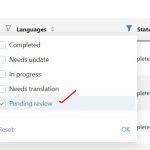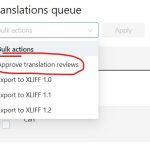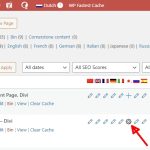This is the technical support forum for WPML - the multilingual WordPress plugin.
Everyone can read, but only WPML clients can post here. WPML team is replying on the forum 6 days per week, 22 hours per day.
Tagged: ATE
This topic contains 4 replies, has 0 voices.
Last updated by John-Pierre Cornelissen 10 months, 1 week ago.
Assisted by: Waqas Bin Hasan.
| Author | Posts |
|---|---|
| January 30, 2025 at 3:03 pm #16652563 | |
|
John-Pierre Cornelissen |
Background of the issue: Symptoms: Questions: |
| January 31, 2025 at 7:44 am #16654088 | |
|
Waqas Bin Hasan WPML Supporter since 05/2014
Languages: English (English ) Timezone: Asia/Karachi (GMT+05:00) |
Hi, Thank you for contacting the support. Meanwhile this ticket is attended by one of my colleagues, you can go to WPML -> Translations and select the ones you want to approve the review. Then select "Approve translation reviews" from the "Bulk action" dropdown (see attached) and click "Apply" button. You can also filter the translations based on "Pending review" status (see attached). Please let us know your findings and we'll try our best to help you further on the matter. Regards. |
| January 31, 2025 at 10:24 am #16654942 | |
|
John-Pierre Cornelissen |
Unfortunately that doesn't work. See this screen recording: |
| January 31, 2025 at 12:44 pm #16655548 | |
|
Waqas Bin Hasan WPML Supporter since 05/2014
Languages: English (English ) Timezone: Asia/Karachi (GMT+05:00) |
Thank you for the updates. So the problem is different than what you initially posted about "...without reviewing and accepting each translation item". This is about completing translations which look stuck somehow. At this point I can suggest the following: - Cancel one of the jobs, by clicking that trash can icon. Since you had already translated the content, you shouldn't be charged additional credits and the translation memory should fill in. If this job completes, then proceed with the next one but using automatic translation. For example: - Cancel one job. If this goes fine, then repeat these latest steps for other jobs. I'll recommend sending smaller jobs, like 2 or 3 pages and repeating this for a couple of times. And if all goes well, then try with bigger jobs (i.e. more pages at once). I hope this 'll help resolving the issue. However if issue continues to appear, please provide the debug information of your website for an overview of your setup. See https://wpml.org/faq/provide-debug-information-faster-support/ for more information. I've enabled the debug information section for your next reply. Additionally you can also take a look at https://wpml.org/faq/checklist-before-opening-a-ticket-in-wpml-support/ and cross-check for a few initial fixes. See https://wpml.org/purchase/support-policy/privacy-and-security-when-providing-debug-information-for-support/ for details on privacy and security. P.S.: I'll be off for the weekend and 'll be able to attend on Monday. |
| January 31, 2025 at 7:11 pm #16657045 | |
|
John-Pierre Cornelissen |
Thanks for getting back to me. From my point of view it's exactly the same as what I initially posted, but the support AI rewrote everything I wrote. I truly hate it when that AI gives it's own spin of what I already carefully explained. That bot should be fired (!) I restored the backup from before I started to add languages to ensure all content is perfectly fine. Now, this site was set to use the classic translation editor and was connected to the Textmaster translation service, but we want to switch to the ATE for new content, so 1. disconnected Textmaster -- - Everything is Up to Date Thanks and have a nice weekend. |
| February 3, 2025 at 5:12 am #16661011 | |
|
Waqas Bin Hasan WPML Supporter since 05/2014
Languages: English (English ) Timezone: Asia/Karachi (GMT+05:00) |
Thank you for all the details, and our apologies for your experience while creating the ticket. I'm checking with my team about it and 'll look into this for sure. For the issue you just explained in detail, I need to take a closer look at your site. So I request temporary access (WP-Admin and FTP), preferably to a test site where the problem has been replicated. Your next answer will be private, to share this information safely. Also provide detailed steps to reproduce the issue and links to pages in the admin and on the frontend. IMPORTANT: Please take a complete backup of the site to avoid data loss. I may need to activate/deactivate plugins also. See https://wpml.org/purchase/support-policy/privacy-and-security-when-providing-debug-information-for-support/ for details on privacy and security. P.S.: If you don't see the section for providing access information, do not write in the message box or the information may appear as public. |
| February 4, 2025 at 5:33 am #16664917 | |
|
Waqas Bin Hasan WPML Supporter since 05/2014
Languages: English (English ) Timezone: Asia/Karachi (GMT+05:00) |
Thank you for the updates, I am working on this and 'll get back to you as soon as I find something or have a solution. |
| February 4, 2025 at 6:16 am #16664956 | |
|
Waqas Bin Hasan WPML Supporter since 05/2014
Languages: English (English ) Timezone: Asia/Karachi (GMT+05:00) |
Thank you for your patience and cooperation. I can see the issue happening with one page "Menukaart" while trying to translate to Japanese. However, I want to conduct more tests like adding test pages/posts, deactivating plugins and/or theme(s). But before doing that I need your permission because this is a live site and the above mentioned may produce unwanted results. Please let me know. |
| February 4, 2025 at 9:22 am #16665554 | |
|
John-Pierre Cornelissen |
Hi, the page 'menukaart' is the only page that needs translation for the 4 new languages. I have a backup so you can do some testing without a problem. As long as you reactivate the plugins/themes you deactivated. Deactivating the theme wouldn't fix it. Content is added with the Divi theme, so once you deactivate that you are left with all shortcodes. Please do not touch other pages and approved translations, I tried it and it causes that a translation edit is done by the ATE, while it is configured not to do that. That's another issue for another time, I first need this menu page to be translated into the 4 new languages. I expect that the issue is that the site (and the menu page) are in the classic editor, while it now needs to go forward with the ATE. Thanks |
| February 4, 2025 at 11:41 am #16666383 | |
|
Waqas Bin Hasan WPML Supporter since 05/2014
Languages: English (English ) Timezone: Asia/Karachi (GMT+05:00) |
Thank you for the updates, I'll work only on the said page and 'll try my best to keep the plugins inactive for as little time as possible. This may take some time, I'll update you accordingly. |
| February 5, 2025 at 10:10 am #16670034 | |
|
John-Pierre Cornelissen |
Hi, any news on this? |
| February 6, 2025 at 6:44 am #16673652 | |
|
Waqas Bin Hasan WPML Supporter since 05/2014
Languages: English (English ) Timezone: Asia/Karachi (GMT+05:00) |
My apologies for delay on this, I was off yesterday. However, I am working on this and 'll get back to you as soon as I find something or have a solution. Thank you for your patience and cooperation. |
| February 6, 2025 at 10:41 am #16674796 | |
|
Waqas Bin Hasan WPML Supporter since 05/2014
Languages: English (English ) Timezone: Asia/Karachi (GMT+05:00) |
Thank you for your patience and cooperation. I tried investigating in more detail and looks like the said website isn't found in our records. Perhaps it was previously at hidden link, which is found in the records. I suspect that migration or change of URLs was done and it didn't well. Please try the following steps: - In your website, go to Plugins -> Add New -> Commercial. And then try completing the translation once again. Please let me know your findings and I'll try my best to further investigate the issue. |
| February 6, 2025 at 1:26 pm #16675738 | |
|
John-Pierre Cornelissen |
Thank You Waqas, I re-registered the website like you explained. I then wanted to connect it to the account that holds all my translation credits, but something is going wrong with that. Please have a look at this screen recording: hidden link I also tried to go to the ATE for the Japanese translation of the menu page, but it doesn't let me. See this screen recording: hidden link |
| February 7, 2025 at 5:46 am #16677834 | |
|
Waqas Bin Hasan WPML Supporter since 05/2014
Languages: English (English ) Timezone: Asia/Karachi (GMT+05:00) |
Thank you for trying that and the videos. I'm checking with my team and 'll get back to you as soon as possible. Thanks again for your patience and cooperation. |