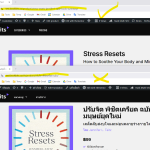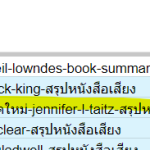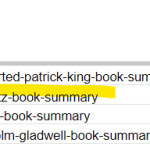This is the technical support forum for WPML - the multilingual WordPress plugin.
Everyone can read, but only WPML clients can post here. WPML team is replying on the forum 6 days per week, 22 hours per day.
| Sun | Mon | Tue | Wed | Thu | Fri | Sat |
|---|---|---|---|---|---|---|
| 12:00 – 20:00 | 12:00 – 20:00 | 12:00 – 20:00 | 12:00 – 20:00 | 12:00 – 20:00 | - | - |
| - | - | - | - | - | - | - |
Supporter timezone: Asia/Karachi (GMT+05:00)
This topic contains 0 replies, has 0 voices.
Last updated by Noman 1 week, 5 days ago.
Assisted by: Noman.
| Author | Posts |
|---|---|
| December 8, 2024 at 9:03 am #16489379 | |
|
fabioM-51 |
Background of the issue: Symptoms: Questions: |
| December 8, 2024 at 9:46 am #16489459 | |
|
Noman Supporter
Languages: English (English ) Timezone: Asia/Karachi (GMT+05:00) |
Hi, Thank you for contacting WPML Support. Initially, all imported content goes into the site’s default language that's why you will not see the WPML language settings. Could you please try to follow the below steps and see if this resolves the issue: 1. Please make sure to install/activate the required plugins on both your export and import sites: - A supported WordPress export and import plugin or tool 2. Export all multilingual site content in one file and make sure these columns should have in that file: 3. Import file into your site including above mentioned three columns. 4. Go to WPML >> Export and Import page and click the “Run WPML Import” button and WPML will assign the correct language to the imported content. Here is a doc for more details: Please let me know if this resolves the issue or if you need further assistance with this issue. Thank you |
| December 8, 2024 at 10:43 am #16489520 | |
|
fabioM-51 |
Hello, Thank you for your support. In my case, I am actually not Exporting and Importing some content from a 2 different websites. Instead, I am just importing fresh content from an Excel file into a WordPress site. Specifically, I am importing Products and Product Categories in 2 languages, following this guide: hidden link The guide mentions that Product Categories must be imported first, followed by products. What's the correct procedure in my case? Do I need to also include the following columns in my Excel file during importing? 2.1. _wpml_import_language_code What next? |
| December 8, 2024 at 11:49 am #16489644 | |
|
Noman Supporter
Languages: English (English ) Timezone: Asia/Karachi (GMT+05:00) |
Thanks for the additional details. The video you mentioned seems to be using the WPML All Import plugin which is now a legacy plugin. For better functionality and support, we recommend using our new WPML Export and Import plugin. You may follow the step-by-step instruction from this video: Thank you |
| December 10, 2024 at 2:27 pm #16498831 | |
|
fabioM-51 |
Thank you Noman, your guide helped and I was now able to import categories and products. I only have one issue: while the URL slug is correctly imported in the main English language, it doesn't seem to be imported in my second language (Thai). I attached some screenshots for your review. Can you help me fix this? |
| December 11, 2024 at 12:43 pm #16503444 | |
|
Noman Supporter
Languages: English (English ) Timezone: Asia/Karachi (GMT+05:00) |
I'm glad to hear that you were able to successfully import the categories and products! Regarding the issue with the URL slug in the second language (Thai), if you're using the WP All Import Pro plugin, please ensure that the slug field is mapped correctly, as shown in the attached screenshot. If the issue persists, could you confirm whether: 1. The slug is incorrect immediately after importing the products using the WP All Import plugin, Your feedback will help me identify the root cause more effectively. Please let me know the results so I can assist further. Thank you |
| December 15, 2024 at 3:23 am #16514328 | |
|
fabioM-51 |
Hi Norman, Thank you for your assistance so far. After further investigation, I’ve observed the following: The slug is incorrect immediately after importing products using the WP All Import plugin. Original: คิดแบบกฎ-80-20-richard-koch-สรุปหนังสือเสียง Original: เป็นตัวเองให้สุด-alan-watts-สรุปหนังสือเสียง Original: ceo-เกรด-c-เส้นทางความสำเร็จที่โรงเรียนไม่เคยสอน-robert-t-kiyosaki-สรุปหนังสือเสียง I suspect this issue might be related to WordPress slug length limitations, particularly when dealing with non-Latin characters like Thai. Since Thai characters are encoded in UTF-8, they are often percent-encoded (URL-encoded) when used in URLs. This encoding process replaces each non-ASCII character with a series of %-encoded bytes, which significantly increases the apparent length of the slug. For example: Could this issue be caused by the way WordPress handles slug length with non-Latin characters? Again, this is just my assumption... Best regards, |
| December 15, 2024 at 10:06 am #16514647 | |
|
Noman Supporter
Languages: English (English ) Timezone: Asia/Karachi (GMT+05:00) |
Thank you for your detailed explanation. Based on the information you’ve provided, it seems that the issue occurs during the initial import process with WP All Import Pro, before any language-related configurations are applied through WPML or the WPML Export and Import tool. As this appears to be specific to how WP All Import handles Thai slugs during import, I recommend reaching out to the WP All Import plugin author for further assistance. They should be able to provide insights or potential solutions, as the truncation issue is happening at their plugin’s processing stage. If there’s anything else I can help with on the WPML side, feel free to let me know! Thank you for your cooperation |