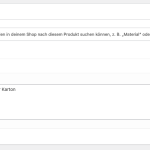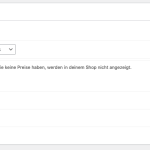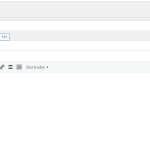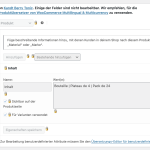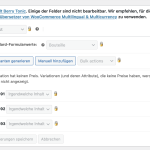This thread is resolved. Here is a description of the problem and solution.
Problem:
The client created a variable product in WooCommerce and needs to translate the name of the default variation. After translating, the product appears empty in the frontend.
Solution:
1. Ensure the WooCommerce Multilingual & Multi Currency plugin is installed and activated. You can download it from here.
2. Edit the variable product in the default language ensuring that the "WPML Translation Editor" is enabled.
3. Translate the secondary language product using the WPML Translation Editor. For detailed steps, refer to this documentation.
4. If the variation still does not show in the frontend, follow these troubleshooting steps:
- Clear the cache in WPML.
- Synchronize posts taxonomies.
- Remove ghost entries from the translation tables.
- More steps can be found in the WPML Support Troubleshooting page.
5. Consider creating global attributes and translate them either during the product translation or via WooCommerce >> WooCommerce Multilingual & Multicurrency > Attributes tab.
If these steps do not resolve the issue, we recommend checking related known issues at https://wpml.org/known-issues/, verifying the version of the permanent fix, and confirming that you have installed the latest versions of themes and plugins. If the problem persists, please open a new support ticket.
This is the technical support forum for WPML - the multilingual WordPress plugin.
Everyone can read, but only WPML clients can post here. WPML team is replying on the forum 6 days per week, 22 hours per day.