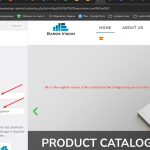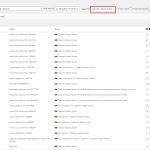This thread is resolved. Here is a description of the problem and solution.
Problem:
The client is unable to permanently change the website name in different language versions through Customize > Site Identity. After publishing, the changes revert back to the default language.
Solution:
First, ensure that the correct string for translation is 'Site/blog title and tagline under name'. If this string is not visible in WPML's String Translation, follow these steps:
1. Navigate to WPML >> String Translation page.
2. Click on the Translate texts in admin screens link at the bottom of the page.
3. Search for your string and add it for translation.
4. Return to the WPML >> String Translation page and input your translations.
If the string to be translated is 'admin_texts_ngg_options', and you need to change the source language of the string, follow these steps:
1. Click on the box of that string.
2. At the bottom, click change language of string and set it to the correct language.
3. Add your translation.
For more details on changing the source language of strings, visit How to Change the Source Language of Strings.
If this solution does not resolve your issue or seems outdated, please check related known issues at https://wpml.org/known-issues/, verify the version of the permanent fix, and confirm that you have installed the latest versions of themes and plugins. We highly recommend opening a new support ticket for further assistance at WPML support forum.
This is the technical support forum for WPML - the multilingual WordPress plugin.
Everyone can read, but only WPML clients can post here. WPML team is replying on the forum 6 days per week, 22 hours per day.
This topic contains 5 replies, has 2 voices.
Last updated by 9 months, 2 weeks ago.
Assisted by: Dražen.