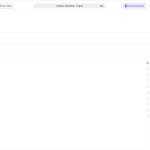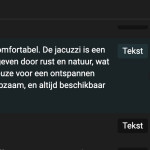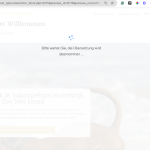This is the technical support forum for WPML - the multilingual WordPress plugin.
Everyone can read, but only WPML clients can post here. WPML team is replying on the forum 6 days per week, 22 hours per day.
Tagged: ATE
This topic contains 0 replies, has 0 voices.
Last updated by Alejandro 6 days, 13 hours ago.
Assisted by: Alejandro.
| Author | Posts |
|---|---|
| December 8, 2024 at 6:03 pm #16490281 | |
|
jeroenv-85 |
Background of the issue: Symptoms: Questions: |
| December 9, 2024 at 2:13 pm #16493553 | |
|
Alejandro Supporter
Languages: English (English ) Spanish (Español ) Italian (Italiano ) Timezone: Europe/Rome (GMT+01:00) |
Hello! If you still can't access your site, then please go to the file manager from your hosting, then go to the wp-content directory > Plugins and rename the "sitepress" plugins. From what I can see one of the issues was memory, because you have the default one, way too little to work with WPML. WPML needs a minimum of 128MB of memory to work correctly and it seems you are not meeting this requirement. Kindly add this code into your wp-config.php file, right after the database information:
define ('WP_MEMORY_LIMIT', '256M');
define ('WP_MAX_MEMORY_LIMIT', '256M');
---------------- If you instead have FTP access, you can do it from there as well or send it to me and I can try to help you out from my end. Regards. |
| December 10, 2024 at 11:23 am #16497665 | |
|
Alejandro Supporter
Languages: English (English ) Spanish (Español ) Italian (Italiano ) Timezone: Europe/Rome (GMT+01:00) |
Hosting providers often confuse PHP Memory (Which is fine) to WordPress MEMORY, which in this case is insufficient, not for WPML to work but for your entire WordPress site to work correctly and without issues. See, the WordPress memory is the amount of PHP memory the installation can use. in your case it's 40 and if that's so when a database call is sent, it can be sent incomplete since there wasn't enough memory to actually send the entire information. I'm not saying that the memory caused the issue, but it would certainly help in creating issues WPML does not load near as close as 100 css files or JS files, but since you have other plugins installed, it's very likely that amount is for THE ENTIRE site, not just one plugin. To make sure the default language stays without the directory, please go to WPML > Languages > Language URL format. Make sure you leave "use directory for default language" unchecked. That setting, when it's not properly configured would create 500 errors (502 mostly) when switching from one language to the next because of the missing root page. Regards, ---------- By the way, i couldn't access to your site because the user doesn't seem to exist. |
| December 10, 2024 at 3:19 pm #16499239 | |
|
jeroenv-85 |
Thank you for your prompt response. I did some research online and applied these instructions: Increase the WordPress Memory Limit - GoDaddy. Do you think this should help? Or do I still need to add your piece of code? If I still need to add it, could you please specify exactly where in the file it should go? Here is the full file I’m using: <?php /** // ** Database settings - You can get this info from your web host ** // /** Database username */ /** Database password */ /** Database hostname */ /** Database charset to use in creating database tables. */ /** The database collate type. Don't change this if in doubt. */ /**#@+ /**#@-*/ /** /** /* Add any custom values between this line and the "stop editing" line. */ define('WP_MEMORY_LIMIT', '256M'); /* That's all, stop editing! Happy publishing. */ /** Absolute path to the WordPress directory. */ /** Sets up WordPress vars and included files. */ I also noticed that the user wasn’t saved. I’ve tried again; the username is the same, and the password is: T(Mn$n&FGd7zzWk9iAhSJ(TP. email adres info@evolvemarketing.nl Best regards, |
| December 10, 2024 at 3:21 pm #16499242 | |
|
Alejandro Supporter
Languages: English (English ) Spanish (Español ) Italian (Italiano ) Timezone: Europe/Rome (GMT+01:00) |
That should do it, but you can always see this in WPML > Support, if you do not see anything written in red you'll be good there! Did you also manage to remove the /nl from the domain? |
| December 10, 2024 at 3:25 pm #16499277 | |
|
jeroenv-85 |
Okat perfect! Let me try to install WPML again in the coming days and can I come back to you if the translation still does not show up correctly? Thanks a lot! |
| December 11, 2024 at 9:13 am #16502314 | |
|
jeroenv-85 |
Goodmorning, I am pleased to inform you that we have successfully implemented the default language functionality without requiring the directory. However, I noticed some remaining issues that need to be addressed: The Keukenhof page is still not translating correctly, and the padding and layout of the entire page are shifting unexpectedly. In fact, the padding across the entire website differs significantly in the translated versions. Could you investigate why this is happening and suggest how we can resolve it? When I visit hidden link in my own browser, I am still being redirected to hidden link, which results in a 404 error. Strangely, when I try the same in an incognito window, I can access hidden link without issues. I have already cleared my cache, but the problem persists. Thanks in advance |
| December 11, 2024 at 10:15 am #16502704 | |
|
Alejandro Supporter
Languages: English (English ) Spanish (Español ) Italian (Italiano ) Timezone: Europe/Rome (GMT+01:00) |
To investigate the issue, I kindly ask you to grant me access to the wp-admin area of your website. I have enabled the necessary fields on my end so you can provide them to me in a secure and private manner. This way, only the two of us will be able to view them. If possible and for your safety, i'd suggest you create a new user (a fake one with a fake mail) that you can later delete when the ticket is closed. |
| December 11, 2024 at 11:51 am #16503195 | |
|
Alejandro Supporter
Languages: English (English ) Spanish (Español ) Italian (Italiano ) Timezone: Europe/Rome (GMT+01:00) |
Hi there! It looks like all you needed was to save the permalinks and remove that index.php from there as well 🙂 Please watch this video to know what I did, checked and suggest: hidden link Don't hesitate to ask if you have any other questions. |
| December 12, 2024 at 8:34 am #16506575 | |
|
jeroenv-85 |
Goodmorning, Thankyou so much for your video, it really helped a lot! Thanks again! |
| December 12, 2024 at 6:04 pm #16509149 | |
|
Alejandro Supporter
Languages: English (English ) Spanish (Español ) Italian (Italiano ) Timezone: Europe/Rome (GMT+01:00) |
Please check this video: hidden link The issue came from the settings from "himara", they weren't configured at all (the authors usually take care of this). so what I did was to configure the custom fields that handle this section. I noticed some issues on your site, when you were to edit a page or save it you'd have tons of errors coming from different places, mainly JSON-related (which broke our plugin as well) and probably made a huge spike in resources. The issue is not coming with WPML but it might be more frequent with it since WPML has to touch every single aspect of your site, so things could "amplify" when WPML is enabled. It seemed part of the issue came from himara itself, because i couldn't even save a post! you could also notice that when you loaded pages where himara (and other plugins) weren't actively adding content, the pages were smooth and fast, without errors. I noticed you have WP 6.7.1 which in general 6.7 was a rocky release that damaged a lot of themes and plugins. Your WPML version is the one compatible with 6.7.1 but I suspect that you have a lot of plugins to update that instead aren't. same goes to the theme. make sure everything is either is fully compatible with WP 6.7.1 or that you downgrade WP to version 6.6.2. Regards, |
| December 23, 2024 at 7:24 pm #16541441 | |
|
jeroenv-85 |
Hi, Thank you so much for the clear instructions! It took me some time to respond because I needed to try a few things first. In the meantime, I’ve switched themes. I modified the Himara theme and have since transitioned to the fastest theme, Astra. While the issues aren’t fully resolved yet, things have improved significantly. I still have a few questions regarding translations: It seems that WPML is still referencing the old page versions. Some elements on the pages have changed due to the new theme, but WPML is still showing the old text. See Screenshot 1 for an example on the “Pets Welcome” page. On the same “Pets Welcome” page, I’ve added translations. But now this is stuck in my screen. See Screenshot 2. The translation status remains stuck at 99%, even though everything appears green in the list. I’m not sure what is still untranslated. This issue occurs on the “Noordwijk Vacation Home” page. Lastly, when I click “Edit Page,” I still see elements from the old Himara theme, even though I’m no longer using it. See Screenshot 3. Could you please help me identify what’s going wrong here? Thank you in advance! |
| December 23, 2024 at 7:25 pm #16541472 | |
|
jeroenv-85 |
3* |
| December 24, 2024 at 2:47 pm #16544047 | |
|
Alejandro Supporter
Languages: English (English ) Spanish (Español ) Italian (Italiano ) Timezone: Europe/Rome (GMT+01:00) |
Hello, 1) It seems that WPML is still referencing the old page versions. Some elements on the pages have changed due to the new theme, but WPML is still showing the old text. See Screenshot 1 for an example on the “Pets Welcome” page. Do you mean the "himara" and other custom fields (see screenshot: hidden link )? when you delete a plugin or a theme, it deletes it but it won't delete the content attached to the pages, posts, etc. these are called "Post Metadata" and for some reason WordPress doesn't "clean" them, so all the fields and their content need to be deleted by you, which is... not really an easy task all the time. Maybe you can search for "delete orphan data" or look for a plugin that does that, so it would clean those fields out. 2) On the same “Pets Welcome” page, I’ve added translations. But now this is stuck in my screen. See Screenshot 2. I'm not sure what you mean when you see it's "stuck". should the text not exist, should it be something else and it's not updating? 3) The translation status remains stuck at 99%, even though everything appears green in the list. I’m not sure what is still untranslated. This issue occurs on the “Noordwijk Vacation Home” page. This is indeed a known issue which is being fixed. on the translation editor, click the gear icon (top right corner of the page) and then enable the "old version" of the editor -> hidden link 4) Lastly, when I click “Edit Page,” I still see elements from the old Himara theme, even though I’m no longer using it. See Screenshot 3. |
| December 27, 2024 at 8:19 pm #16549264 | |
|
jeroenv-85 |
Hello, Thank you once again for your help! I’ve switched back to the old version of the editor, and it works for some pages. However, for other pages, as you can see in the video, it remains orange. There doesn’t seem to be any incorrect links or similar issues causing this. Do you have any idea what might be causing this? hidden link |