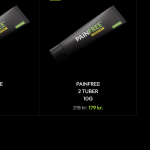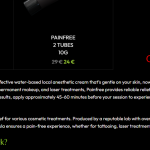This thread is resolved. Here is a description of the problem and solution.
Problem:
The client reported that after translating the extra description in the category page, the translated extra description is not showing after products.
Solution:
We recommended checking the translation settings for the Extra Category Description field. Here are the steps to resolve the issue:
- Navigate to WPML > Settings and scroll down to the Custom Term Meta Translation section.
- Click Show System Fields.
- Search for "extra." in the Custom Term Meta Translation section.
- Set the translation preference for these fields as shown in this screenshot: https://prnt.sc/tViknd-wqAd4.
- Save the changes.
- Go to WPML > Taxonomy Translation, select Product Categories from the dropdown, and translate the categories. Add the translated extra content for the Category in the translation field and save the changes. Refer to this guide for detailed instructions.
- Clear the caches from the site and browser and check the Category archive.
If the translated description still doesn’t appear, go to Product > Categories, open the translated category, check if the Extra Description is present, and save the category without making any changes.
If this solution does not resolve your issue, or if it seems outdated or irrelevant to your case, we highly recommend checking related known issues at https://wpml.org/known-issues/, verifying the version of the permanent fix, and confirming that you have installed the latest versions of themes and plugins. If further assistance is needed, please open a new support ticket at WPML support forum.
This is the technical support forum for WPML - the multilingual WordPress plugin.
Everyone can read, but only WPML clients can post here. WPML team is replying on the forum 6 days per week, 22 hours per day.
This topic is split from https://wpml.org/forums/topic/header-builder-woodmart-not-working-properly-for-translated-site/
This topic contains 1 reply, has 2 voices.
Last updated by 4 months ago.
Assisted by: Prosenjit Barman.