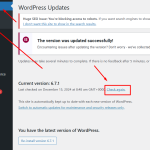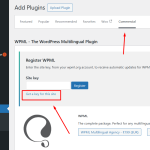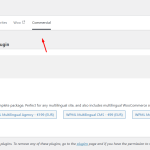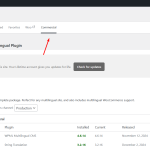This thread is resolved. Here is a description of the problem and solution.
Problem:
You are trying to update plugins on your site but encounter an error stating 'Update failed: undefined' along with a message indicating that the WPML plugin cannot connect to wpml.org. This issue typically arises when the site URL and the registered site URL do not match, possibly due to differences in 'www' usage.
Solution:
To resolve this, follow these steps:
1. Log in to your WPML.org account and navigate to the Sites page.
2. Delete the existing site key.
3. Log in to your site's dashboard, go to Plugins > Add New > Commercial tab, and click Unregister WPML from this site if available.
4. Click Register WPML.
5. Click Get a key for this site, then copy and paste the generated key into the input box and press the Register button.
6. Take a backup of your site and update the WPML plugins to the latest version.
If the issue persists, go to WP Dashboard Menu > Updates and press the "Check again" link.
If this solution does not apply to your case, or if it seems outdated, we recommend checking the related known issues, verifying the version of the permanent fix, and confirming that you have installed the latest versions of themes and plugins. Should the problem continue, please open a new support ticket.
This is the technical support forum for WPML - the multilingual WordPress plugin.
Everyone can read, but only WPML clients can post here. WPML team is replying on the forum 6 days per week, 22 hours per day.