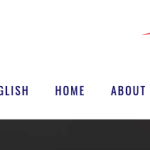This thread is resolved. Here is a description of the problem and solution.
Problem:
After updating the WPML plugin, translated pages are not appearing as a Spanish option on the client's website.
Solution:
If you're experiencing this issue, we recommend you try the following steps:
1. Open the default language page in Edit mode.
2. Make a small change, such as adding a space or a plus sign in your page/post title.
3. Update the page by pressing the “Update” button.
4. Remove the small change made in step 2.
5. Update the page again.
6. Open the translated page in WPML Translation Editor and ensure the translation is 100% complete, then press the Complete Translation button.
7. Clear all sorts of cache from your site/server/CDN.
Additionally, here is a helpful documentation on translating Storefront theme: Storefront Theme Translation
If this solution does not apply to your case, or if it seems outdated, we highly recommend checking related known issues at https://wpml.org/known-issues/, verifying the version of the permanent fix, and confirming that you have installed the latest versions of themes and plugins. If the issue persists, please open a new support ticket.
This is the technical support forum for WPML - the multilingual WordPress plugin.
Everyone can read, but only WPML clients can post here. WPML team is replying on the forum 6 days per week, 22 hours per day.
This topic contains 3 replies, has 0 voices.
Last updated by 1 month, 4 weeks ago.
Assisted by: Noman.