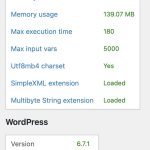This thread is resolved. Here is a description of the problem and solution.
Problem:
You are experiencing issues with variations not showing for translated products in WooCommerce Multilingual & Multicurrency, despite using the 'Troubleshooting' options.
Solution:<br/Take note that only global attributes are synced and translated at WooCommerce > WooCommerce Multilingual & Multi-Currency > Attributes. Custom attributes created on each product need to be translated when translating the products themselves. Please try updating the translations of your products, or edit the original product, save it, and then translate again.
If this solution does not resolve your issue, or if it seems outdated or irrelevant to your case, we highly recommend checking related known issues at https://wpml.org/known-issues/, verifying the version of the permanent fix, and confirming that you have installed the latest versions of themes and plugins. If the problem persists, please open a new support ticket at WPML support forum for further assistance.
This is the technical support forum for WPML - the multilingual WordPress plugin.
Everyone can read, but only WPML clients can post here. WPML team is replying on the forum 6 days per week, 22 hours per day.
This topic contains 3 replies, has 0 voices.
Last updated by 1 week, 6 days ago.
Assisted by: Andreas W..