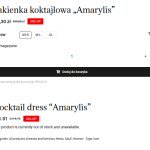This is the technical support forum for WPML - the multilingual WordPress plugin.
Everyone can read, but only WPML clients can post here. WPML team is replying on the forum 6 days per week, 22 hours per day.
Tagged: WCML
Related documentation:
This topic contains 4 replies, has 0 voices.
Last updated by sofjaS 1 week, 2 days ago.
Assisted by: Prosenjit Barman.
| Author | Posts |
|---|---|
| November 27, 2024 at 1:01 pm #16449798 | |
|
sofjaS |
Background of the issue: Symptoms: Questions: |
| November 28, 2024 at 7:48 am #16453237 | |
|
Prosenjit Barman Supporter
Languages: English (English ) Timezone: Asia/Dhaka (GMT+06:00) |
Hello There, I understand that the stock information is not synchronized across the translated products. Could you please try the following steps to see if it helps resolve the issue? 1. Go to the "WooCommerce > WooCommerce Multilingual > Attributes" tab. The steps above most of the time help in fixing issues related to Stock synchronization and I hope it will help in your case too. Please try and feel free to let me know if you need further assistance in this matter. I will be happy to help. Best regards, |
| November 29, 2024 at 4:54 pm #16460807 | |
|
sofjaS |
Hello, Thank you for instructions. I've done all the steps but unfortunately with no luck. When I click the "sync product stock and status" function in the "troubleshooting" tab, the number changes from 448 to 0 for a moment, but when I refresh the page, it goes back to 448. I recorded a short video that shows this: hidden link Please help. |
| December 2, 2024 at 4:47 am #16464139 | |
|
Prosenjit Barman Supporter
Languages: English (English ) Timezone: Asia/Dhaka (GMT+06:00) |
Hello There, Thank you for the update! Please note that after running the WCML troubleshooting, it is normal to see the same number again. This number represents the total count of products/variations available for synchronization, not the remaining products/variations that need to be synchronized. I hope this clarifies the situation. Upon rechecking the WPML Debug Info, I noticed that the field storing the stock information is set to "not translatable." This could be preventing stock information from synchronizing across languages. Please follow the steps below to address this and see if it resolves the issue: 1. Navigate to "WPML → Settings → Custom Fields Translation". I hope these steps will help in solving the issue. But, if the issue persists, I'll be happy to take a closer look at the issue and assist you further in this matter. Best regards, |
| December 11, 2024 at 12:11 am #16500847 | |
|
sofjaS |
Hello, Thanks for your support. I've done all the steps, but still no luck. Website still behaves the same. Please take a look of it once again. Greetings |
| December 11, 2024 at 6:58 am #16501624 | |
|
Prosenjit Barman Supporter
Languages: English (English ) Timezone: Asia/Dhaka (GMT+06:00) |
Hi There! As the issue persists despite trying the possible solution, a closer inspection will be required to understand the root cause of the issue. I would like to request temporary access (wp-admin and FTP) to your site to take a better look at the issue. It would be better to have a testing site where the issue is replicated. You will find the needed fields below the comment area when you log in to leave your next reply. The information you will enter is private which means only you and I can see and have access to it. Maybe I'll need to replicate your site locally. For this, I’ll need to temporarily install a plugin called “Duplicator” or "All in One WP Migration" on your site. This will allow me to create a copy of your site and your content. Once the problem is resolved I will delete the local site. Let me know if this is ok with you. IMPORTANT Looking forward to your response. Best Regards, |
| December 12, 2024 at 4:31 am #16505974 | |
|
Prosenjit Barman Supporter
Languages: English (English ) Timezone: Asia/Dhaka (GMT+06:00) |
Hi There! I’ve investigated the issue and identified the root cause. It occurred because the "Show only products with custom prices in secondary currencies" option was enabled in "WooCommerce > WooCommerce Multilingual > Multicurrency". This setting ensures that only products with manually set custom prices in secondary currencies are displayed, rather than relying on the currency conversion rate. Since custom prices were not set for the variations, they did not appear on the frontend. I disabled the option and the variation started to appear correctly in Ethe nglish language. Please check this screenshot: hidden link. To resolve this, you can either keep that option disabled or set custom prices for the variations in secondary currencies as shown in this hidden link">screenshot. I hope it helps! Let me know if you need further assistance in this matter. I'll be happy to help. Best regards, |
| December 16, 2024 at 6:33 pm #16518586 | |
|
sofjaS |
Hello, Thank you very much for help 🙂 Now everything works correctly. Greetings! |