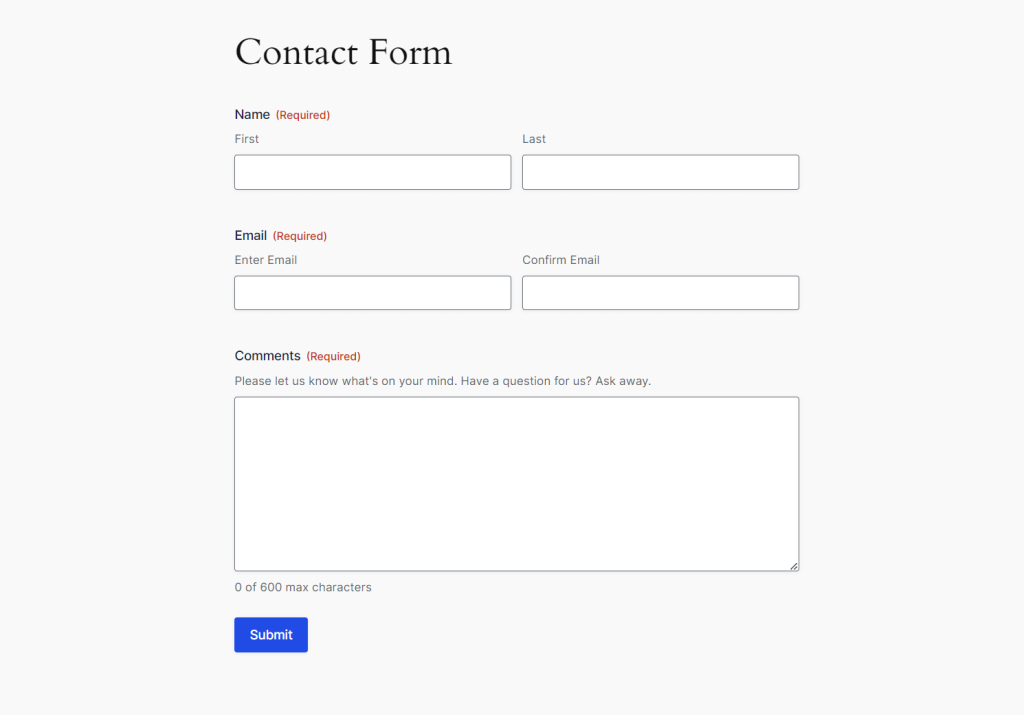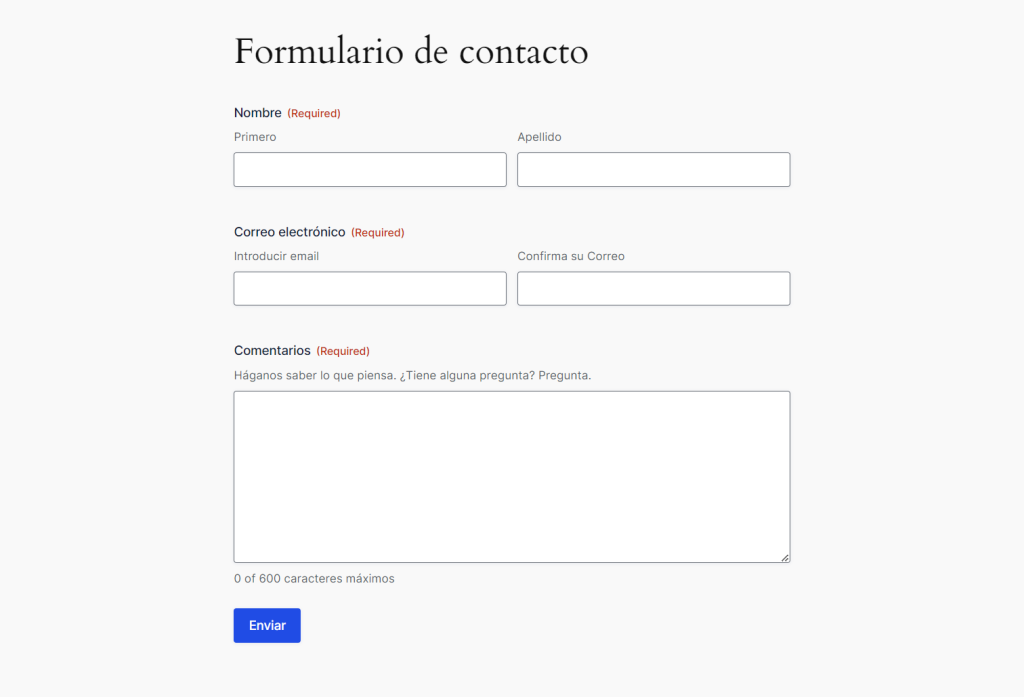Getting Started
To translate Gravity Forms with WPML, you need to install and activate the following plugins:
- WPML plugin
- WPML String Translation add-on
- Gravity Forms
- Gravity Forms Multilingual
How to Translate Gravity Forms with WPML
With WPML, you can translate all Gravity Forms elements. This includes:
- Form titles
- Field labels
- Sub-labels
- Radio buttons
- Checkboxes
- Dropdowns
- Messages
And any other element.
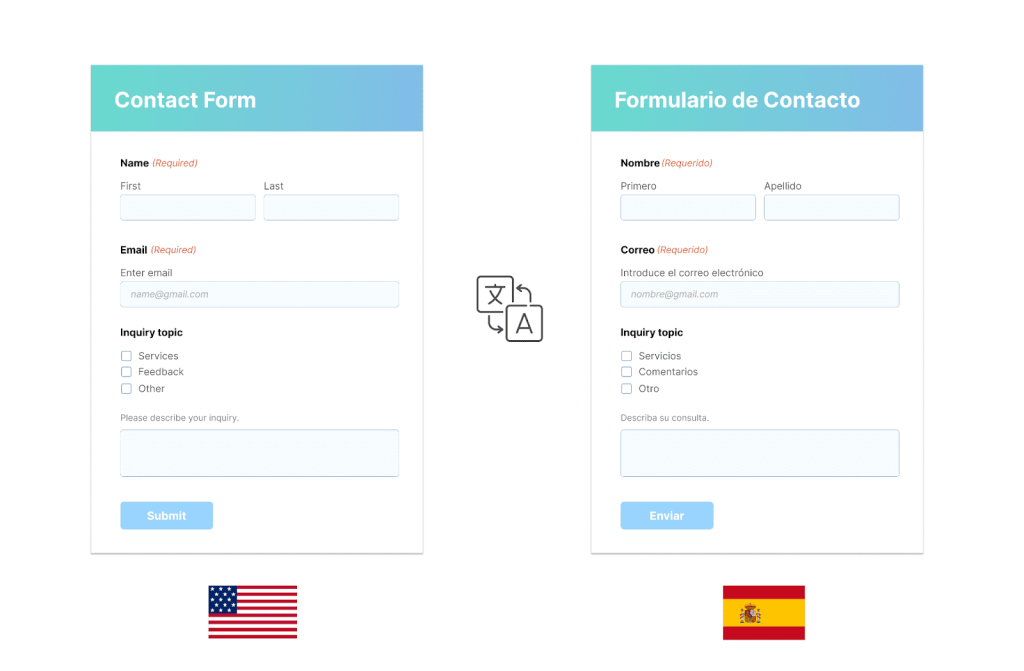
To translate Gravity Forms with WPML:
- Go to WPML → Translation Management
- Under Select items for translation, click the All types filter and select Gravity Form. Click the Filter button to confirm.
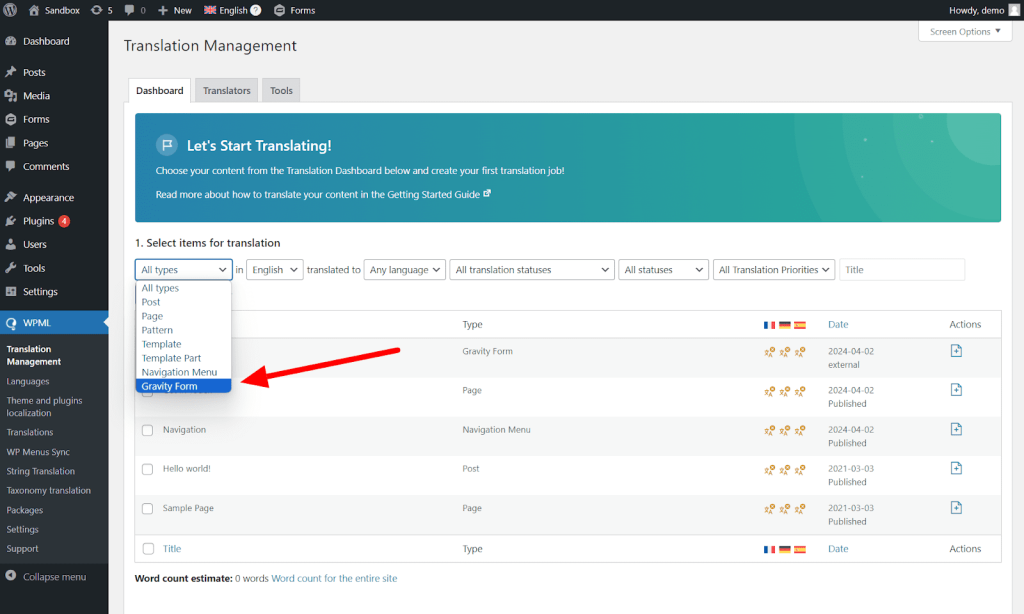
- Select the forms you want to translate.
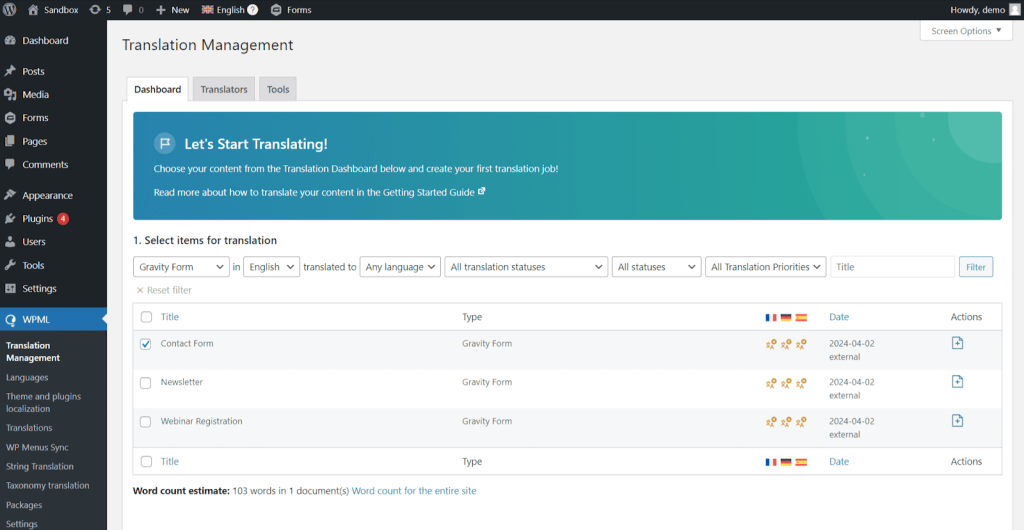
- Choose the languages you want to translate into, and the translation method.
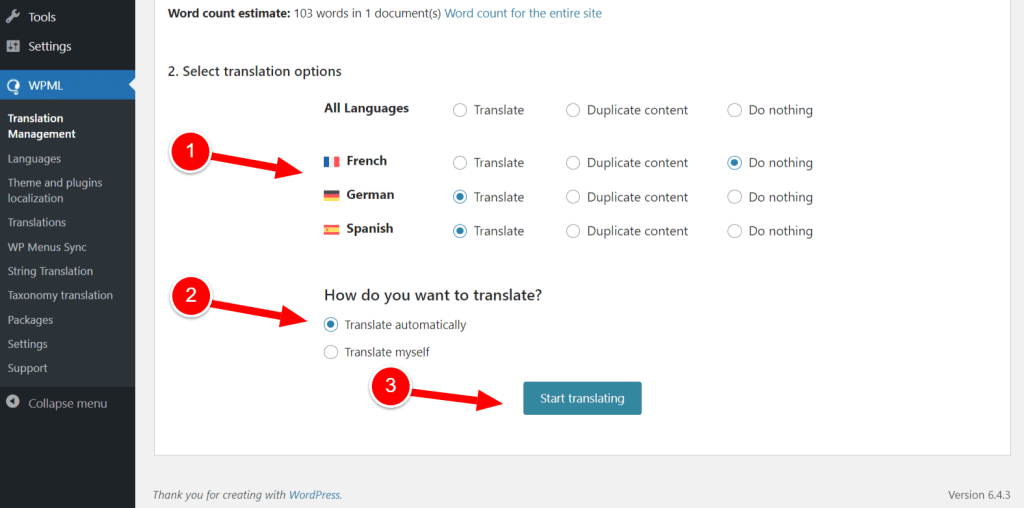
- Finally, go to WPML → Translations to review automatic translations. Or, enter your own if you’re translating by yourself.
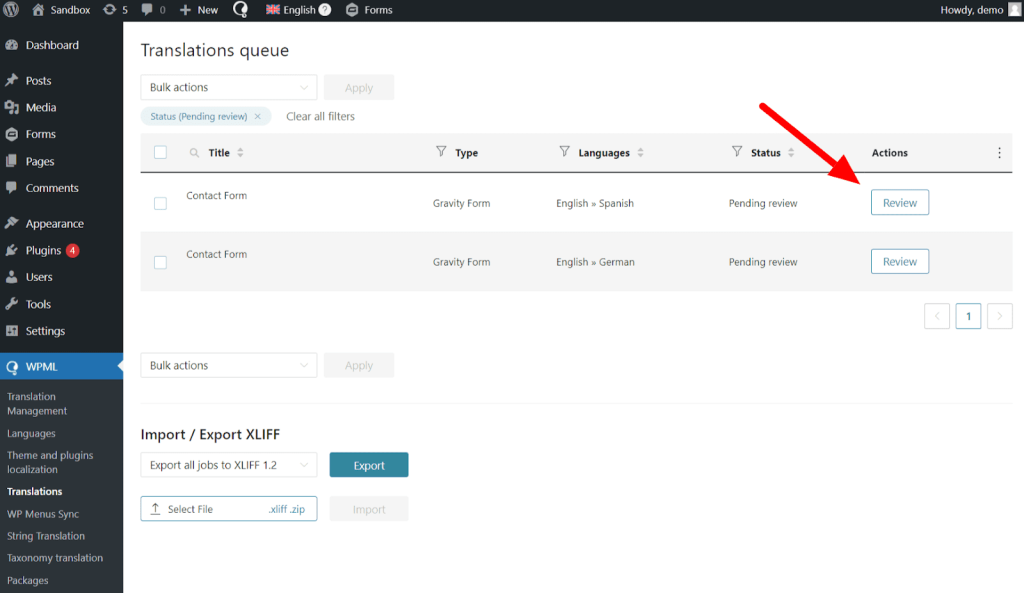
When done, you can view your translated Gravity Forms by switching languages on your site. Remember, you need to translate the page holding your form to switch languages.
Translating Default Sub-Labels
To translate default sub-label fields, like First, Last, and Enter Email, you need to use WPML String Translation.
To translate sub-label fields with String Translation:
- Go to WPML → Theme and plugins localization.
- Scroll down to Strings in the plugins and select Gravity Forms.
- Click the Scan selected plugins for strings button to confirm.
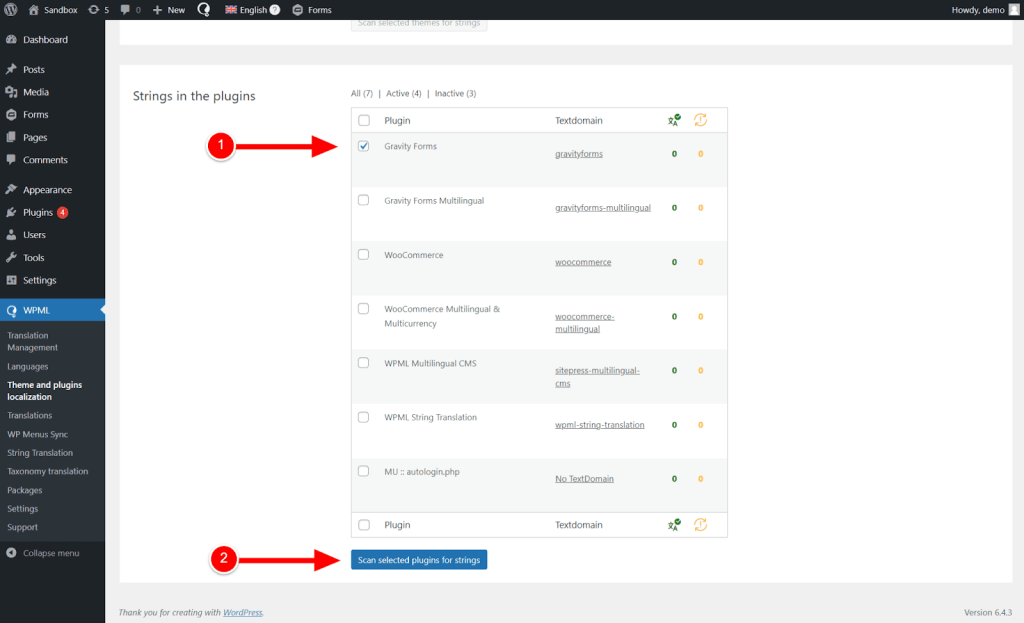
- Once the scan is complete, go to WPML → String Translation.
- Using the In domain filter, select gravityforms. You can also use the search bar to find the exact string you want to translate.
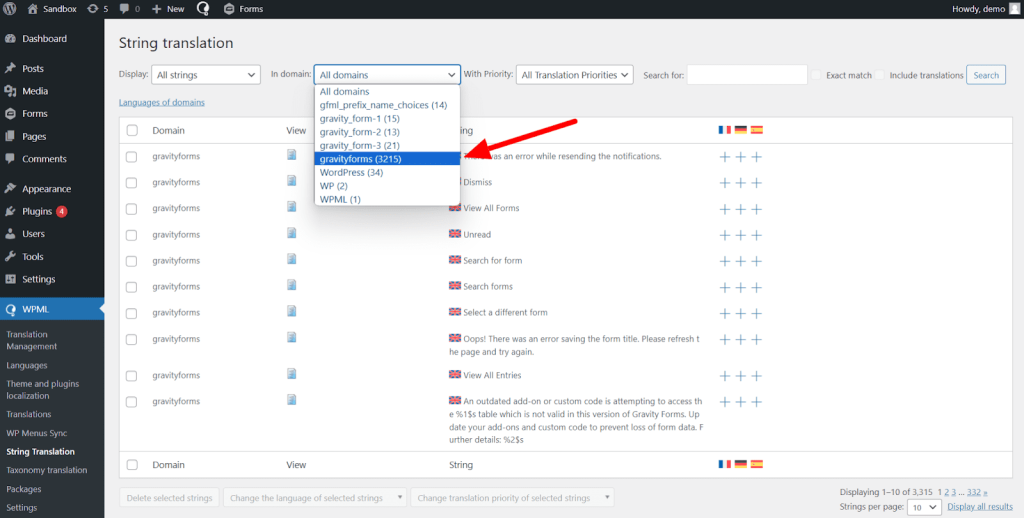
- To translate a string, click the plus icon and enter your translation.
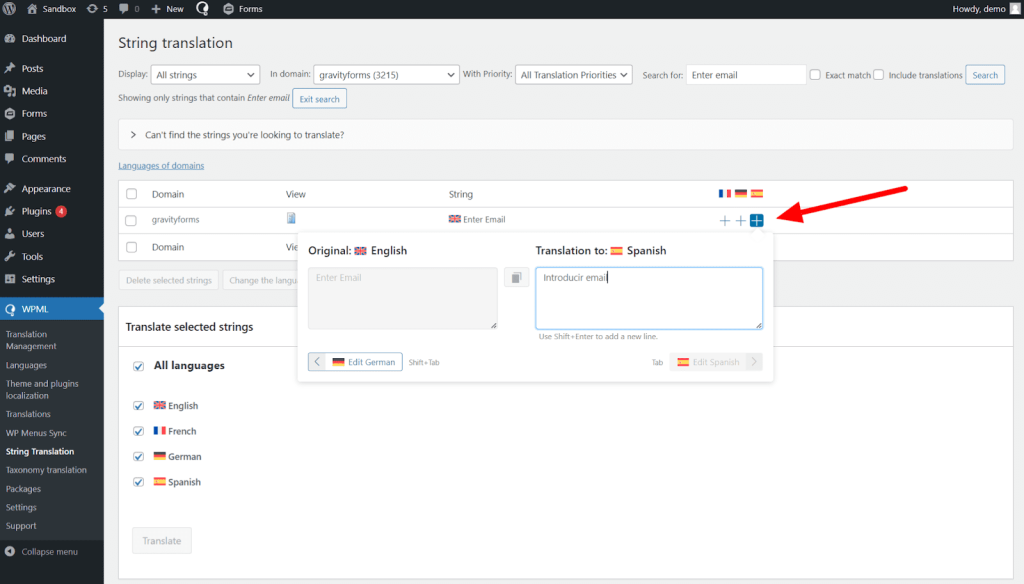
All translations you add in String Translation are automatically saved and published to your site.
Updating Gravity Form Translations
Whenever you make changes to your form, like adding or deleting content, you need to update its translations.
To update your form translations:
- Go to WPML → Translation Management and resend your form to translation. Forms that need to be updated will have a blue alert icon.
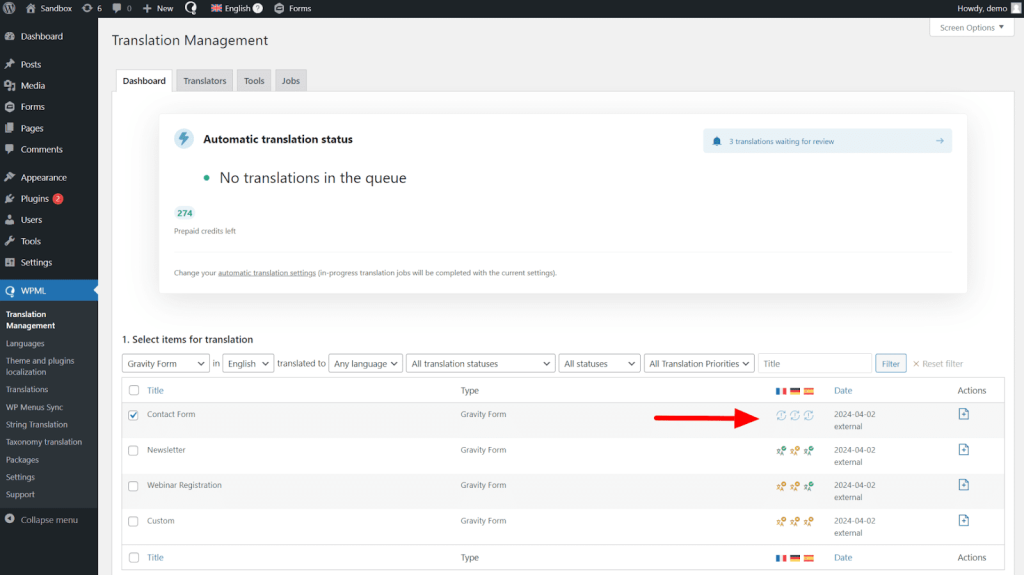
- Lastly, go to WPML → Translations to review and publish your form.
Start Translating With WPML
If you already have a WPML account, you can download Gravity Forms Multilingual (at no additional cost) from the Downloads page.
Don’t have WPML? Visit our pricing page to find the right plan for your website.
Support & Help
Have an issue translating Gravity Forms? Visit our Known Issues and Solutions to find a fix for your problem.
Still need help? Open a support ticket.