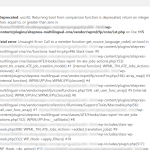This thread is resolved. Here is a description of the problem and solution.
Problem: Fatal error and blank ATE when trying to edit translation
Solution: Backup the site completely to prevent any issues and for a reference point.
- Go to: WordPress Dashboard -> WPML -> Support page, Click on the "Troubleshooting" link there
- Click on the Clear and Fix options there like the following options except for the Reset options. Those options will fix any translation and Database issues if there are any.
Clear the Cache in WPML
Remove ghost entries from the translation tables
Fix element_type collation
Fix WPML table collation
Set language information
Cleanup and optimize string tables
Synchronize local job ids with ATE jobs
Relevant Documentation: https://wpml.org/documentation/support/wpml-troubleshooting-options/
This is the technical support forum for WPML - the multilingual WordPress plugin.
Everyone can read, but only WPML clients can post here. WPML team is replying on the forum 6 days per week, 22 hours per day.
Tagged: Bug
This topic contains 9 replies, has 2 voices.
Last updated by arnoP-3 1 year, 9 months ago.
Assisted by: Bigul.
| Author | Posts |
|---|---|
| May 5, 2023 at 4:00 pm #13595553 | |
|
arnoP-3 |
Hi, I had a page that was fully translated from English to German by our translator. However, the language switch did not work (it redirected to the German homepage). Typing the German URL into the browser address bar did get me the translated page though. Then I wanted to edit the translation, but clicking the pen icon resulted in a crash (see attached). Now, the translation seems to be disappeared as I only get the plus icon for this page, and no longer the pen icon. There's another page where the language switch does not work. I don't dare to touch it as the same thing may happen again. What happened and how can I restore my translation? Kind regards, PS: I also received an error via e-mail. If I can privately attach that here, please let me know. I'm not sure if it's related. |
| May 6, 2023 at 2:36 pm #13598625 | |
|
Bigul Supporter
Languages: English (English ) Timezone: Europe/Vienna (GMT+01:00) |
Hi Arno, Welcome to the WPML support forum. I will do my best to help you to resolve the issue. We had a similar issue recently. Please try the steps suggested in the following ticket after a full site backup{mandatory} and make sure the issue is existing or not. https://wpml.org/forums/topic/fatal-error-and-blank-ate-when-trying-to-edit-translation/ -- Bigul |
| May 6, 2023 at 4:32 pm #13598809 | |
|
arnoP-3 |
Hi Bigul, I tried this on a copy of the site first. I clicked "Clear the Cache in WPML" and that was completed quickly. Then I clicked "Remove ghost entries from the translation tables". It kept showing the rotating icon for 10 minutes, so I checked the browser console. There, I found this message: Failed to load resource: the server responded with a status of 524 () /wp-admin/admin.php?page=sitepress-multilingual-cms%2Fmenu%2Ftroubleshooting.php&debug_action=ghost_clean&nonce=f9b54e8a2a My guess is that the process is taking too long and does not ping the browser. Then something (possibly Cloudflare) concludes that the page is unresponsive and throws a timeout. I could be wrong. How do I complete all the steps recommended in the ticket? Thanks, |
| May 6, 2023 at 4:39 pm #13598819 | |
|
arnoP-3 |
After waiting for 20 minutes, I opened another browser tab and went again to WordPress Dashboard -> WPML -> Support page and clicked "Remove ghost entries from the translation tables". This time, it showed "Done" within seconds. |
| May 8, 2023 at 6:10 am #13601863 | |
|
Bigul Supporter
Languages: English (English ) Timezone: Europe/Vienna (GMT+01:00) |
Hi Arno, Thank you for the updates. It may be a conflict with the server settings. Are you able to complete the WPML Troubleshooting steps now? If so, please let us know you are still facing the Fatal error when editing the Pages translation. -- Bigul |
| May 8, 2023 at 6:22 am #13601887 | |
|
arnoP-3 |
Hi Bigul, I stopped trying after the above issue. Should I just open another browser tab and try again if it's stuck? How long does it normally take if I click the button for each of those steps? Seconds? Minutes? |
| May 8, 2023 at 6:33 am #13602133 | |
|
Bigul Supporter
Languages: English (English ) Timezone: Europe/Vienna (GMT+01:00) |
Hi Arno, Thank you for the updates. Normally the WPML Troubleshooting steps will take only a few minutes. It mainly depends on how big the database is. Please clear all types of caches including server caches after a full site backup. Then try the WPML Troubleshooting steps and check if the problem remains. If you are still facing issue while WPML Troubleshooting steps, please share with us the WordPress debug.log(not WPML debug information) for collecting more details on this. Refer to this page for instructions https://wpml.org/documentation/support/debugging-wpml/ To enable WordPress Debug log, open your wp-config.php file of site root and look for define('WP_DEBUG', false);. Change it to: // Enable WP_DEBUG mode define( 'WP_DEBUG', true ); // Enable Debug logging to the /wp-content/debug.log file define( 'WP_DEBUG_LOG', true ); // Disable display of errors and warnings define( 'WP_DEBUG_DISPLAY', false ); @ini_set( 'display_errors', 0 ); In this case, the errors will be saved to a debug.log log file inside the */wp-content/* directory. Please do the steps to reproduce the bug and check you are getting any errors or warnings related to WPML in the log file. If you can paste your debug.log to http://pastebin.com/index.php and provide me that link it would be great! (This is the cleanest way because sometimes the logs are long and create a complete mess of discussion). -- Bigul |
| May 8, 2023 at 8:18 am #13602827 | |
|
arnoP-3 |
Hi Bigul, I already had all caching disabled, except for Object Cache Pro, which can only be disabled from the WordPress Dashboard. I disabled it, and then tried the whole procedure again on the copy of the site. This time it worked fine, and I was able to open the ATE and see the translation that we lost. Then I did the same thing on the actual site, and there it worked too. The only strange thing is, that WPML still showed a plus icon for the page, as if there was no translation yet. But when I clicked it, all translated texts were available. Then I clicked Complete, and WPML now shows the pencil/edit icon as expected. Perhaps the instructions at https://wpml.org/forums/topic/fatal-error-and-blank-ate-when-trying-to-edit-translation/ should include "disable all your caches including Object Cache Pro". Is the original crash something your engineers are now fixing? I hope it won't happen again. Kind regards, thanks, |
| May 8, 2023 at 11:21 am #13604883 | |
|
Bigul Supporter
Languages: English (English ) Timezone: Europe/Vienna (GMT+01:00) |
Hi Arno, Thank you for the feedback. Happy to know you are getting the expected results now. This looks like an exception. Only reported once in the past. We will keep a close eye on this. Normally we can fix conflicts like this using WPML Troubleshooting. -- Bigul |