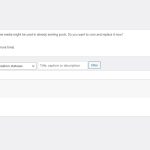This is the technical support forum for WPML - the multilingual WordPress plugin.
Everyone can read, but only WPML clients can post here. WPML team is replying on the forum 6 days per week, 22 hours per day.
No supporters are available to work today on this forum. Feel free to create tickets and we will handle it as soon as we are online. Thank you for your understanding.
This topic is split from https://wpml.org/forums/forum/english-support/
| Sun | Mon | Tue | Wed | Thu | Fri | Sat |
|---|---|---|---|---|---|---|
| - | - | 9:00 – 18:00 | 9:00 – 18:00 | 9:00 – 18:00 | 9:00 – 18:00 | 9:00 – 18:00 |
| - | - | - | - | - | - | - |
Supporter timezone: America/Lima (GMT-05:00)
Tagged: Bug
This topic contains 21 replies, has 2 voices.
Last updated by Andreas W. 1 month, 1 week ago.
Assisted by: Andreas W..
| Author | Posts |
|---|---|
| October 9, 2024 at 8:53 am #16268728 | |
|
bjoernE-4 |
Hi Andreas. Thanks so much for looking at the issue on our live site, and for applying the markup to the images successfully. Unfortunately, we are at a complete loss as to how you've achieved this. We are unable to replicate your results. We have always written the markup - either with or - where we wanted them to appear. There is plenty of such markup on our site. The problem is that for us, the English translations via WPML simply don't save our markup. After a refresh, after leaving the Media Translation tab, WPML somehow "erases" our markup again. It only remains in the German original. We can see that you were able to save it correctly on the Download page, where we tried everything - newly uploading images, inputting markup correctly in Media Library, translating via Media Translation in WPML etc - to apply the formatting, to no success. One problem we also still do not understand is to why SOME images and their descriptions show up in the WPML Translation Editor when editing pages and posts, and SOME images and their descriptions aren't found in there whatsoever, even when "searching" for them in the search field. It's as if they don't exist, even if they are added to some galleries on the page. To us, this is completely random and inexplicable. All images are JPGs and of similar size. Some are found in the translation editor (where we can apply markup) and others are not. Could you please: - Explain how and where you were able to apply lasting markup to images that would then show up on the English pages? We need step by step. It's clearly not as if we didn't know how to do this, as we've done this many times ourselves. I have also successfully done this on our testing site now, but cannot replicate it on our live site. Thank you so much for your ongoing help and patience. This is very difficult for us, since we cannot currently upload new content and animals species since WPML does not consistently allow us to save and apply the markup. 🙁 |
| October 9, 2024 at 11:01 am #16269537 | |
|
bjoernE-4 |
PS: We can give you a current situation where we have tried pretty much everything to get the italics markup in the descriptions to stick in the images, to no success. It's a new portfolio page we created here: hidden link The second image slider contains three images of the fish, we tried working with the third image today, spending 30min in vain to get the markup "stick" (screenshot attached of the image in question). The German photo description has markup applied inside media library in an "em"-tag, rendering the Latin name italic. The photo description or any of its content cannot be found inside the WPML Translation Editor in the portfolio editing backend. So we cannot apply formatting there. Therefore, we have to do it in the WPML Media Translation tab. There, we see that the German markup and "em" tags are visible. When we translate the text, leaving the markup intact in the description and save the translation, it often appears at first as if WPML accepted the translation. But as soon as we move away from the WPML Media Translation tab, and check the portfolio item, we see there is no markup applied to the English translation. It "disappeared". When we now go back to the WPML Media Translation tab, it has also disappeared from there again. It is visible visible in the general Media Library, however - it isn't "missing" there. It just doesn't get saved to the English translation in the WPML Media Translation tab, and that's where the problem appears to be. Whenever we can translate content in the WPML Translation Editor on page / portfolio items, it appears to work flawlessly. We would really appreciate a lasting solution since our work is quite impacted with these WPML issues, as we cannot properly fill in new content. 🙁 Thank you so much! |
| October 9, 2024 at 12:56 pm #16270345 | |
|
Andreas W. Supporter Languages: English (English ) German (Deutsch ) Timezone: America/Lima (GMT-05:00) |
This sounds like an issue with WPML Media Translation when trying to apply markup. I will have another look at this issue and run some tests on your site, if you agree? I had fixed the issue by going to the Media Library, switching the language inside the top admin bar and adding the markup to the images. I used the <em></em> tag. |
| October 9, 2024 at 1:11 pm #16270485 | |
|
bjoernE-4 |
Hey Andreas, thanks so much as always for your swift response. Yes, some tests would be very much appreciated, please go ahead with them if you can 🙂 I will look at the language switching suggestions in the meantime. Thanks so much again. |
| October 9, 2024 at 1:19 pm #16270548 | |
|
bjoernE-4 |
Hey Andreas, I just tried changing the language in the admin bar with the media library. Oh my days, what a great suggestion from you. I would've never thought of doing that! It never occurred to me that this would be the way to translate the images, we went through the WPML Media Translation route all the time. Crazy, you've really opened our eyes here! If you could still check if there is a way to make the WPML Media Translation work more smooth, then that'd be a great nice-to-have, but for right now I feel that this hint about the Media Library language switch has solved many naming problems. Thank you so much again! |
| October 9, 2024 at 5:29 pm #16271908 | |
|
Andreas W. Supporter Languages: English (English ) German (Deutsch ) Timezone: America/Lima (GMT-05:00) |
Hi! Usually, the translations for media should sync between WPML > Media Translation and the Media Library. Generally, the issue for Media Translation is the following notice that you when editing the description: Any changes you make to the text here will not affect any previous publications of this media on your website. This edited version will only appear if you select it from the library to be embedded. Now, this appears not to be the case in your example, if we edit the meta information direclty inside the media library. After all, I see an unexpected behavior here: If I add markup on Media Translation, it is saved, but if I check the media library, the markup is missing. Once I go back to Media Translation and open the translation again, the markup is removed. I suspect that this is related to the fact that this description was already translated on the WPML Translation Editor and the translation memory has saved it without markup. If this would be the case, then the behavior might be expected, I will explain this a little more down. I would need to run some tests to see if I can recreate this unexpected behavior on a new test site and then consult our developers about this. If you do not need such a feature, you could disable the Media Translation plugin and simply use the media library to create the translation for the meta information. --- About translationg media information with the WPML Translation Editor: By default you usually would only see meta information of media on the WPML Translation Editor, if the media is attached to the specific content. This usually only is the case, if the media was direclty uploaded on the content. If you go to the media library and switch to list view, you will see the columns "Attached to". Then, we added a new option, at WPML > Settings > Media Translation > How to handle media library texts: This option is active on your site and this usually should mean that all media information for media that is part of a post or page should appear on the WPML Translation Editor. This said, the translations from the WPML Translation Editor should be automatically in sync between WPML Translation Editor, WPML Media Translation and the Media Library. This means, WPML Media Translation servs to provide images on the WPML Translation Editor and allows you to upload alternative images in second languages. Furthermore, I will need to run some tests, as I am not fully sure what is expected in this case, when it comes to syncing translations between the different translation methods. |
| October 10, 2024 at 12:40 am #16272704 | |
|
Andreas W. Supporter Languages: English (English ) German (Deutsch ) Timezone: America/Lima (GMT-05:00) |
It appears that I was able to confirm a bug. If we enter translation with HTML markup directly into WPML Media Translation and we sync the media (see screenshot), then the markup is removed while passing the information to the media library. You can see the issue when opening the translated media file inside the media library. Result: Workaround: I have escalated this issue internally for further revision and will contact you once I have feedback. |