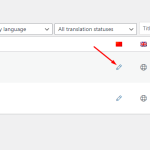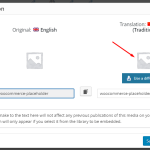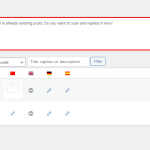This thread is resolved. Here is a description of the problem and solution.
Problem:
How to use different images in each language?
Solution:
Please try the following steps to translate the image:
1. Go to WPML > Media Translation
2. Find the image you want to replace then click the edit icon for the second language
3. Upload the new image and save the changes
4. Select one of the options to scan and replace the images in existing translations then run the scan process
This is the technical support forum for WPML - the multilingual WordPress plugin.
Everyone can read, but only WPML clients can post here. WPML team is replying on the forum 6 days per week, 22 hours per day.
This topic is split from https://wpml.org/forums/topic/how-to-use-different-pdf-files-in-different-languages/
This topic contains 2 replies, has 2 voices.
Last updated by 1 year, 9 months ago.
Assisted by: Mohamed Sayed.