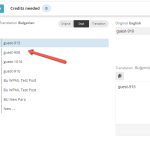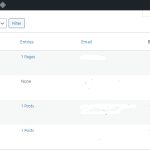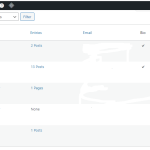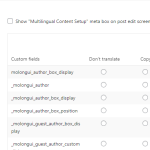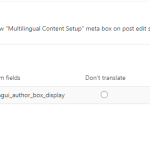This is the technical support forum for WPML - the multilingual WordPress plugin.
Everyone can read, but only WPML clients can post here. WPML team is replying on the forum 6 days per week, 22 hours per day.
Tagged: Compatibility
This topic contains 9 replies, has 2 voices.
Last updated by giladT 1 year, 6 months ago.
Assisted by: Bigul.
| Author | Posts |
|---|---|
| July 13, 2023 at 11:00 am #14031491 | |
|
giladT |
I have been following this guide - hidden link But the translation of author info does not show in the translated posts unless I edit the translated post and add the author manually. Should not it be done automatically? This post has 2 authors in the original (English) version - hidden link |
| July 13, 2023 at 12:59 pm #14033229 | |
|
Bigul Supporter
Languages: English (English ) Timezone: Europe/Vienna (GMT+01:00) |
Hello, Welcome to the WPML support forum. I will do my best to help you to resolve the issue. Does it happen with all the Posts? I have a request. Please upgrade the following configurations for better performance of the site. 1) Increase *WP Memory Limit* to *256*(the minimum required memory limit for WPML is *128*). Please check the following links for more details https://wpml.org/home/minimum-requirements/ https://wordpress.org/support/article/editing-wp-config-php/#increasing-memory-allocated-to-php 2) Increase the *MaxInputVars* of PHP settings to *10000*. Please check the following article for more details or contact your system admin/hosting provider for this purpose. hidden link Also, please upgrade to the latest version of plugins after a full site backup. -- Bigul |
| July 17, 2023 at 9:00 am #14047555 | |
|
giladT |
We have upgraded the configurations and also upgraded the Molongui plugin to Pro version and I have translated the post to another (Czech) language, but in Czech translation, it still shows my admin account as an author, instead of 2 guest authors I have added to the original (English) version. Why so? The guest authors' accounts are also translated into the Czech language. And I am sure that if I will add them manually they will be showing on the Czech translation, but we need them to be added there automatically after translation. |
| July 17, 2023 at 3:16 pm #14051181 | |
|
Bigul Supporter
Languages: English (English ) Timezone: Europe/Vienna (GMT+01:00) |
Hello, Thank you for the updates. A couple of requests for tracking this issue. 1) Please share a couple of screenshots for a better understanding of the Guest author settings 2) Please fill in the private details fields after a full site backup. I would like to access the admin area of your site for further checking. Refer to the following links for more details about our private information-sharing policies. hidden link -- Bigul |
| July 19, 2023 at 8:16 am #14063213 | |
|
Bigul Supporter
Languages: English (English ) Timezone: Europe/Vienna (GMT+01:00) |
Hello, Thank you for the details and login information. I have created a private post for testing and getting the expected results after the following steps. 1) Visit WPML>>Settings>>Custom Fields So please try the same with other posts after updating it in the original language and let us know your feedback. Please refer to the following links and attached images for more details. https://wpml.org/documentation/getting-started-guide/translating-custom-fields/ hidden link hidden link -- Bigul |
| July 21, 2023 at 1:16 pm #14080231 | |
|
giladT |
I still need to know if I will have to proceed the same way with every future post I will create or if translated author info will be added automatically to each translation in new posts after all Molongui Authorship System fields are set to "translate"? |
| July 21, 2023 at 4:45 pm #14081427 | |
|
Bigul Supporter
Languages: English (English ) Timezone: Europe/Vienna (GMT+01:00) |
Hello, Thank you for the updates. The custom fields setting are global for all the posts of a site. So you don't have to try the steps from 1 to 4 while translating the posts. But you have to do the rest of the steps(5 to 7) for existing post translations. And steps 6 & 7 while translating a new post. -- Bigul |
| July 24, 2023 at 7:24 am #14086315 | |
|
giladT |
So I will still have to do it manually every time.... that's a pity. I have many posts to write and more than 20 languages to translate them to. Is there any other way to automate the process? |
| July 24, 2023 at 11:15 am #14088817 | |
|
Bigul Supporter
Languages: English (English ) Timezone: Europe/Vienna (GMT+01:00) |
Hello, Thank you for the updates. We have to follow these steps because the author details are stored for each post separately. But while using Advance Translation Editor it will automatically translate similar values for the new posts from the Translation Memory. Please refer to the following article for more details. https://wpml.org/documentation/translating-your-contents/how-wpml-keeps-track-of-your-translations/ -- Bigul |
| July 26, 2023 at 12:51 pm #14104037 | |
|
giladT |
I see, hope it will start working automatically after using the Translation Memory for some time. thanks for your help. |