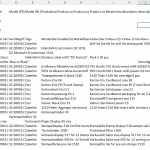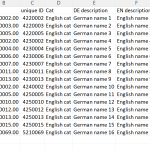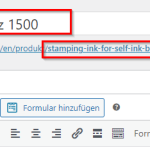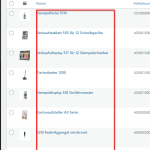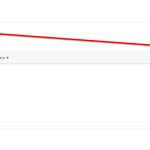This is the technical support forum for WPML - the multilingual WordPress plugin.
Everyone can read, but only WPML clients can post here. WPML team is replying on the forum 6 days per week, 22 hours per day.
Tagged: Compatibility, Not WPML issue
This topic contains 6 replies, has 2 voices.
Last updated by Nicolas V. 1 year, 10 months ago.
Assisted by: Nicolas V..
| Author | Posts |
|---|---|
| February 3, 2023 at 12:16 pm #12955477 | |
|
danielH-108 |
Hi together, I have a store with german & english products. I use WPML for translation and WP All Import for product upload. Also I have installed the add on WPML All import. All categories in DE & EN are connected with each other. Now I start the upload in the default language DE. Works great. Now all EN products are imported as well. The problem: Unfortunately, the two products, despite the same article numbers are not linked together as a translation. How can I adjust this? |
| February 3, 2023 at 5:33 pm #12957839 | |
|
Nicolas V. Supporter
Languages: English (English ) French (Français ) Timezone: America/Lima (GMT-05:00) |
Hello, Welcome to the WPML support forum. My name is Nicolas and I will be happy to help you today. It seems that you're are following the right workflow but just to make sure, can you check our documentation to see if you missed a step: In short, the important steps are: Now, if you imported only few products, you can connect the translations manually using that documentation: https://wpml.org/faq/how-to-link-already-translated-pages/ But it's not ideal, your imports should be connected automatically, so please let me know if the documentation and the steps described above helped you solve the issue or if we need to debug further. Nico |
| February 6, 2023 at 3:05 pm #12969523 | |
|
danielH-108 |
Hi, yes that's exactly how I did it, but unfortunately it doesn't work. - Automatic assignment of translation does not work. I have made a video. |
| February 8, 2023 at 12:09 am #12982773 | |
|
Nicolas V. Supporter
Languages: English (English ) French (Français ) Timezone: America/Lima (GMT-05:00) |
Hello, Thanks for the video. Did you make sure that the German original import also has the unique identifier? Could you please provide me with a temporary admin access (wp-admin and FTP) – preferably to a test site where the issue has been replicated – so I can further investigate. I will activate a private field for your next answer where you can provide that information safely (this field is only visible by you and the support team). Don't share your own admin account, create a new one that you will delete when we finish troubleshooting. IMPORTANT: Before we proceed, please backup your site and database. I would additionally need your permission to re-run those two imports (German and English). This is also a reason why the backup is really important. Nico |
| February 8, 2023 at 9:44 pm #12991919 | |
|
Nicolas V. Supporter
Languages: English (English ) French (Français ) Timezone: America/Lima (GMT-05:00) |
Hello, Thanks for the access. 1. I downloaded your XLS files and the first thing I've noticed is that they are not structured correctly, or at least when I tried to transform text into columns using the semicolon as a separator the result as a bit unorganized (see screenshot 1). The first line should contain your headers here you only have "Sortierung:" then you have several other lines before having your listing. Also they are lines like "Serie: " between the rows of your listing. 2. The second point is that the unique identifier should be a number (ID), in your document is what text because the number had 2 dots and so it wasn't recognized as a number 42.10026.00 3. I created a much simpler file with a real number as uniqueID (see screenshot 2) 4. Then I followed the usual process that we already talked about: upload and ran a German version of that XLS, match Description, SKU, Price, German cat and the uniqueID 5. Once uploaded, I went to product categories and translated "German cat" into "English cat" (it can be done with an XLS but for one category it's faster to to it manually). 6. I imported and ran the English XLS (a different file, with English description, and English cat) but same uniqueID, match the fields, Linked to the German import, UniqueID etc.. Please check the backend "WooCommerce > WooCommerce Multilingual > Products" and you'll see that those new products are linked to their translation. My recommendation here: Also, you should have one file for each language so you don't need to have German and English and descriptions in the same file. I mean, it's not mandatory and shouldn't break your imports if you ignore English fields in your German import and vice-versa but if you have a hard time with the file structure, the simpler the better 😉 Nico |
| February 9, 2023 at 12:53 pm #12998191 | |
|
danielH-108 |
Hi Nico, first of all thank you for your answer. However, for this customer, the Excel is exported directly through his ERP program and is therefore a bit wild and also has both - DE and EN - included. Therefore we have to work with this Excel list. We get there always new lists over the year and it would be stupid if we have to rebuild them then. The csv upload works in any case. The system recognizes the data correctly from the Excel table. But I still have one problem. I connect an English column from the Excel to the English upload and in the permalink this is also taken over. However, the title is always the same as in German. Why is that so? Two screenshots are available. |
| February 9, 2023 at 9:32 pm #13002965 | |
|
Nicolas V. Supporter
Languages: English (English ) French (Français ) Timezone: America/Lima (GMT-05:00) |
Hello, I'm glad that we found the issue with the unique identifier. Now regarding the English Title, I understand that you want to use the CRM export and avoid to modify it but I tried many times to reupload it changing only few things and it didn't work. At the end, I removed all content that was ABOVE your product listing and it worked perfectly! Please have a look at import EN_Liste_f.csv You'll see I removed everything before the first product. I would recommend you to check in the CRM if you can remove some of those texts and keep the column headers. You will have to go through tries and errors to test it correctly and find the best manipulation to import it. Nico |