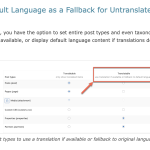This thread is resolved. Here is a description of the problem and solution.
Problem:
The client is experiencing significant slowdowns on their website when using WPML with WooCommerce, as identified by the Query Monitor plugin.
Solution:
We recommended several steps to improve WPML performance:
1. Temporarily deactivate WPML to compare load differences and identify duplicate queries.
2. Disable 'display as translated' (Fallback mode) for post types, taxonomies, and custom fields in WPML > Settings.
3. Turn off 'Adjust IDs for multilingual functionality' in WPML > Languages.
4. Run 'Cleanup and optimize string tables', 'Clear invalid strings', and 'Remove ghost entries from WPML tables' in WPML > Support > Troubleshooting.
5. Consider disabling unnecessary plugins and WPML Media Translation if not using different images per language.
6. Disable 'Track where strings appear on the site' in String Translation.
7. Optimize media and use caching plugins like Super Cache, W3 Total Cache, or WP-Rocket.
8. Increase hosting/server resources if necessary.
For detailed guidance, refer to our documentation on boosting the performance of your multilingual WordPress site.
If these steps do not resolve your issue or if the solution seems outdated, please check related known issues at https://wpml.org/known-issues/, verify the version of the permanent fix, and confirm that you have installed the latest versions of themes and plugins. We highly recommend opening a new support ticket for further assistance at WPML support forum.
This is the technical support forum for WPML - the multilingual WordPress plugin.
Everyone can read, but only WPML clients can post here. WPML team is replying on the forum 6 days per week, 22 hours per day.
Tagged: Performance
This topic contains 9 replies, has 2 voices.
Last updated by Bobby 1 month, 1 week ago.
Assisted by: Bobby.
| Author | Posts |
|---|---|
| October 14, 2024 at 11:20 pm #16288059 | |
|
stefanE-16 |
Background of the issue: Symptoms: Questions: |
| October 15, 2024 at 8:26 pm #16292596 | |
|
Bobby Supporter
Languages: English (English ) Timezone: America/Los_Angeles (GMT-08:00) |
Hi there, What is the load difference with WPML activated vs deactivated? Are you seeing any duplicate queries related to WPML? -- Consider disabling "display as translated" (Fallback mode) from post types, taxonomies, custom fields, etc. in WPML > Settings if activated -- Disable the setting to "Adjust IDs for multilingual functionality" at WPML > Languages > Make themes work multilingual. -- Go to WPML->Support->Troubleshooting and run "Cleanup and optimize string tables" NOTE: Always have a recent and working backup before making any changes recommended by our team or a 3rd party |
| October 15, 2024 at 10:49 pm #16292808 | |
|
stefanE-16 |
Hey Bobby Thank you for replying! What is the load difference with WPML activated vs deactivated? ***How do I figure out that part?*** Are you seeing any duplicate queries related to WPML? ---> Query Monitor shows: Potential Troublemakers: ----- SELECT term_taxonomy_id WPML_Nav_Menu->_set_custom_status_in_theme_location_switcher() Potential troublemakers: -------- -- Consider disabling "display as translated" (Fallback mode) from post types, taxonomies, custom fields, etc. in WPML > Settings if activated **The site uses native Enfold theme. Native pages. Native WooCommerce products. -- Disable the setting to "Adjust IDs for multilingual functionality" at WPML > Languages > Make themes work multilingual. I am still seeing a left WP menu area that says: Enfold (NO). **Ahhh yes. This was nice to turn off. There is no need to translate Enfold into Norwegian. It is better to keep it in the native English language. -- Go to WPML->Support->Troubleshooting and run *Great! I cleaned up the above. It has over 200 invalid strings and likely other things.* I am seeing sitepress-multilingual-cms on occasion show up on the top regarding Queries by Component. With 52 calls and time of 0.3188. This changes in relation to what is going on on the site. The site feels a little faster. Do add additional settings that I can clear or anything else that I can do to help make WPML faster. It looks like WPML is also using a lot of the available memory as I was told by the web host that the bottle neck is the available ram. Making WPML use less ram would be helpful. Thanks. Btw |
| October 16, 2024 at 8:12 pm #16297715 | |
|
Bobby Supporter
Languages: English (English ) Timezone: America/Los_Angeles (GMT-08:00) |
Thank you for updating me and glad to hear that you noticed some improvement. WPML SEO is not too heavy and good to use if you are using Yoast. WPML String Translation is required in order to run WooCommerce Multilingual and to translate strings. Regarding Query Monitor it is best to only use the plugin when needed and not to have it on at all times, you will notice when it's turned off and WPML is activated that the performance will increase as well. What is the load difference with WPML activated vs deactivated? ***How do I figure out that part?*** To do this simply go to plugins and deactivate WPML temporarily and review the performance difference. For example compare the number of duplicate queries and also the page load time. |
| October 23, 2024 at 7:09 am #16320122 | |
|
stefanE-16 |
Thank you Bobby. I followed the steps further above. It did create some havoc on the site where some pages became broken so that had to be fixed but the site feels faster. Query Monitor is something I use on occasion to measure the performance. One last request.... I have earlier made a tutorial on Full Site Editing with WPML hidden link Thank you. |
| October 23, 2024 at 10:08 pm #16323712 | |
|
Bobby Supporter
Languages: English (English ) Timezone: America/Los_Angeles (GMT-08:00) |
Thank you for updating me and glad to hear that it worked well! Here's a summary of steps you can take to resolve performance issues, combining the previous steps with some additional recommendations:
and this documentation: |
| October 24, 2024 at 1:11 pm #16326458 | |
|
stefanE-16 |
Great. I am though not seeing this: Here is a mini tutorial I wrote which I would like to add on to later on. |
| October 24, 2024 at 8:05 pm #16328364 | |
|
Bobby Supporter
Languages: English (English ) Timezone: America/Los_Angeles (GMT-08:00) |
That step is referring to the option shown in the following screenshot. Also here is documentation about this feature. This is a great tutorial by the way! |
| October 24, 2024 at 9:23 pm #16328509 | |
|
stefanE-16 |
Thanks Bobby! Are there any other links that I should add to the mini tutorial? Thanks again. |
| October 25, 2024 at 5:41 pm #16331897 | |
|
Bobby Supporter
Languages: English (English ) Timezone: America/Los_Angeles (GMT-08:00) |
You are welcome! The one I shared is the most recent and relevant one. https://wpml.org/tutorials/2022/03/boosting-the-performance-of-your-multilingual-wordpress-site/ |